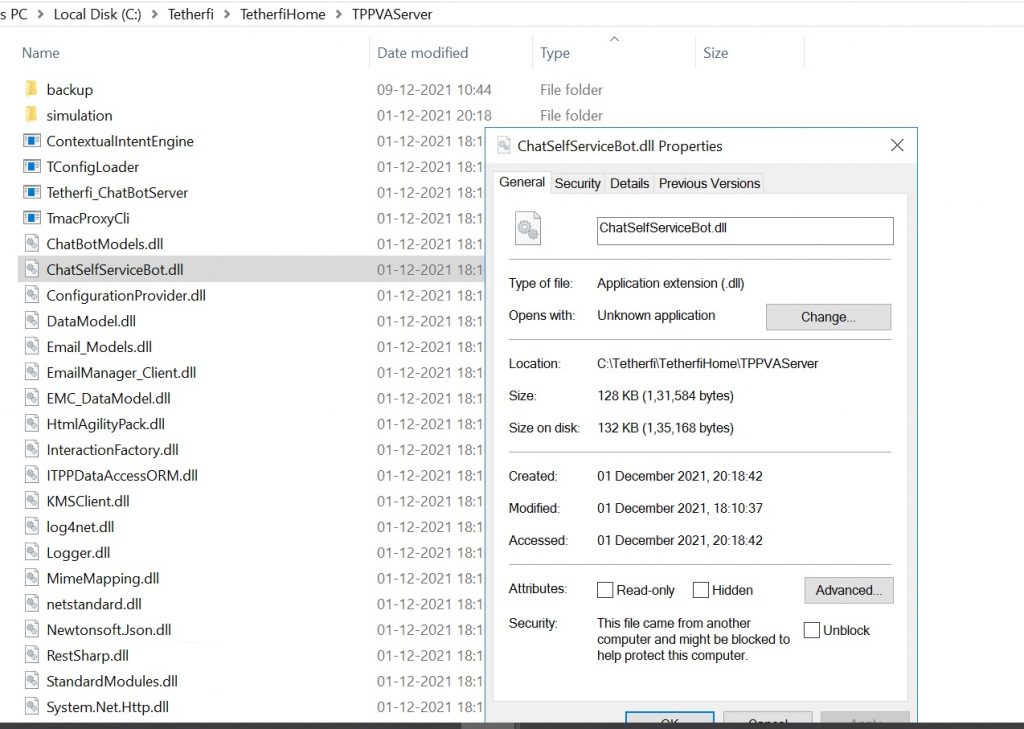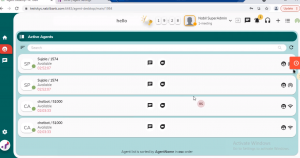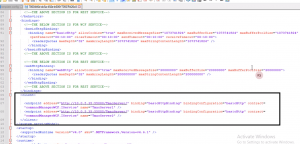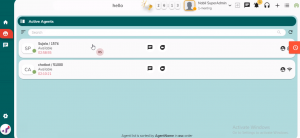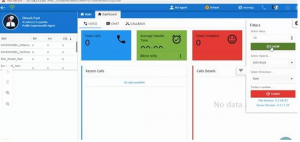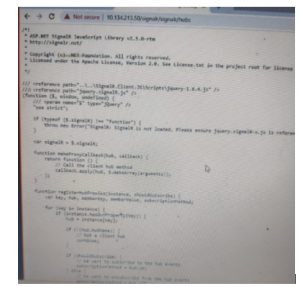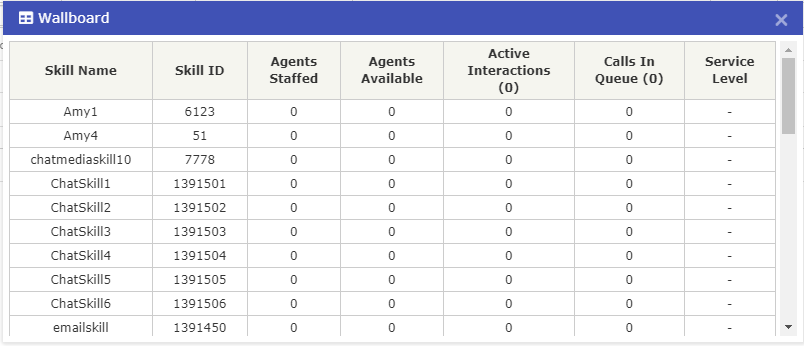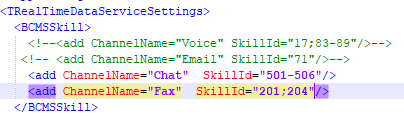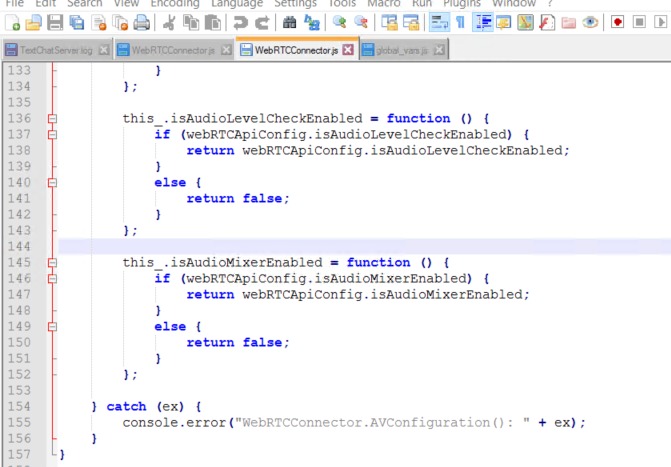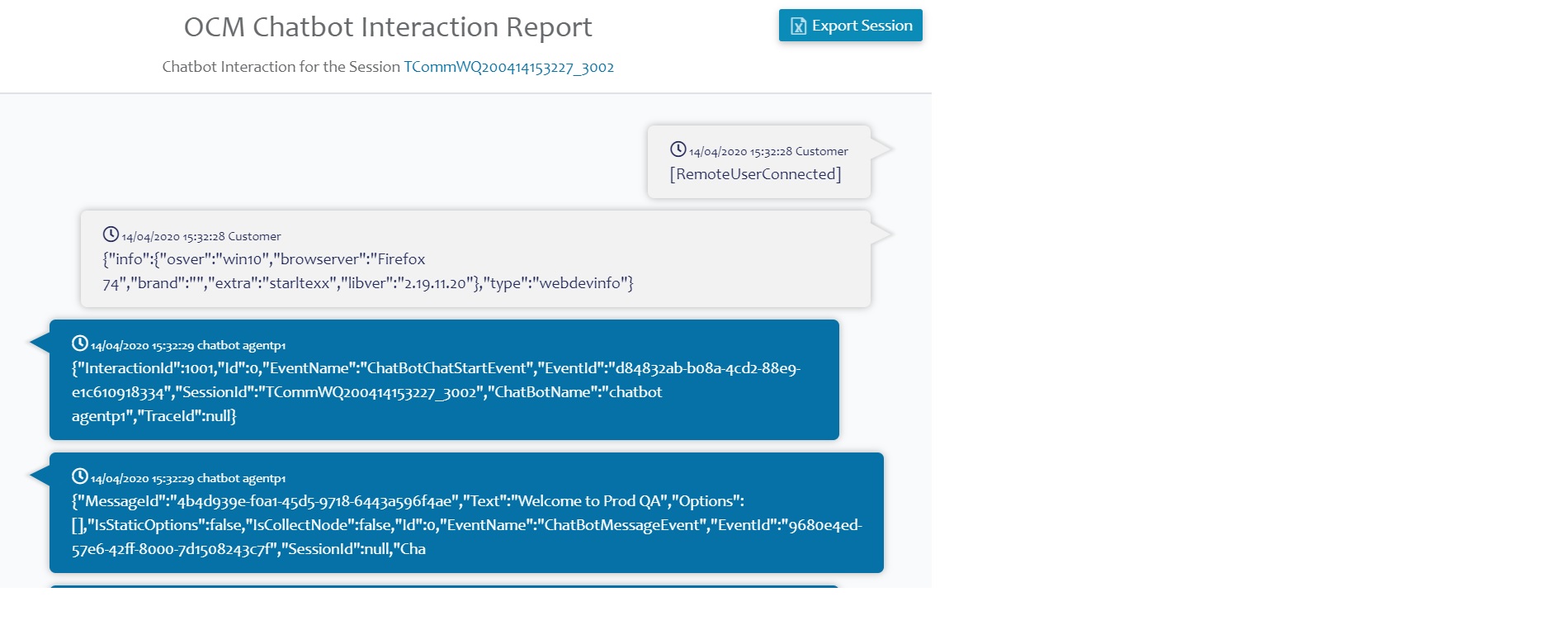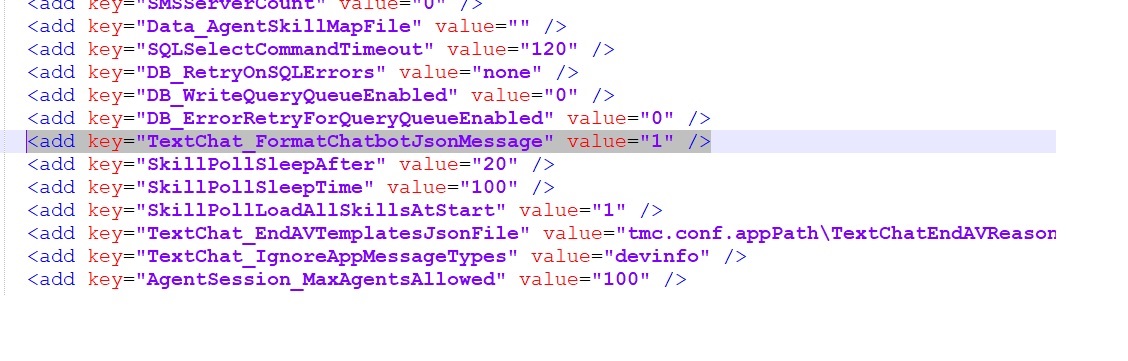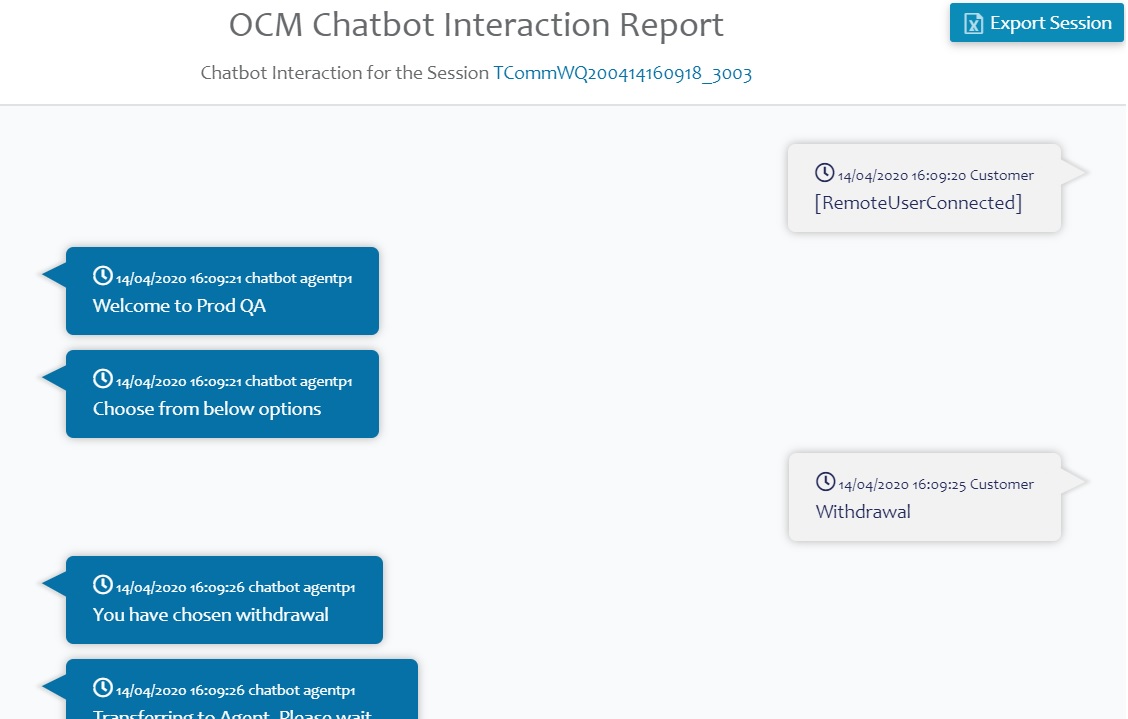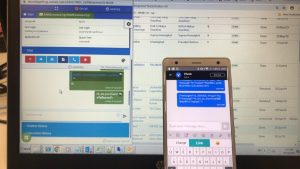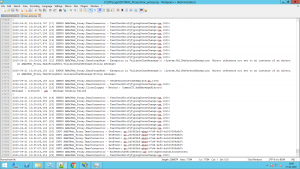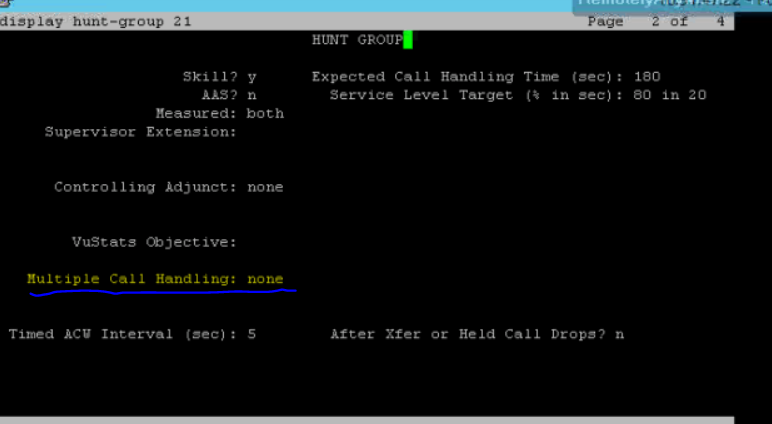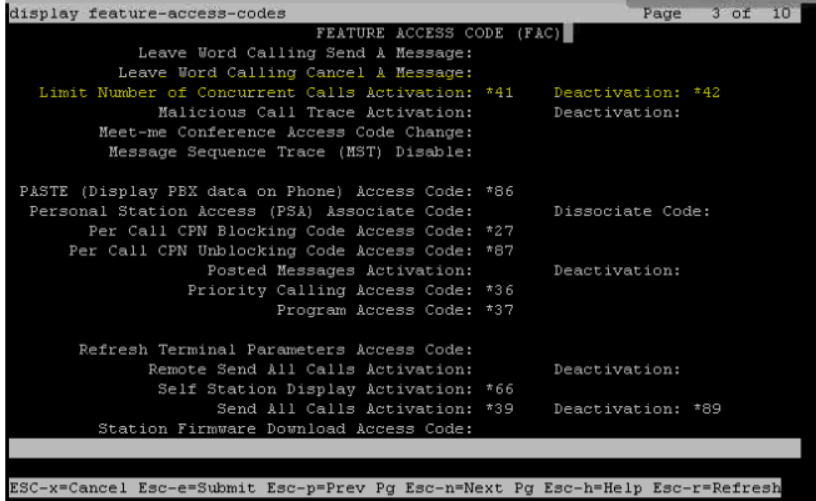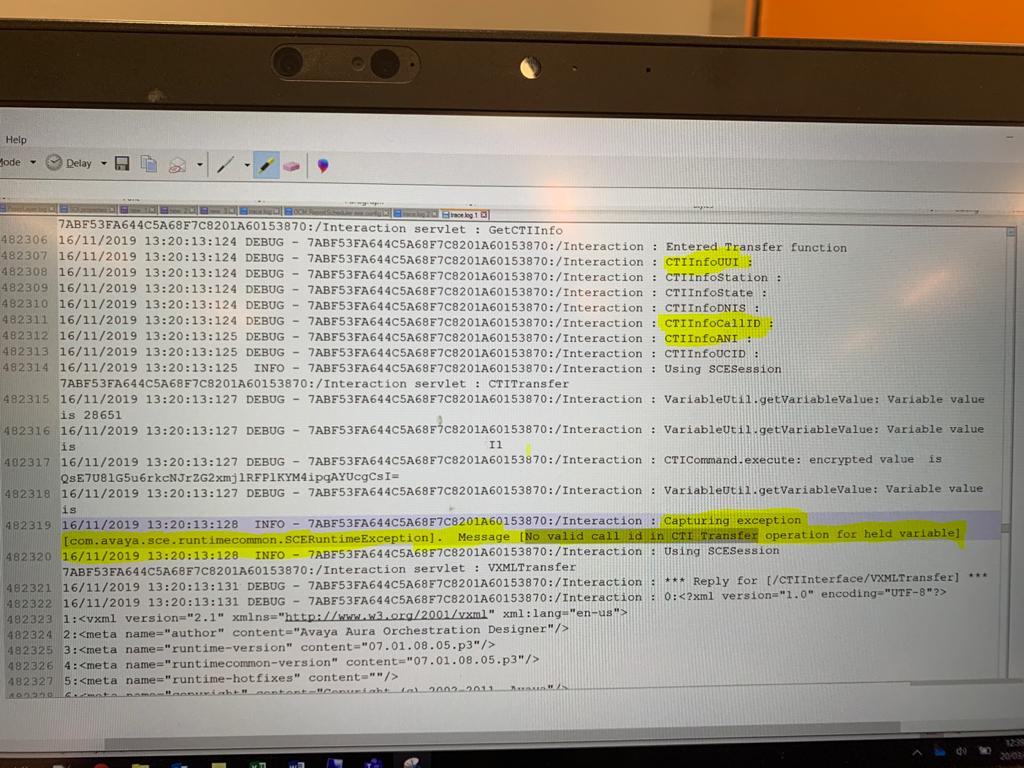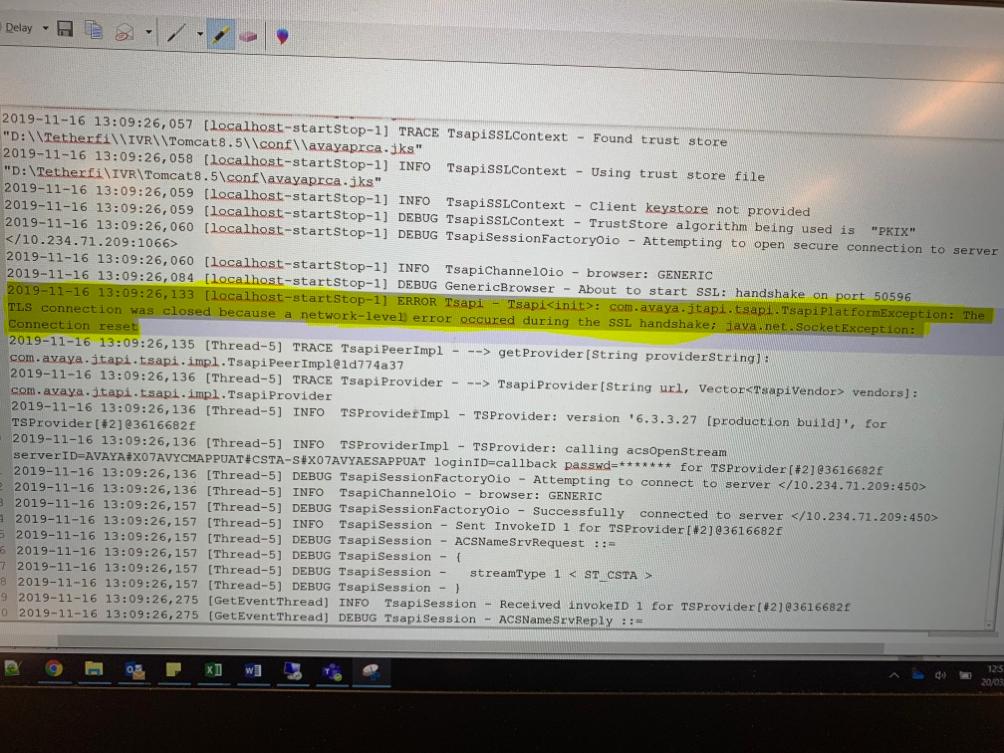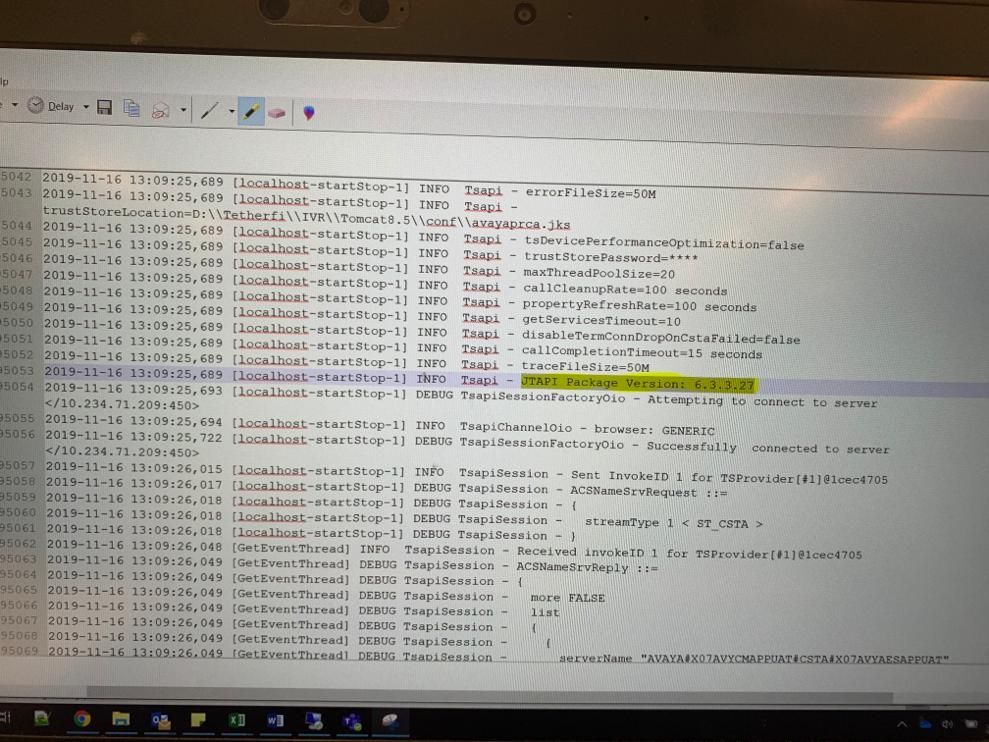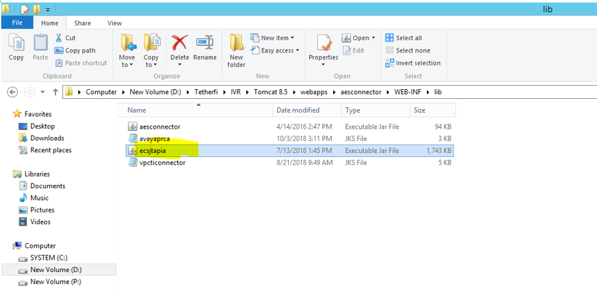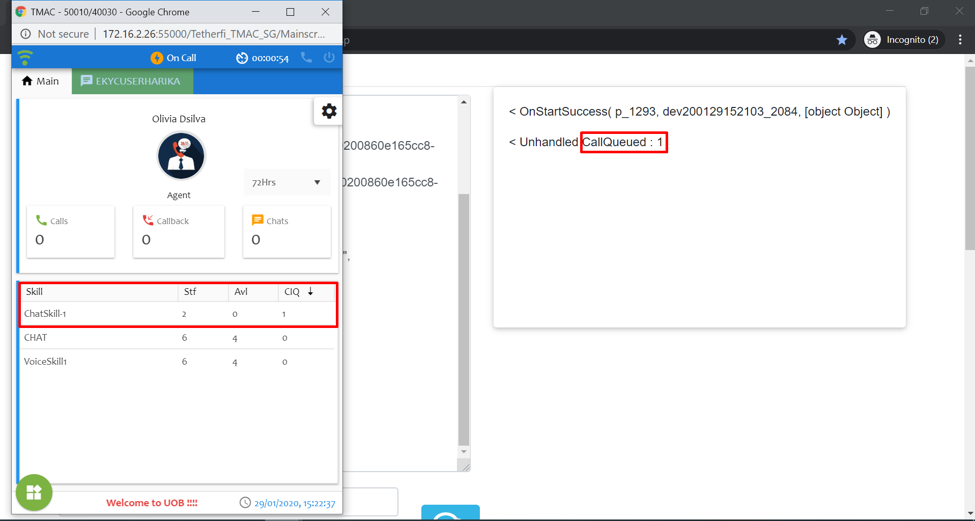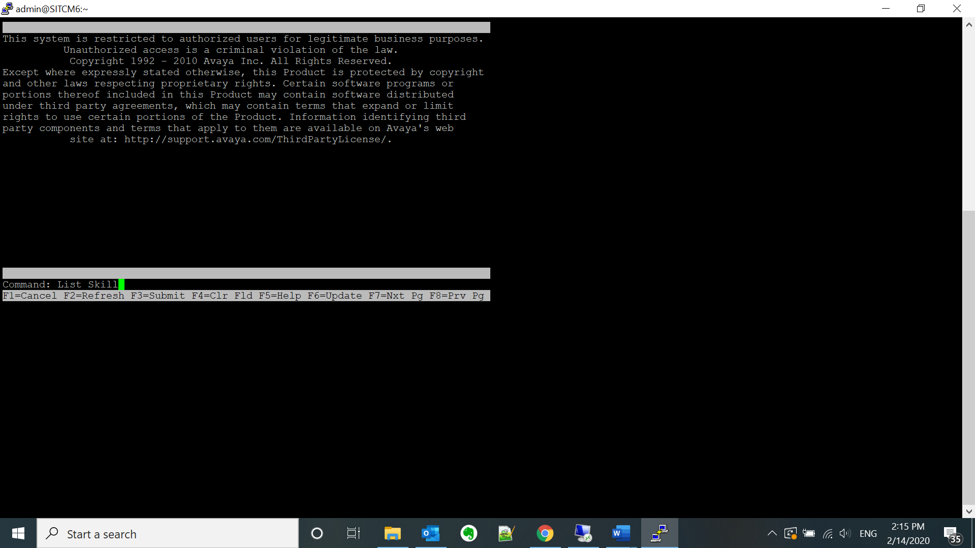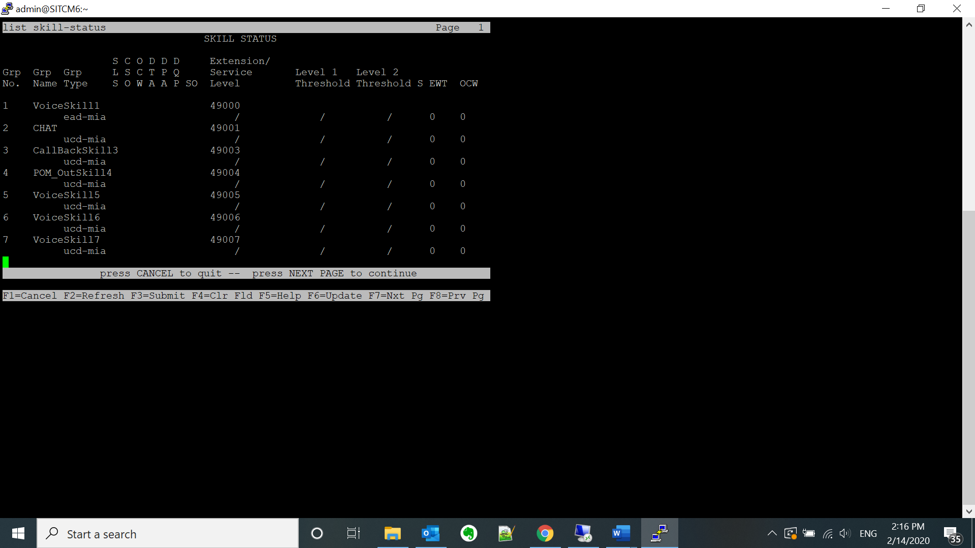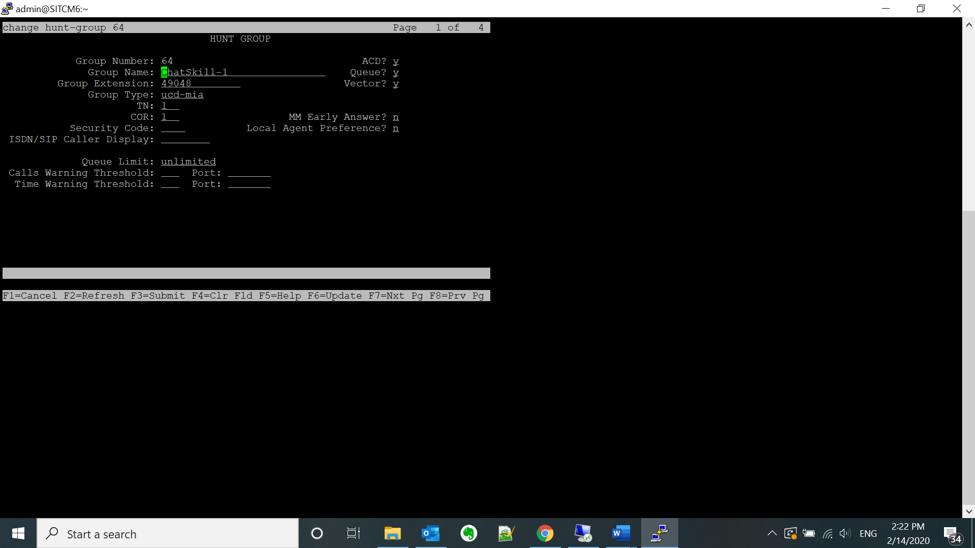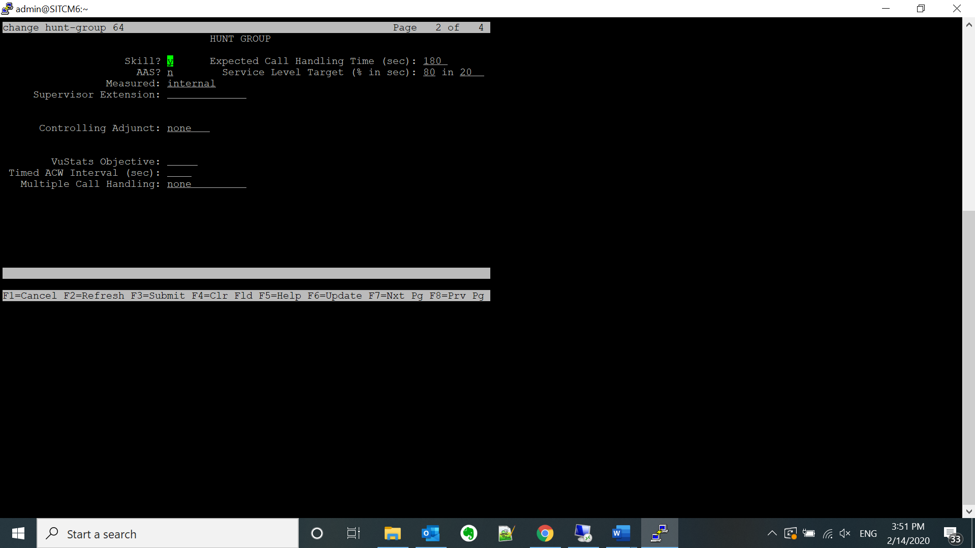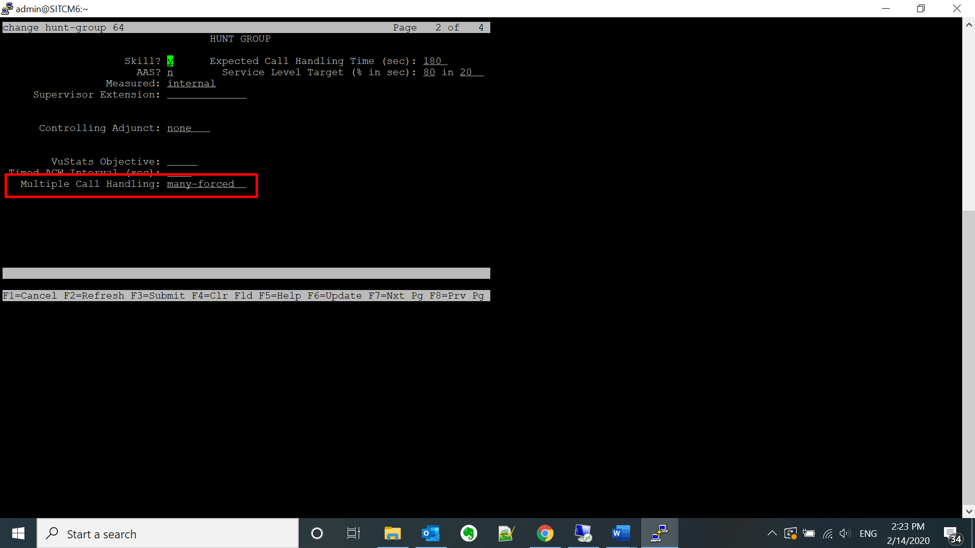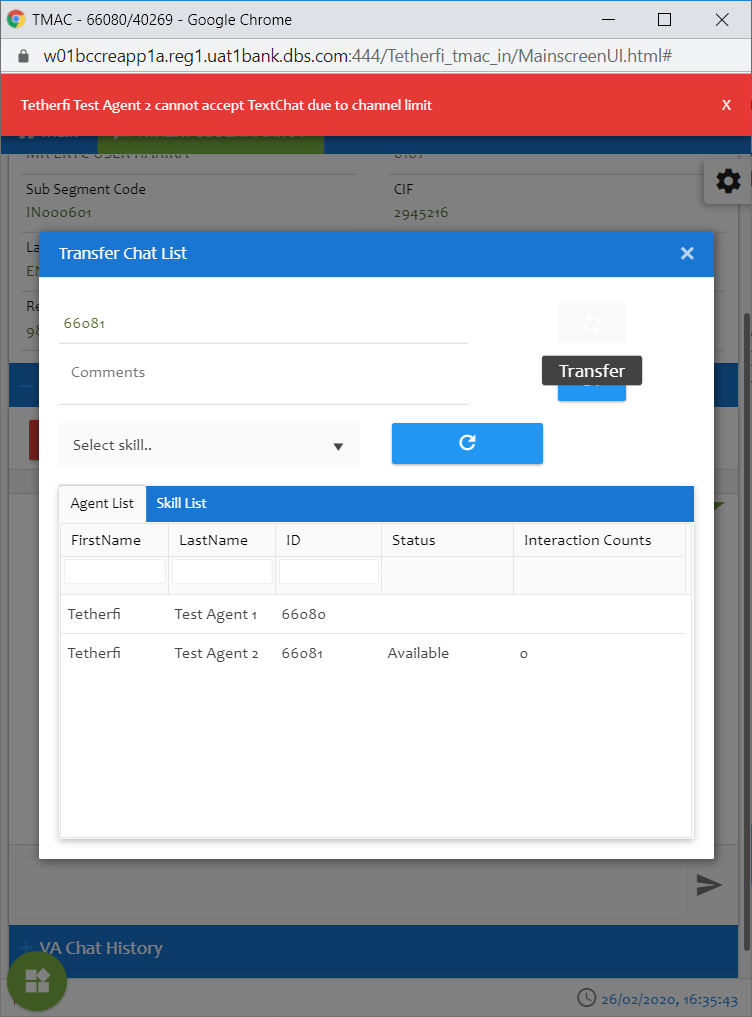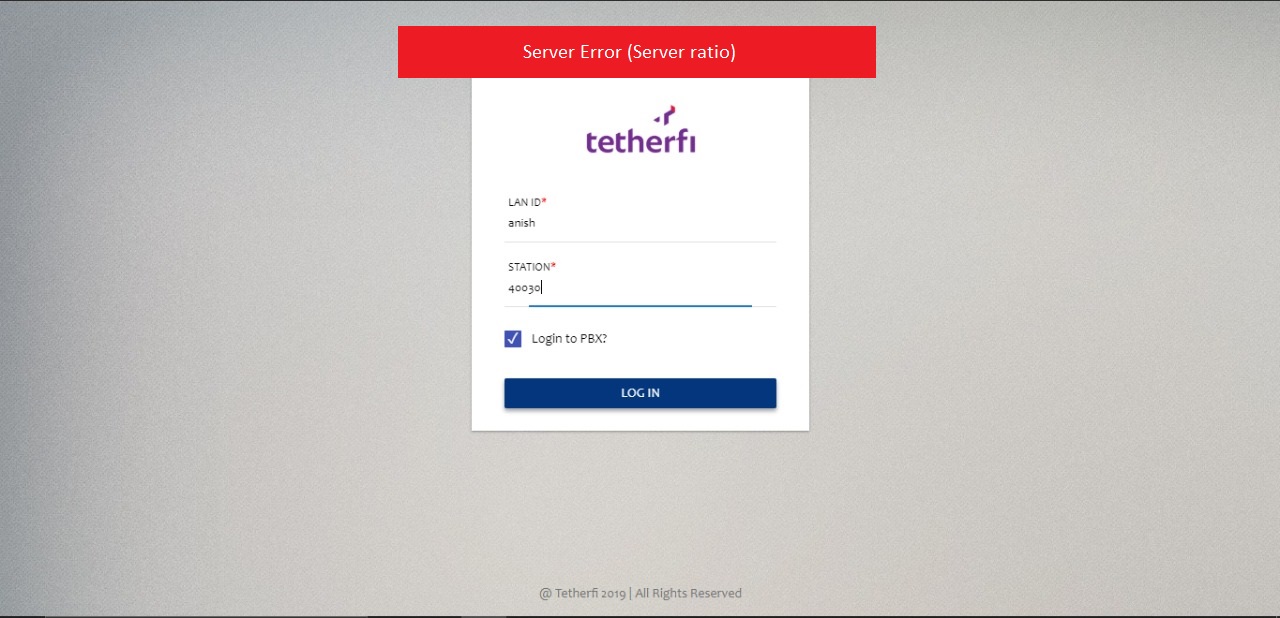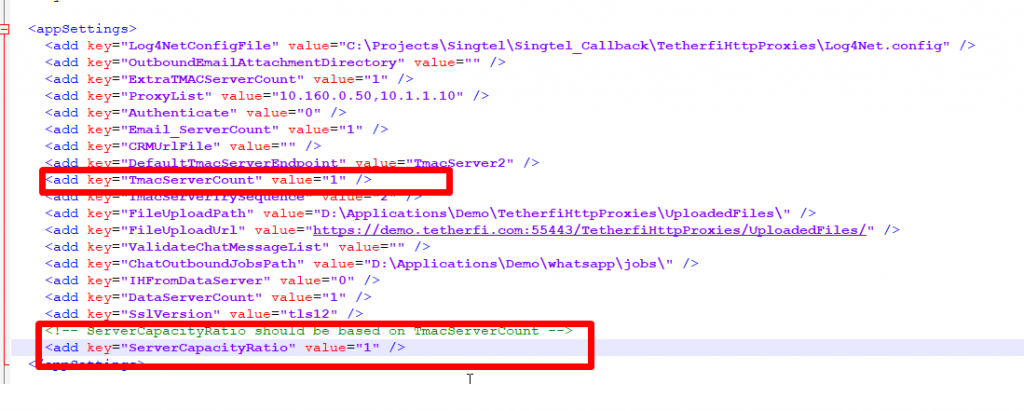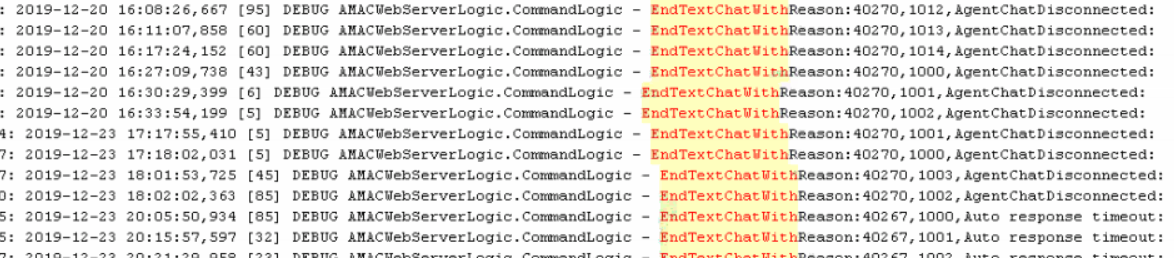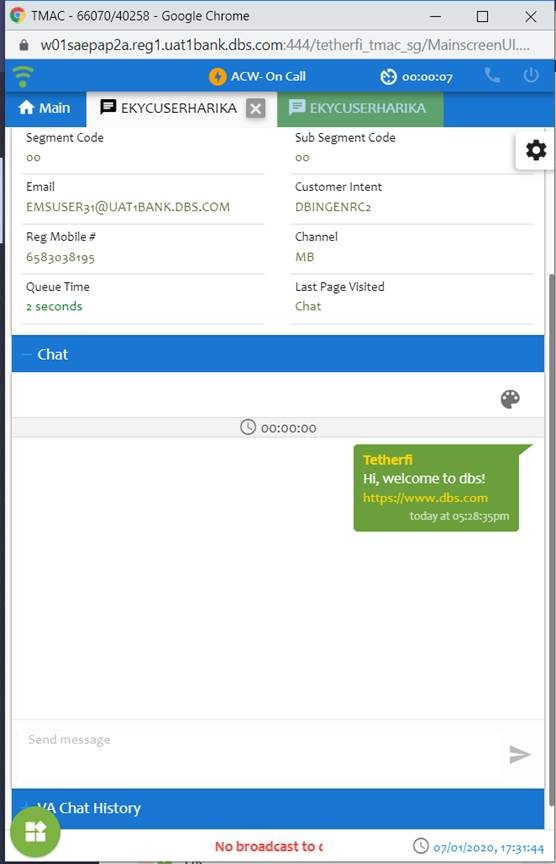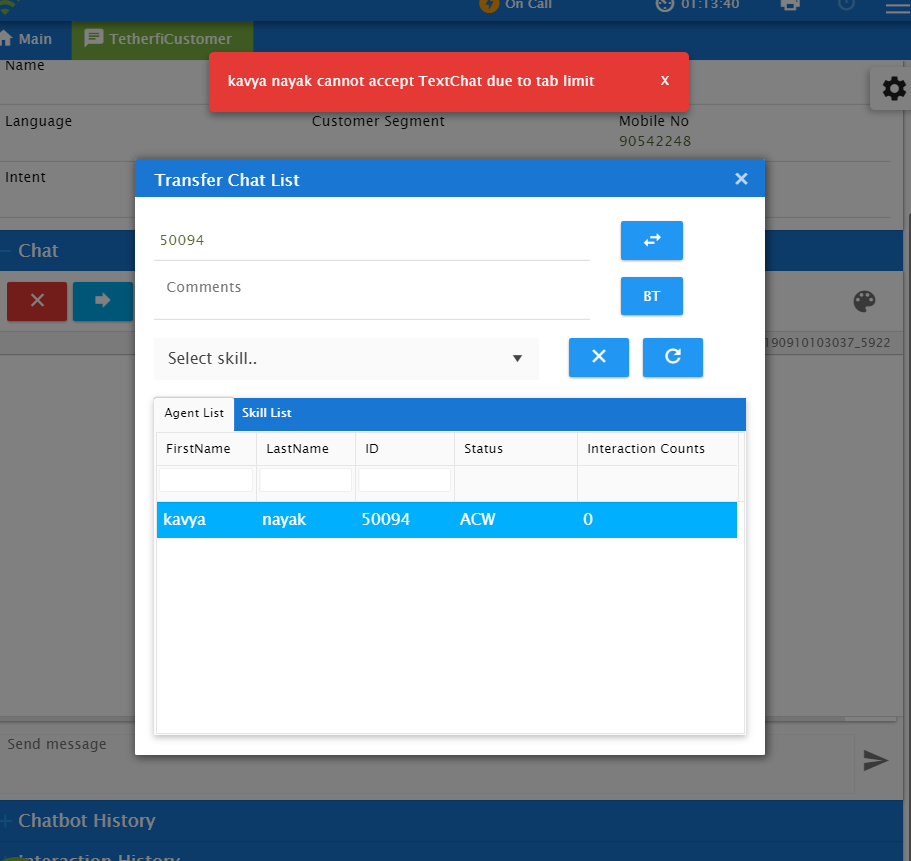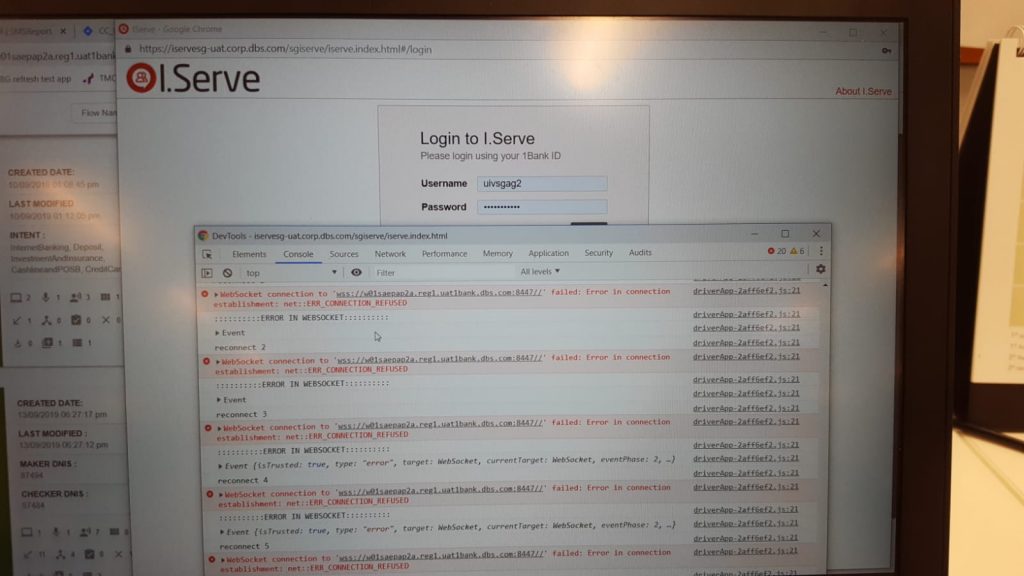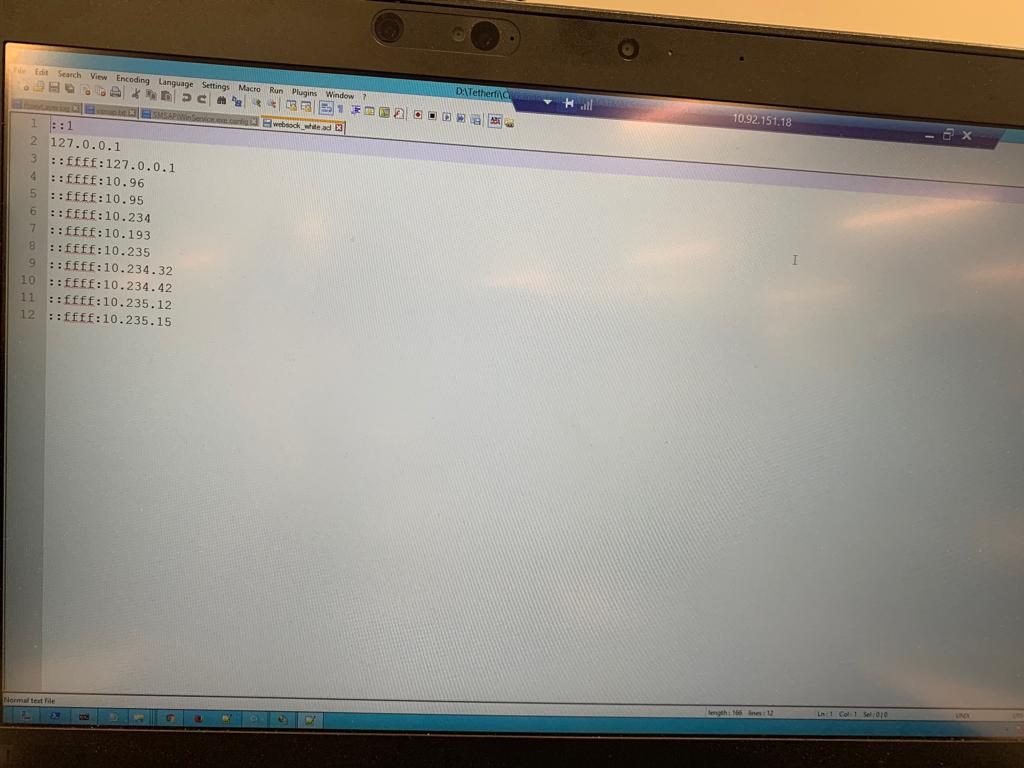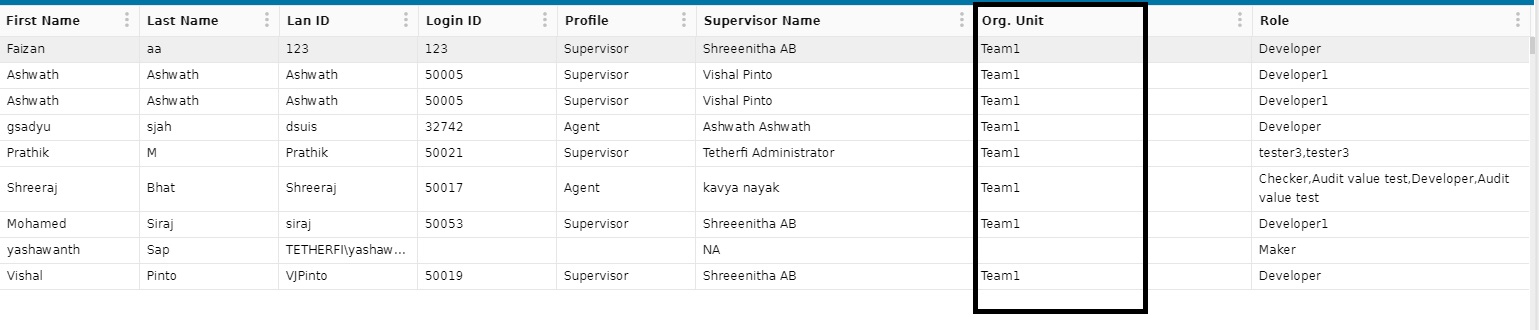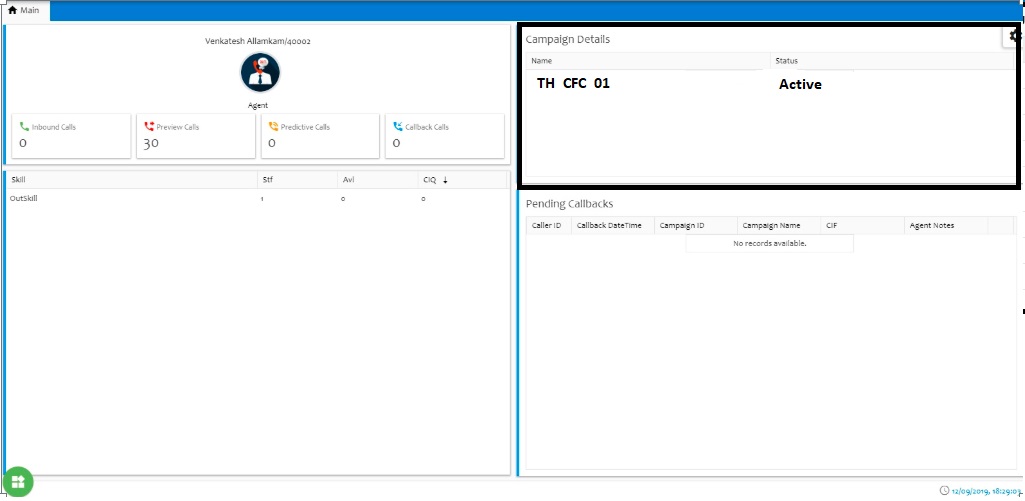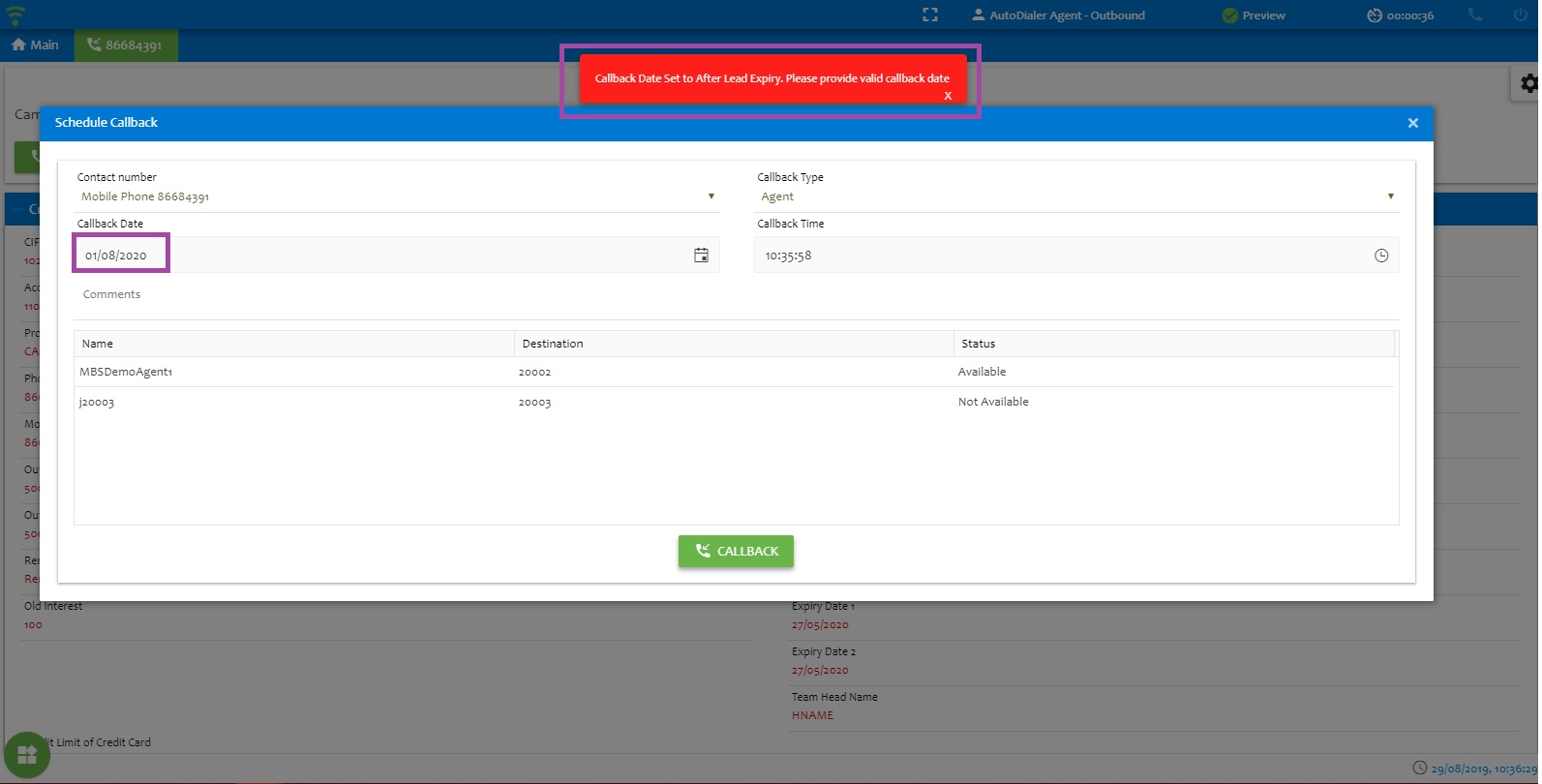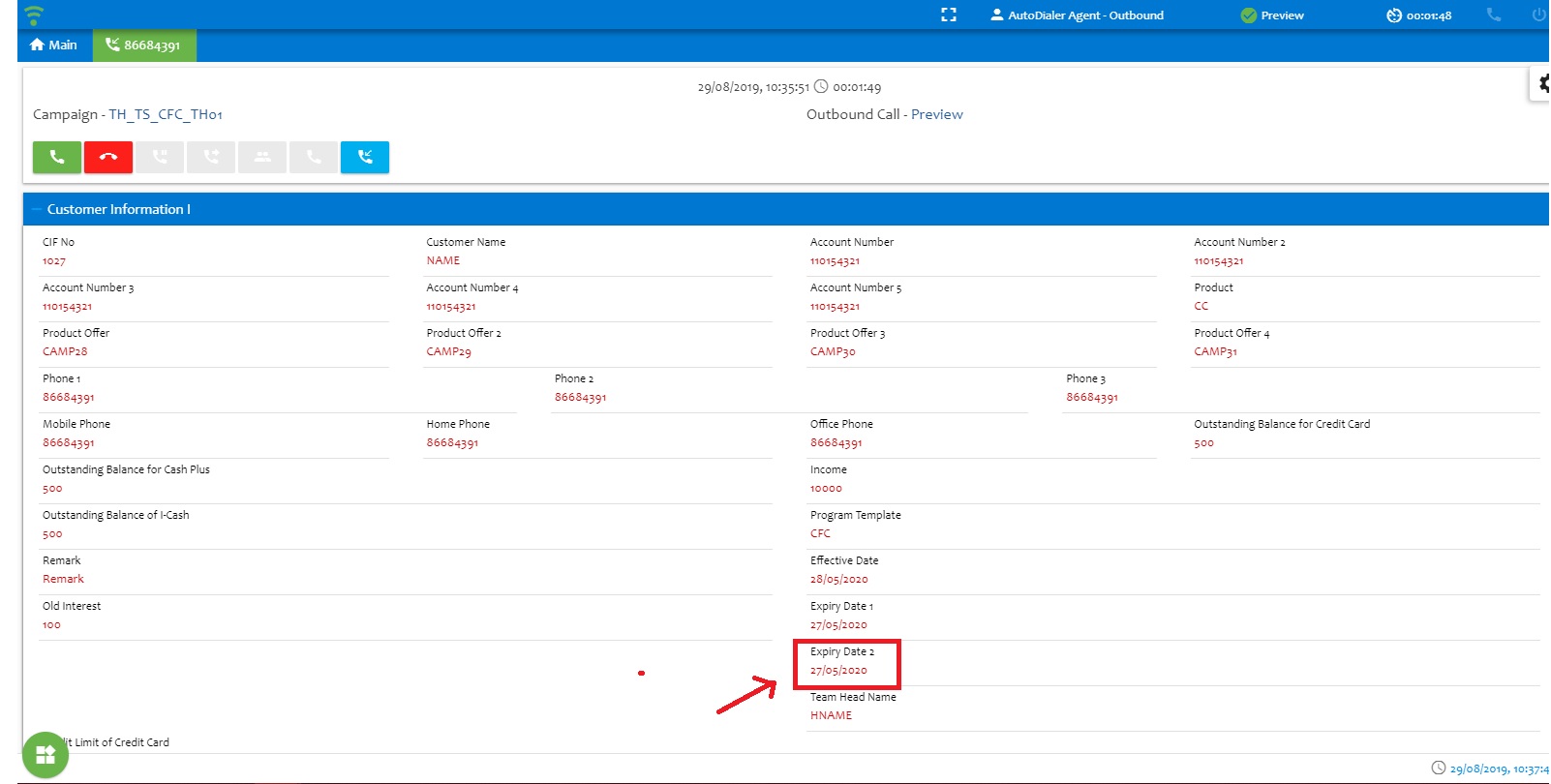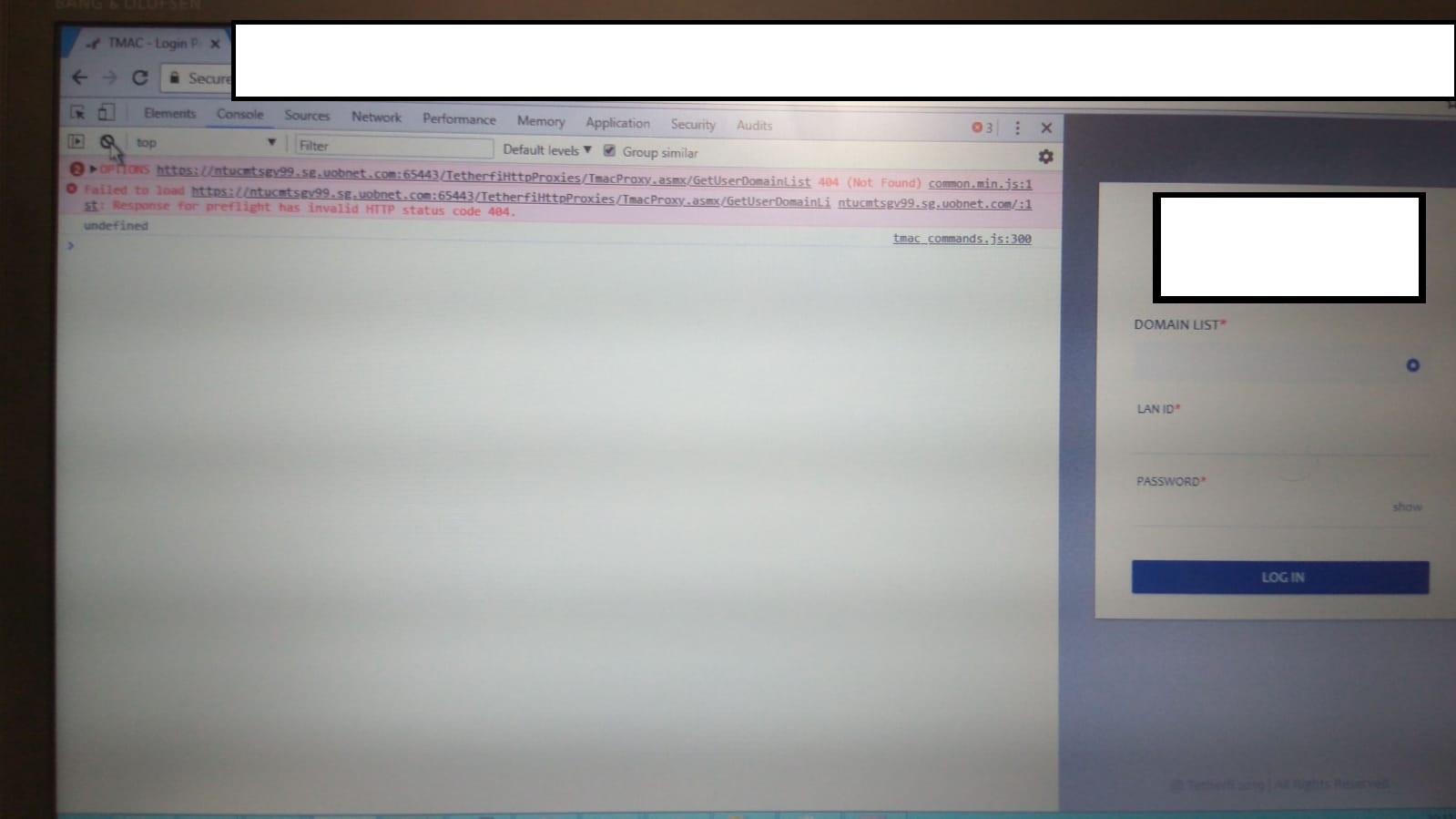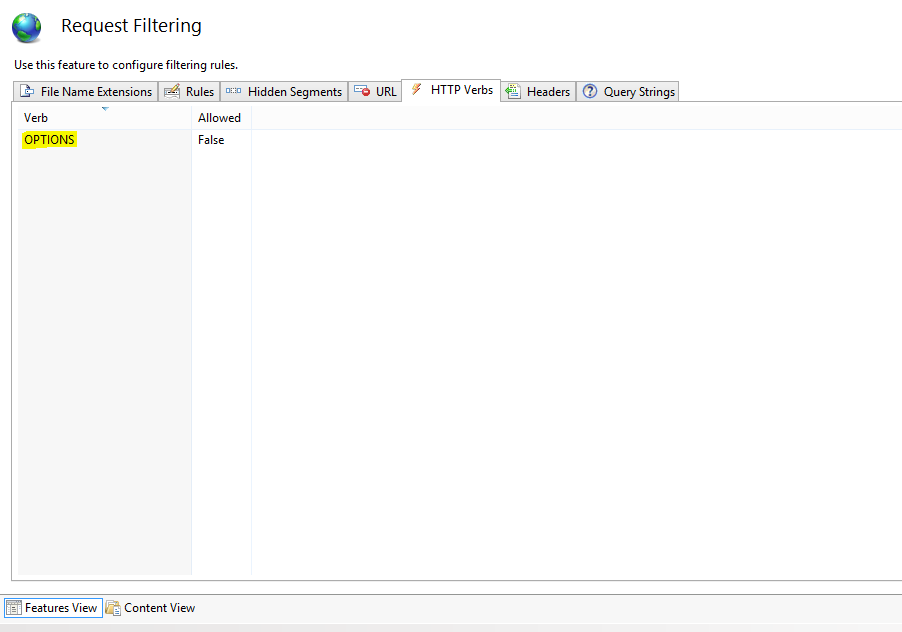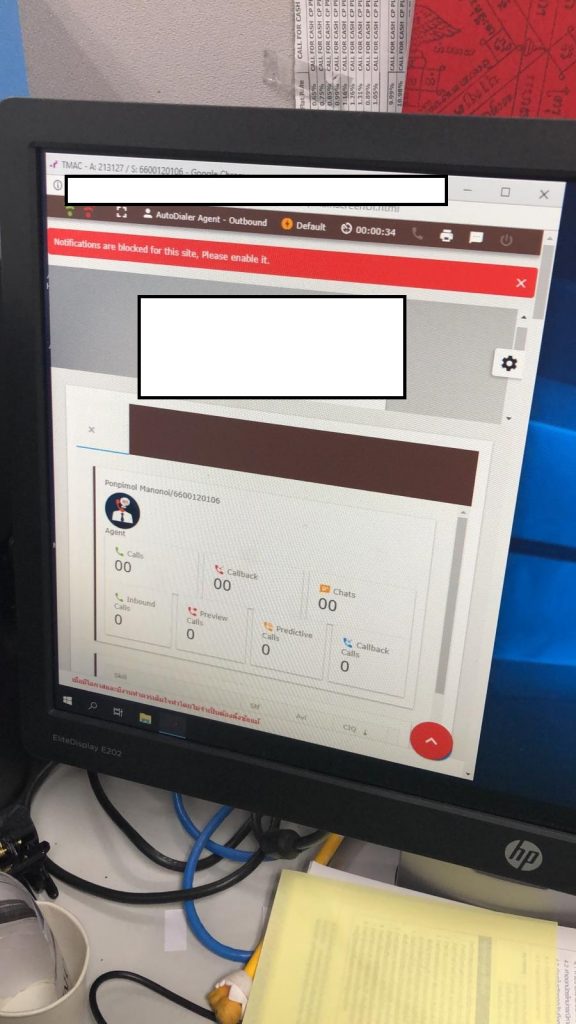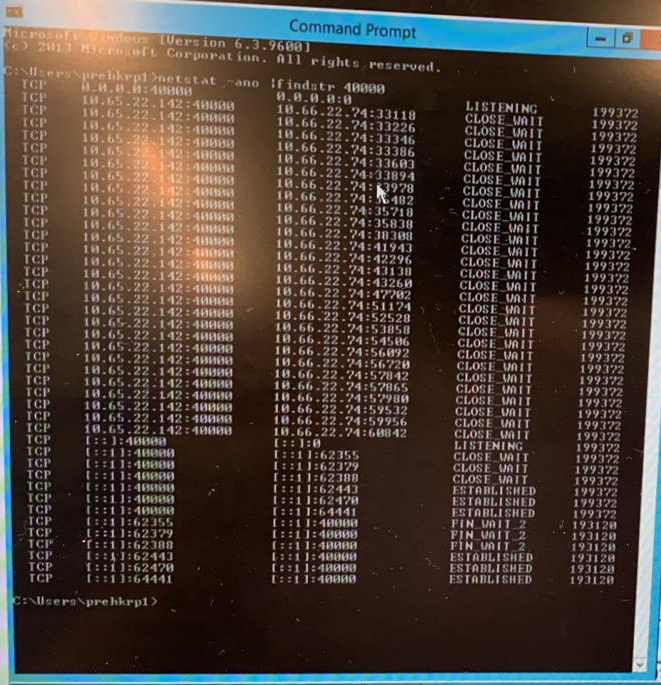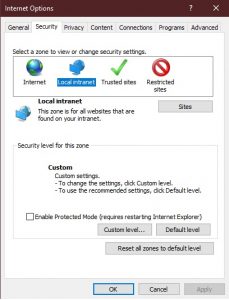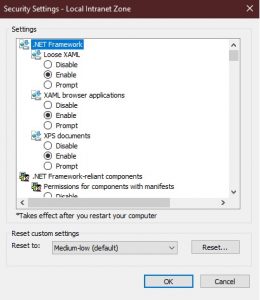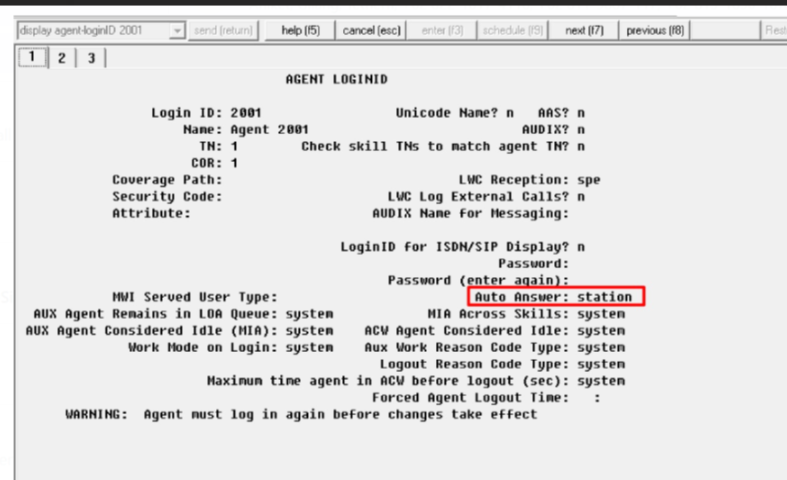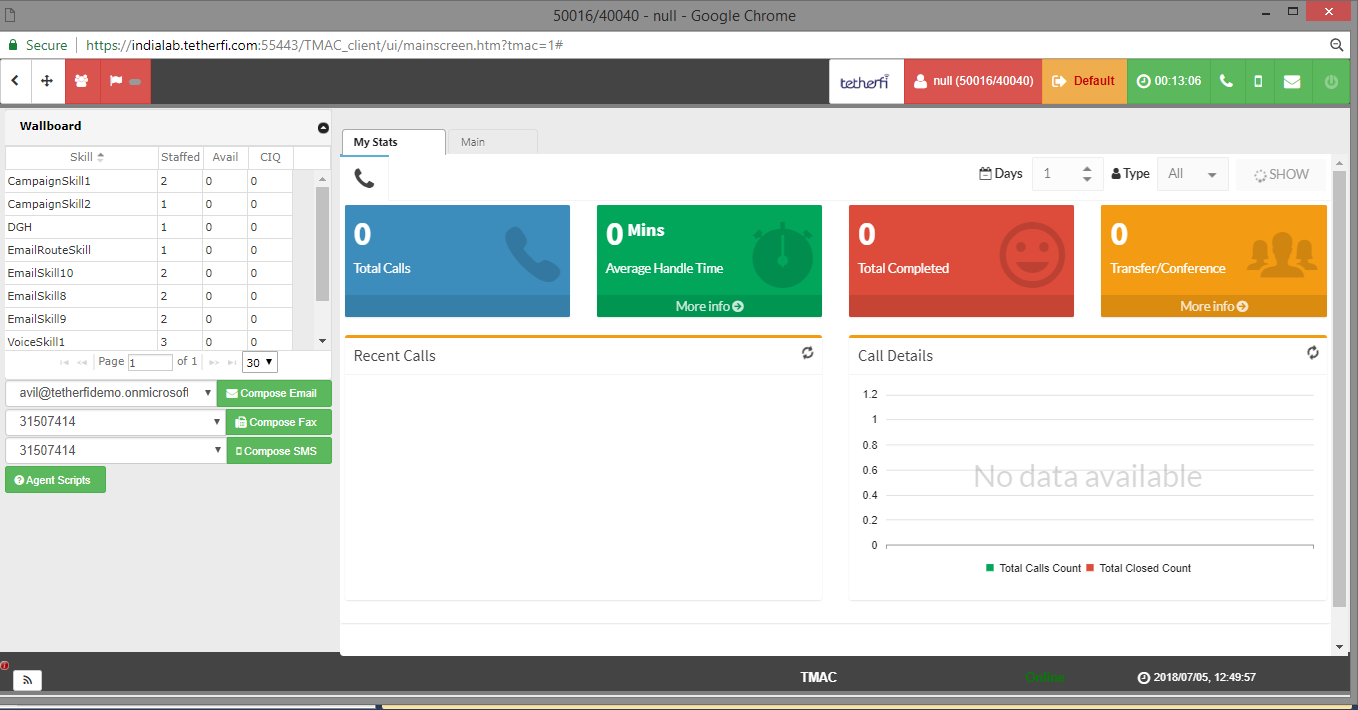* The required permission not granted by user or required audio/video device is busy or access
* to the device is not granted by the operating system.
*/
AUDIO_VIDEO_CAPTURE_ERROR: 1000,
/**
* Remote party is off-line.
*/
CALEE_OFFLINE: 2000,
/**
* Call was ringing but was not answered by remote party.
*/
CALL_NOT_ANSWERED: 2001,
/**
* Remote party rejected the call; or call, meeting or conference request was rejected by system.
*/
CALL_REJECTED: 2002,
/**
* Call hang up by the local party prior to call connect.
*/
CALL_CANCELED: 2003,
/**
* The call was rejected by local party (this event is triggered at the end that
* rejected the call).
*/
CALL_REJECTED_LOCAL: 2004,
/**
* A error due to system state or system not supporting a mandatory feature.
* If this error is present during screenshare, it indicates screensharing is not supported on the browser.
*/
SYSTEM_ERROR: 1001,
/**
* Screenshare hang up by the local party prior to screenshare connect.
*/
CANCELLED: 3000,
/**
* Remote party rejected the incoming screenshare.
*/
REJECTED: 3001,
/**
* An error or failure that doesn't match any of the other exceptions below occurred
*/
ABORT_ERROR: 3003,
/**
* The call to getDisplayMedia() was not made from code running due to a user action, such as an event handler.
* Another potential cause for this event: the document in whose context getDisplayMedia() was called is not fully active;
* for example, perhaps it is not the frontmost tab.
*/
INVALID_STATE_ERROR: 3004,
/**
* Permission to access a screen area was denied by the user,
* or the current browsing instance is not permitted access to screen sharing.
*/
NOT_ALLOWED_ERROR: 3005,
/**
* No sources of screen video are available for capture.
*/
NOT_FOUND_ERROR: 3006,
/**
* The user selected a screen, window, tab, or other source of screen data,
* but a hardware or operating system level error or lockout occurred,
* preventing the sharing of the selected source.
*/
NOT_READABLE_ERROR: 3007,
/**
* After creating the stream, applying the specified constraints fails because no compatible stream could be generated.
*/
OVERCONSTRAINED_ERROR: 3008,
/**
* The specified constraints include constraints which are not permitted when calling getDisplayMedia().
* These unsupported constraints are advanced and any constraints which in turn have a member named min or exact.
*/
TYPE_ERROR: 3009,
/**
* Call failed due to licence limit reached or failure for licence validation.
*/
LICENSE_VALIDATION_FAILED: 4003,
/**
* Call failed to connect due to network connectivity issue.
*/
MEDIA_CONNECTIVITY_ERROR: 4004,
/**
* Screenshare request was sent but was not accepted/rejected by remote party.
*/
SCREENSHARE_REQUEST_TIMED_OUT: 4005,
/**
* Browser does not support screenshare
*/
SCREENSHARE_NOT_SUPPORTED: 4006,
};
var LiveChatAvCallTypes = {
/**
* A audio call
*/
AUDIO: 1,
/**
* A video call (has both audio and video)
*/
VIDEO: 2,
/**
* A screenshare call (has only video i.e. shared screen)
*/
SCREENSHARE: 3
}
var LiveChatAvCallDisconnectionReasons = {
/**
* call disconnected due to user hangup
*/
HANGUP: 0,
/**
* call disconnected due to connection error
*/
CONNECTION_ERROR: 1,
/**
*call disconnected due to user disconnect
*/
CALL_DISCONNECT: 2,
/**
* call disconnected but interaction have to continue
*/
HANGUP_CONTINUE_INTERACTION: 4,
/**
* call disconnected but interaction have to continue
*/
CALL_REJECTED_CONTINUE_INTERACTION: 5
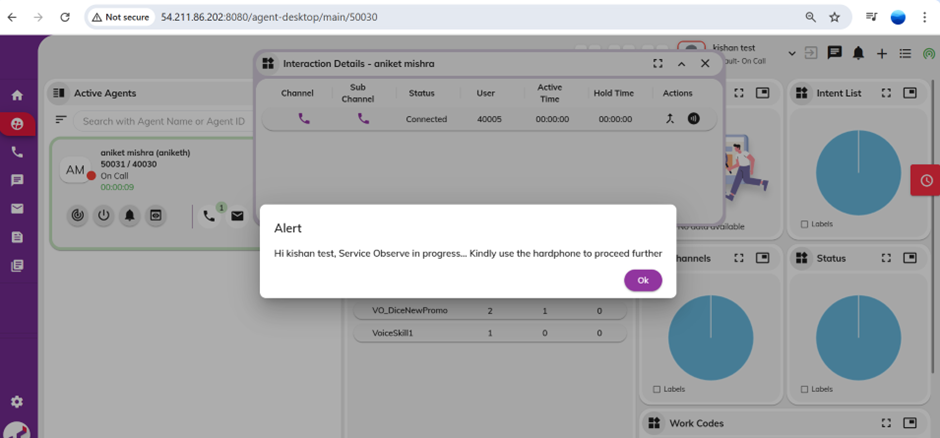
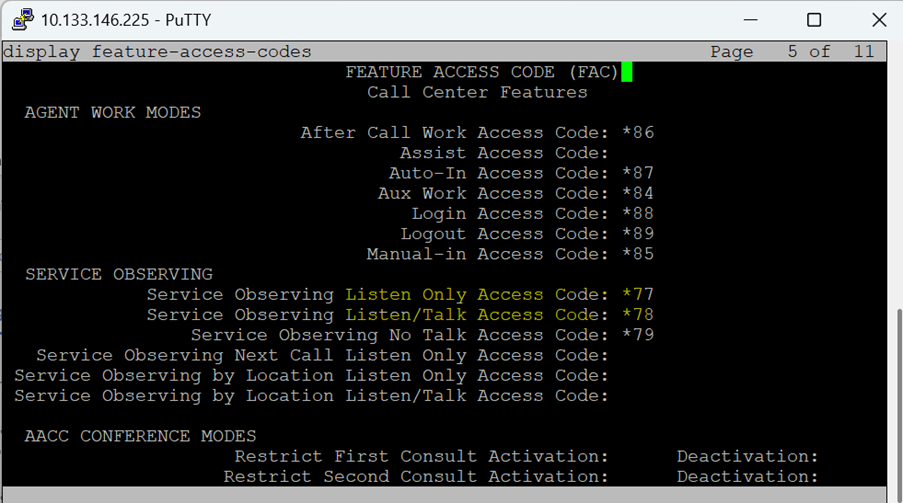
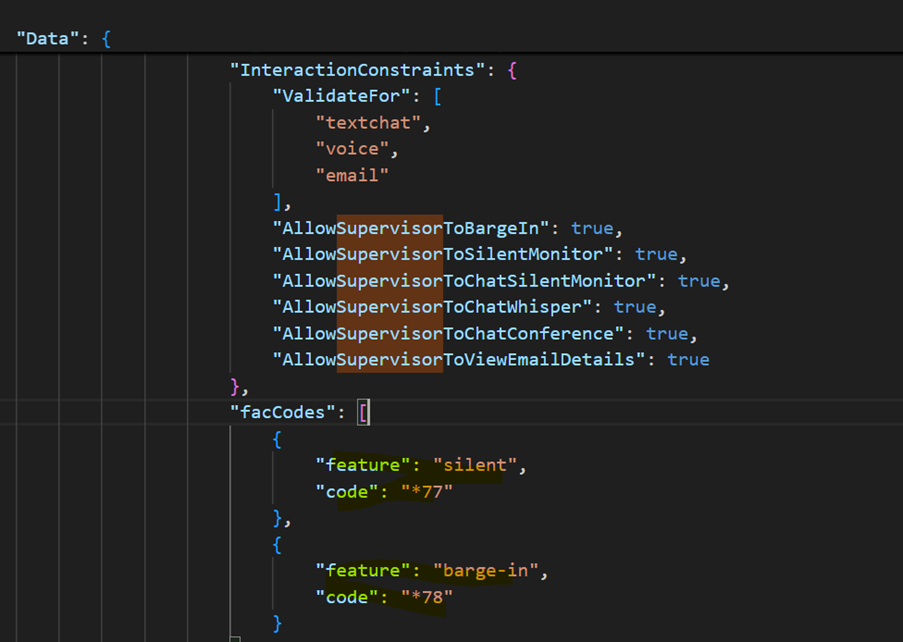
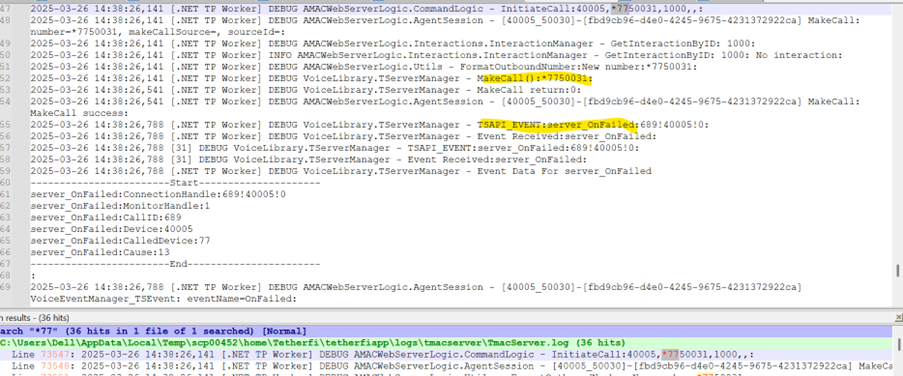
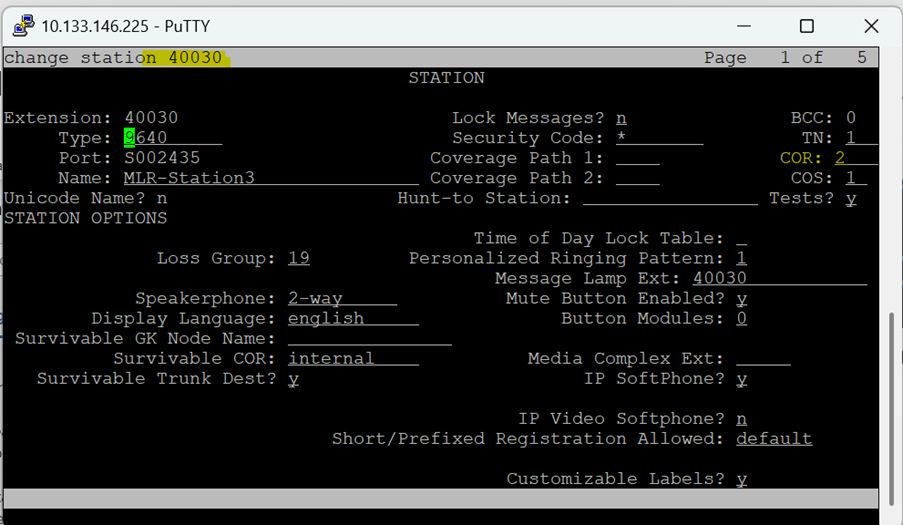
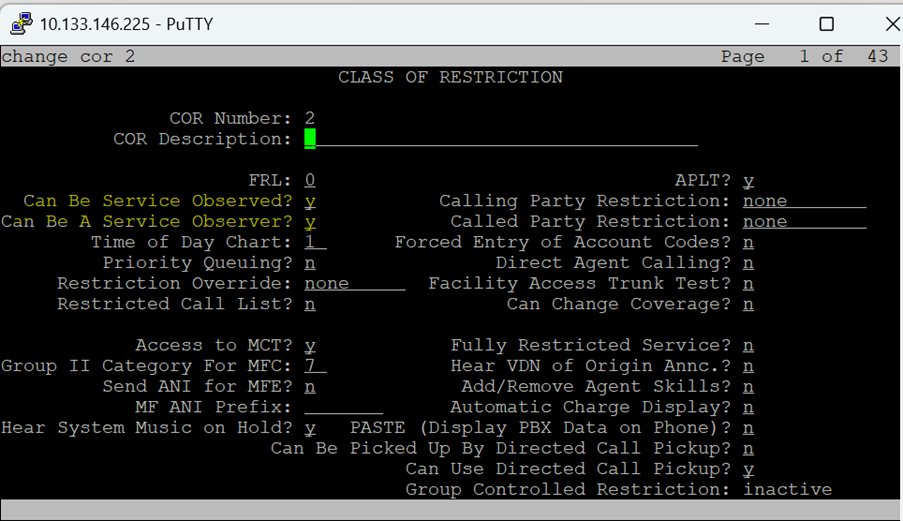
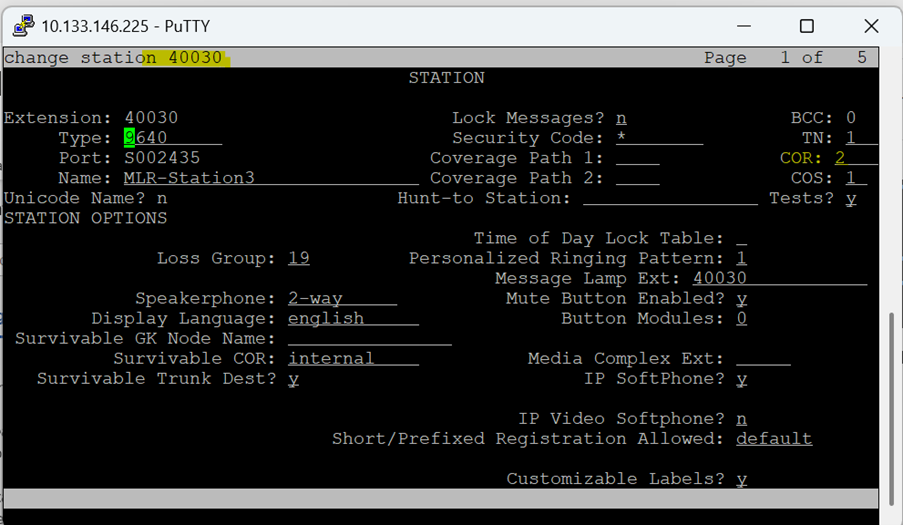
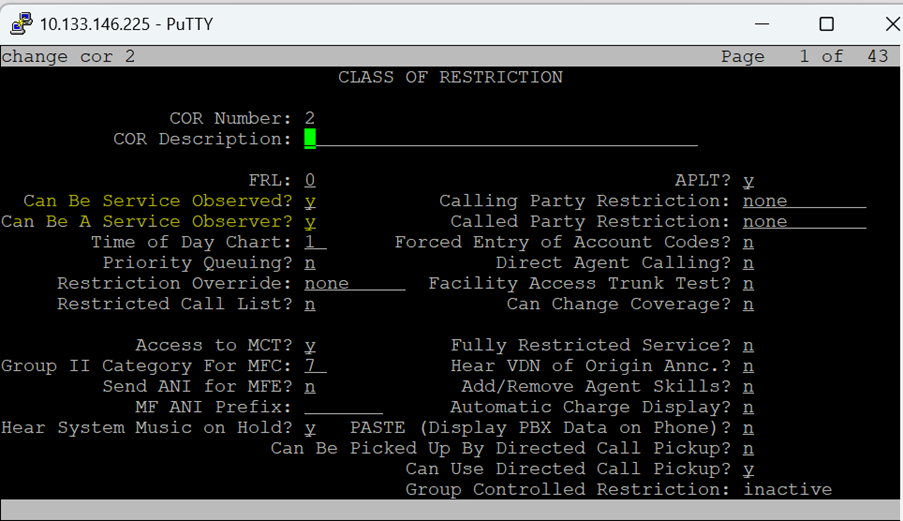





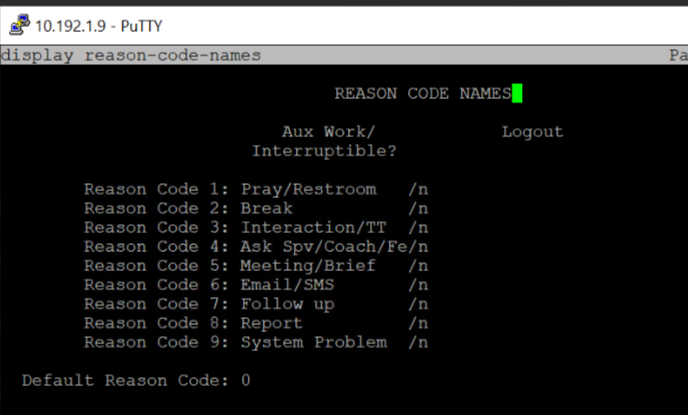
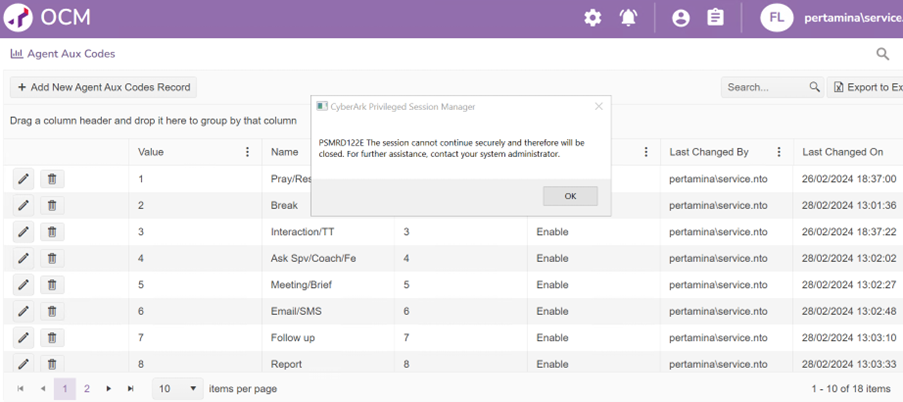
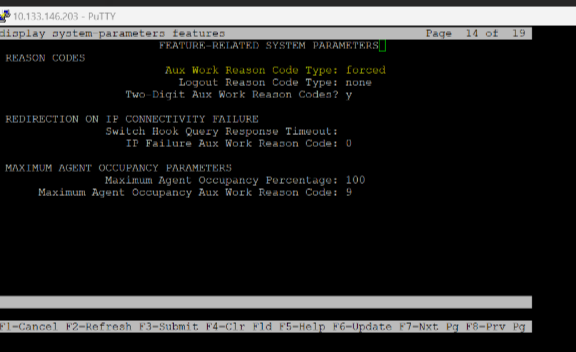
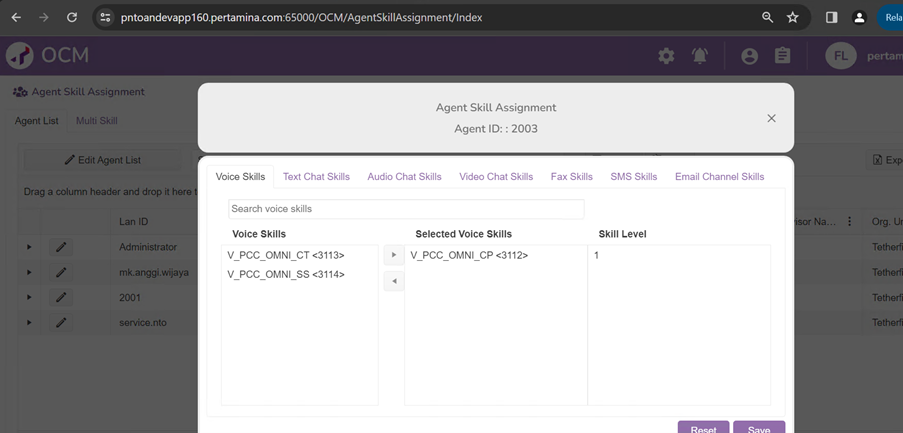
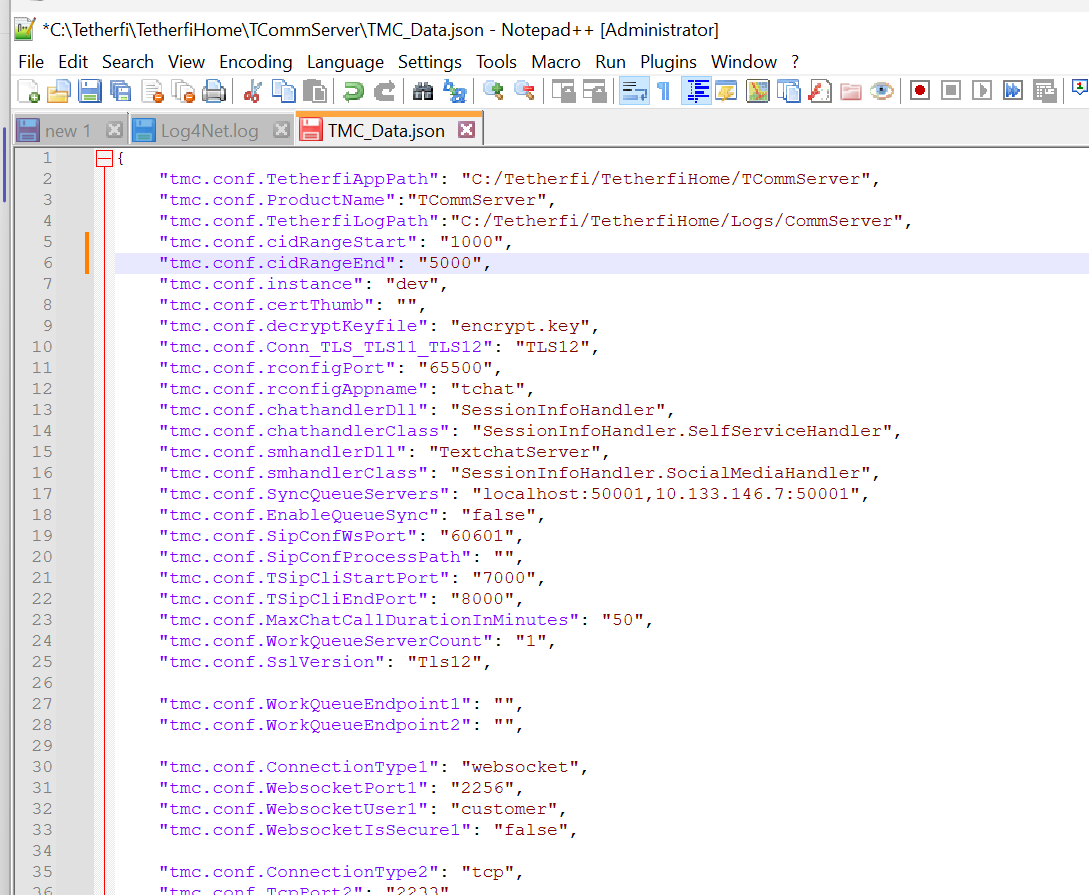
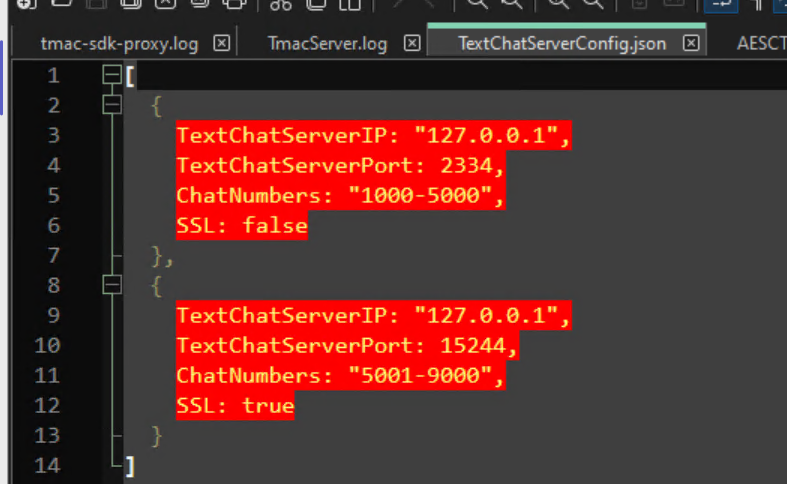
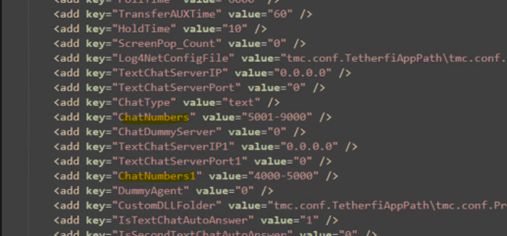
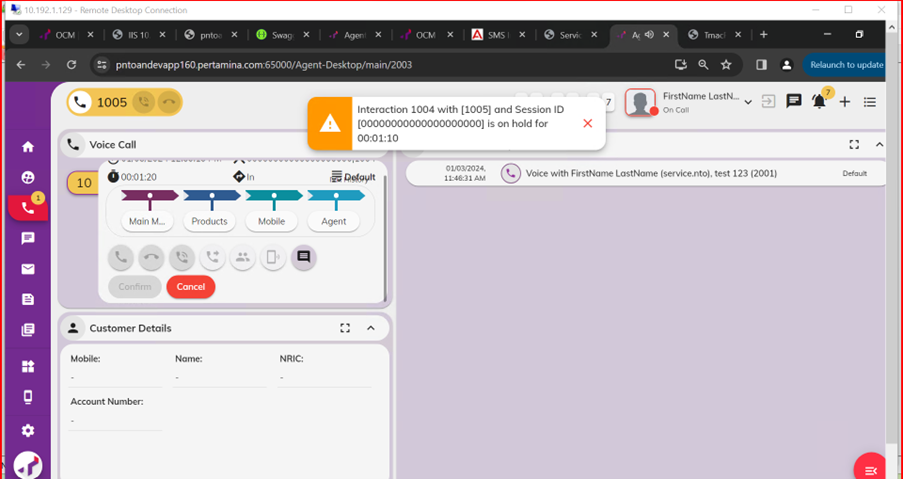
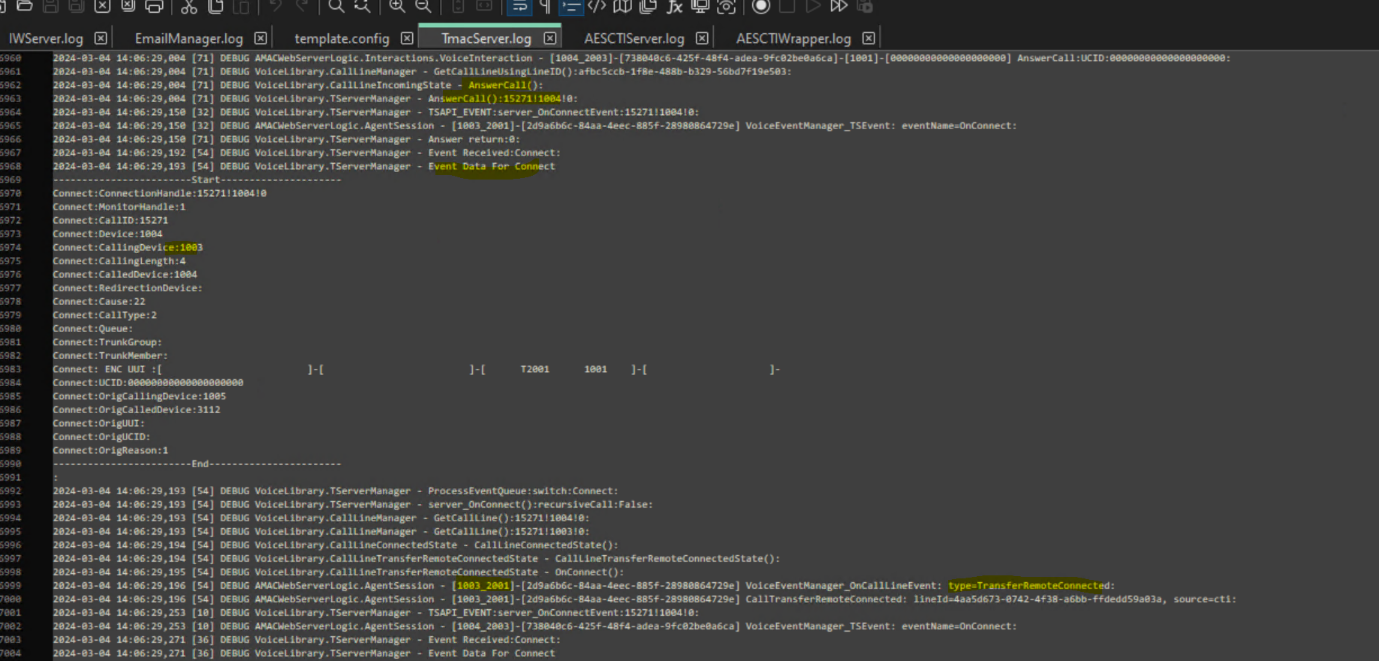
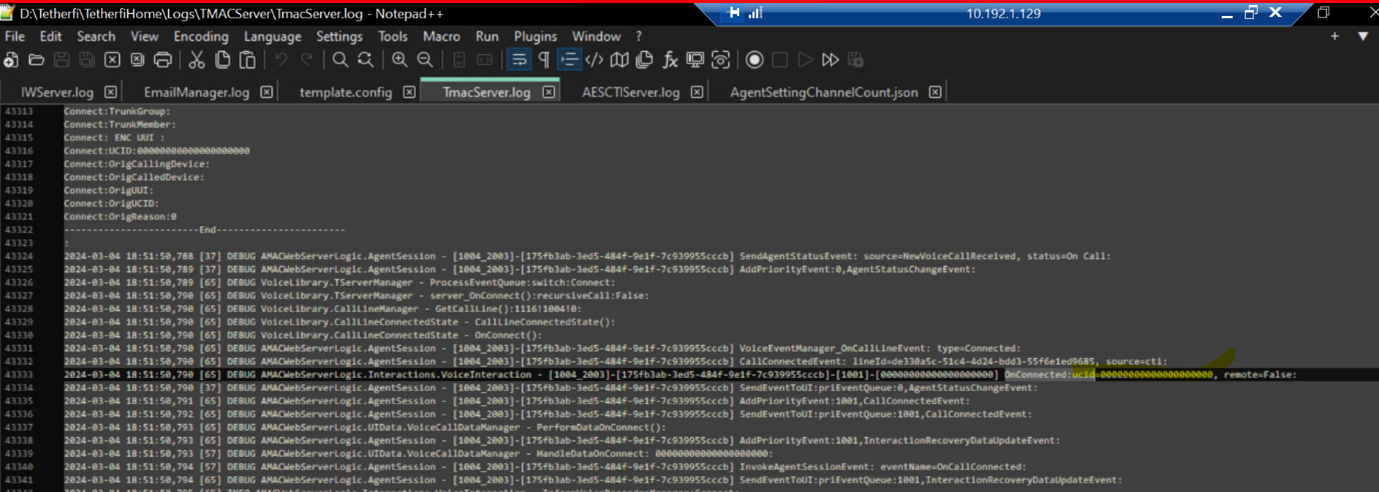
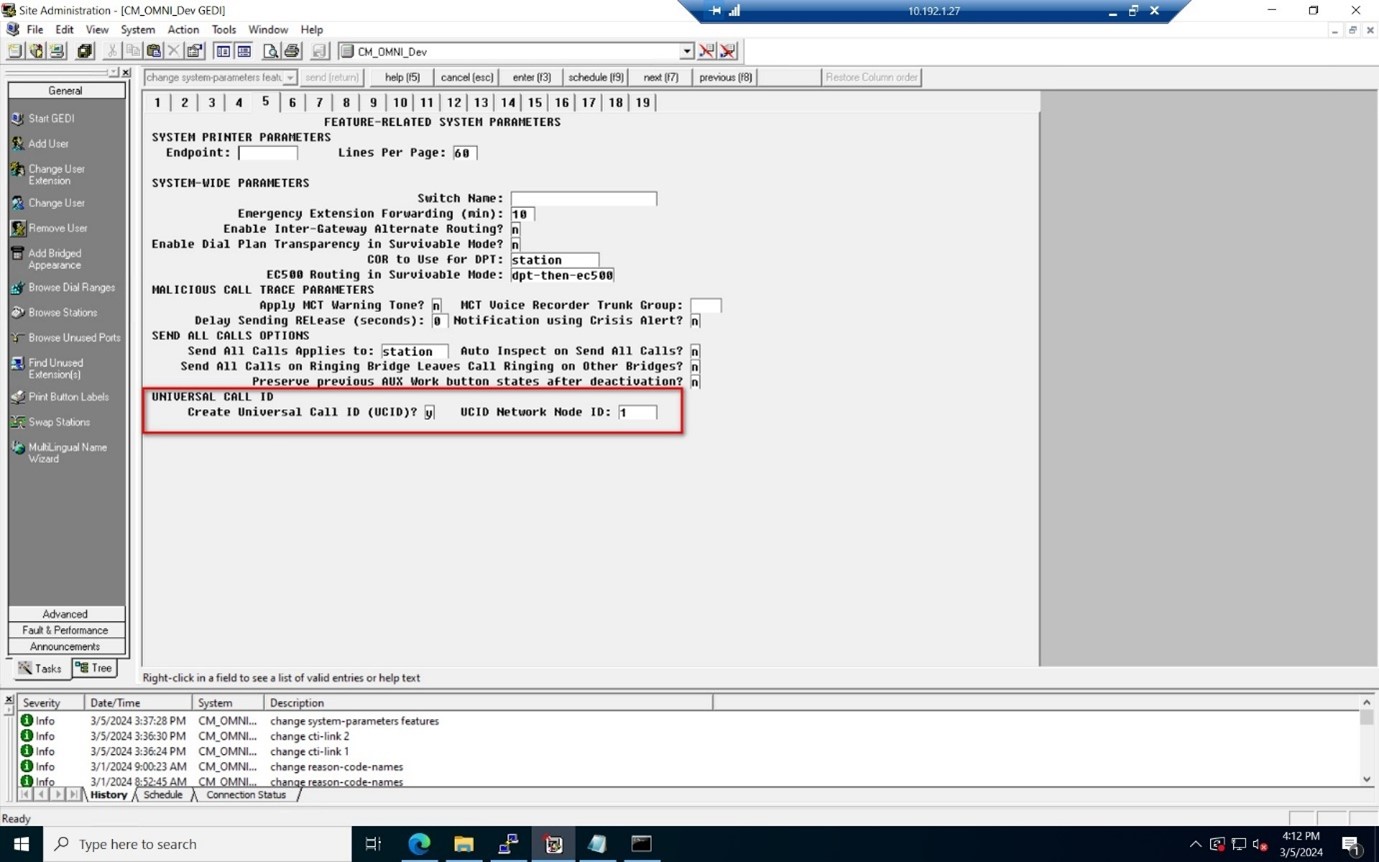
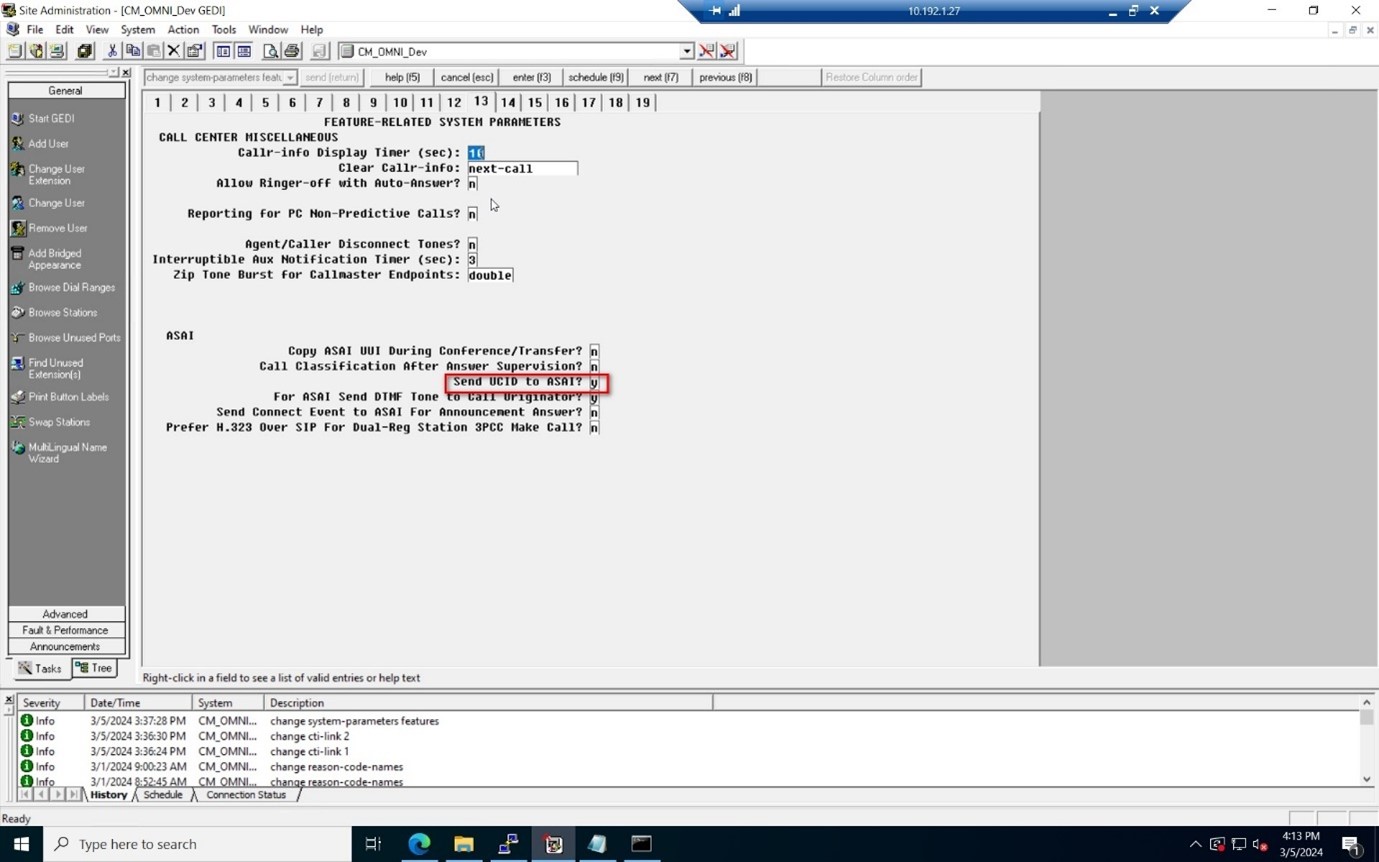
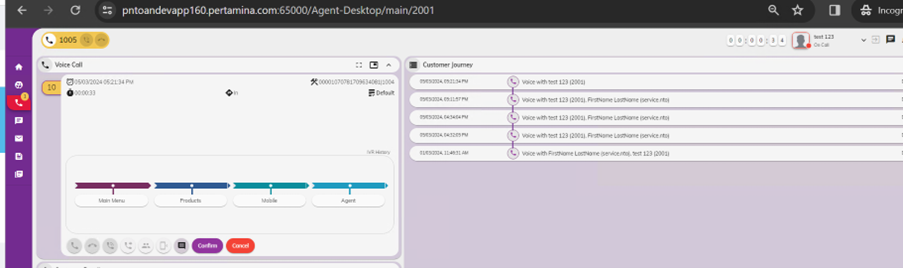
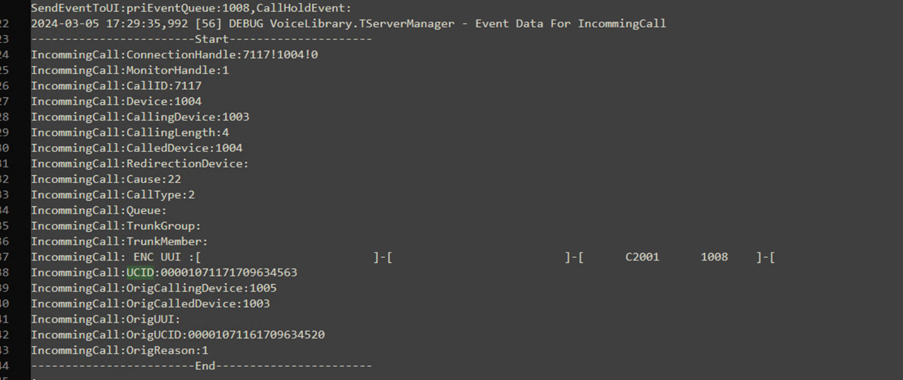
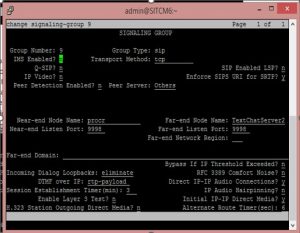
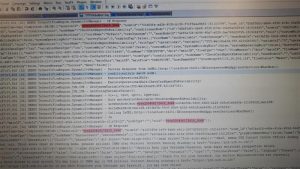
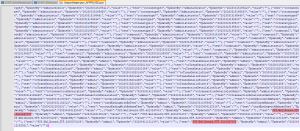
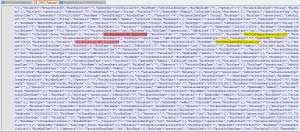
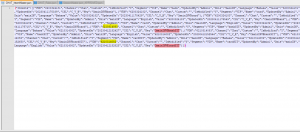
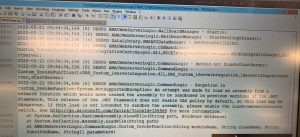
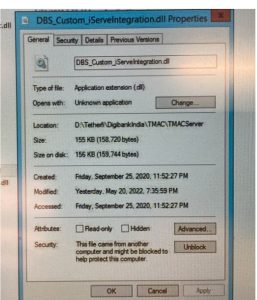

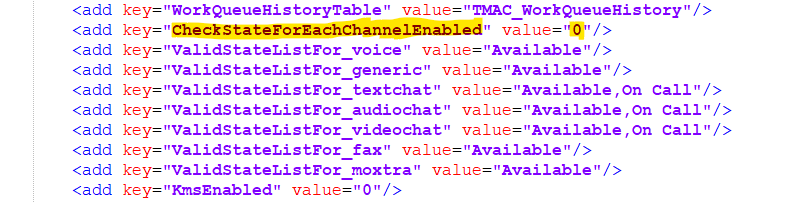
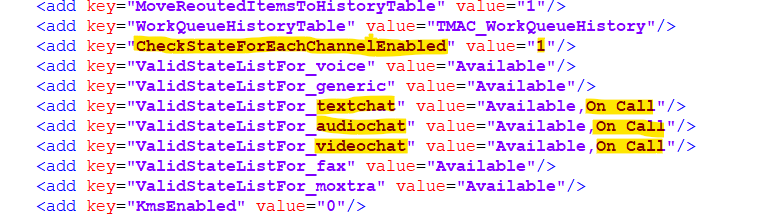
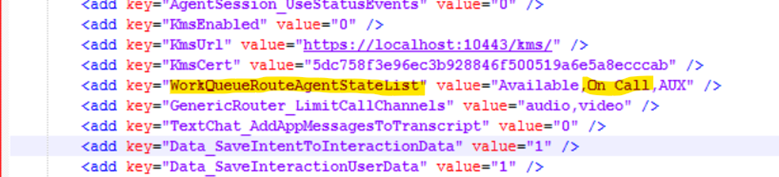

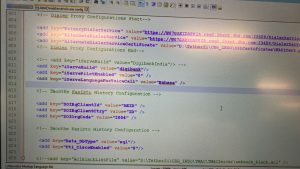
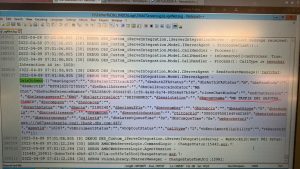
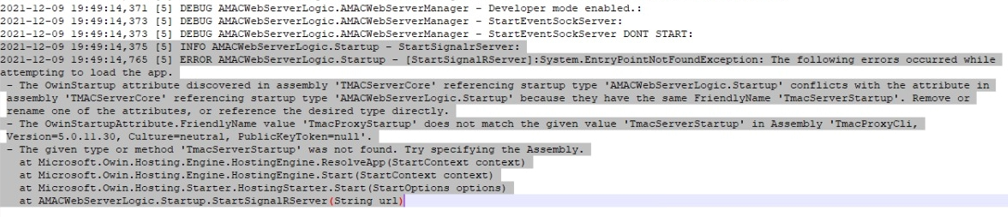
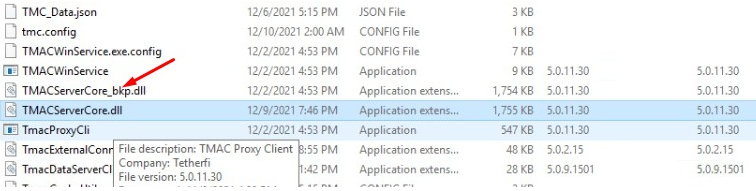

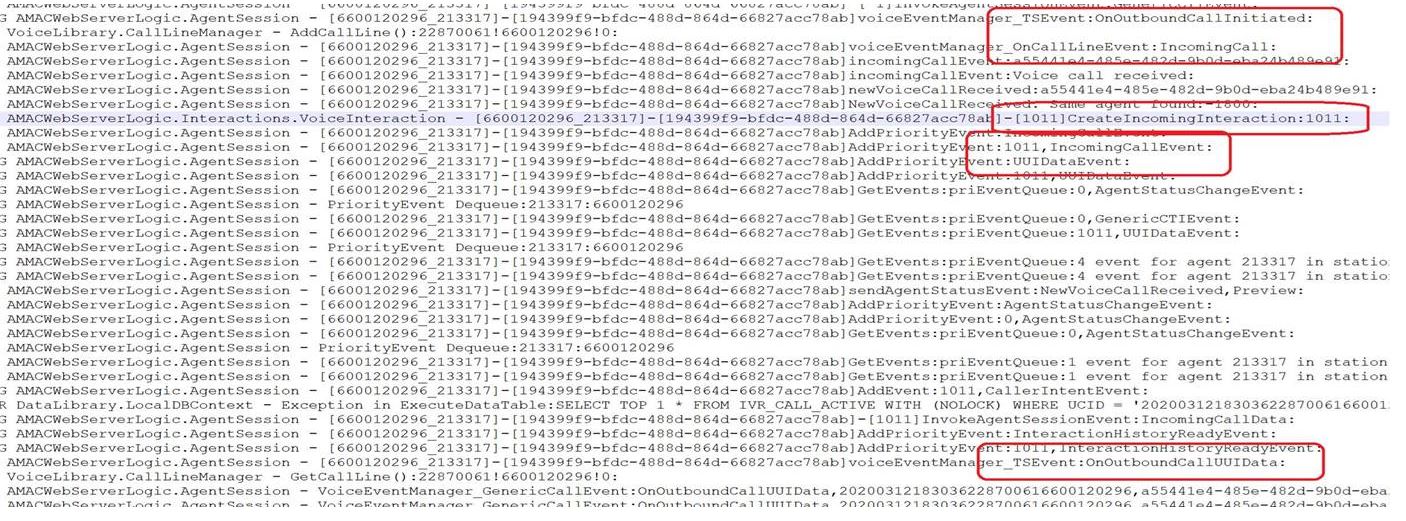 Summary/ Next Step:-
Summary/ Next Step:-