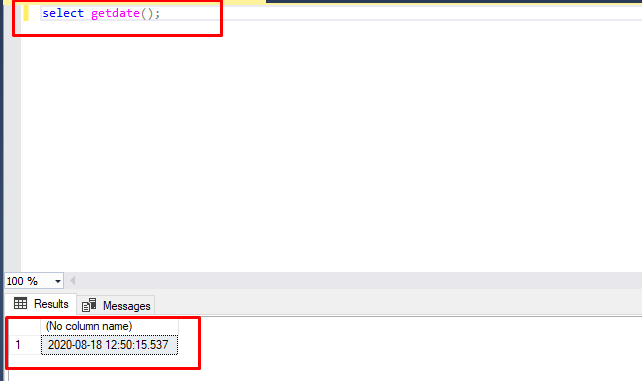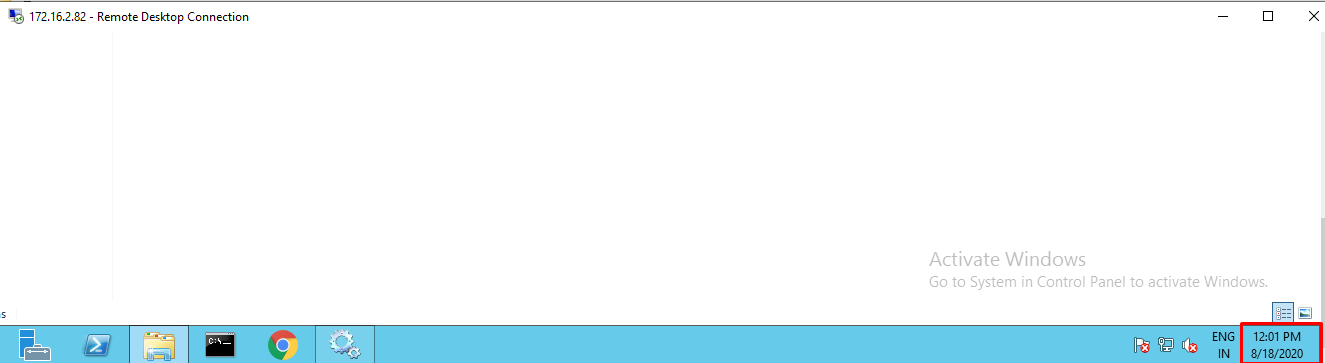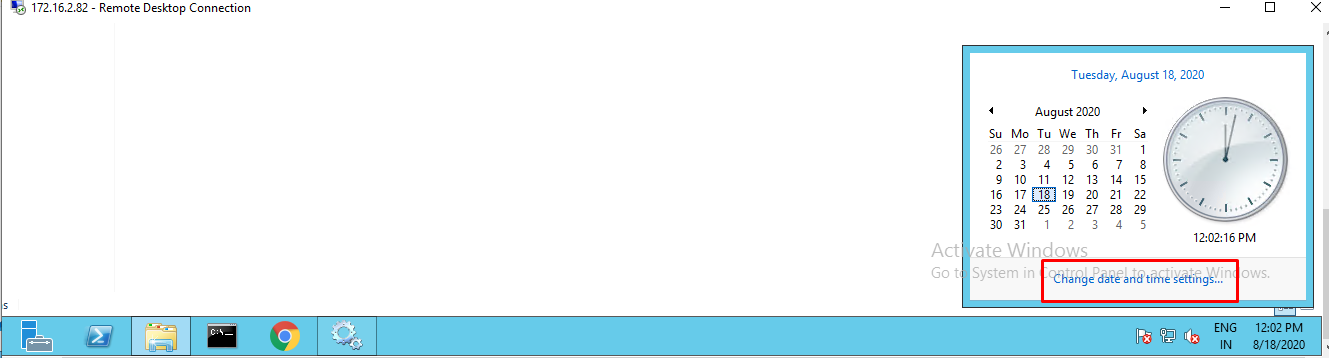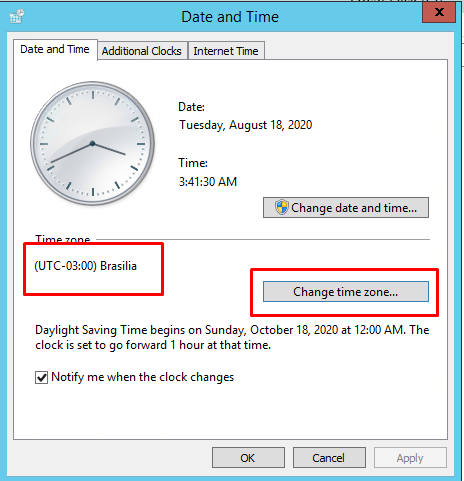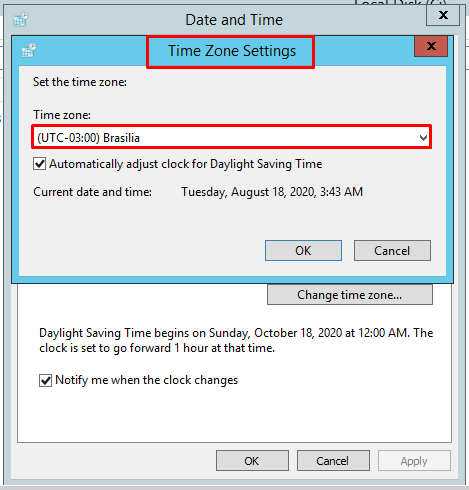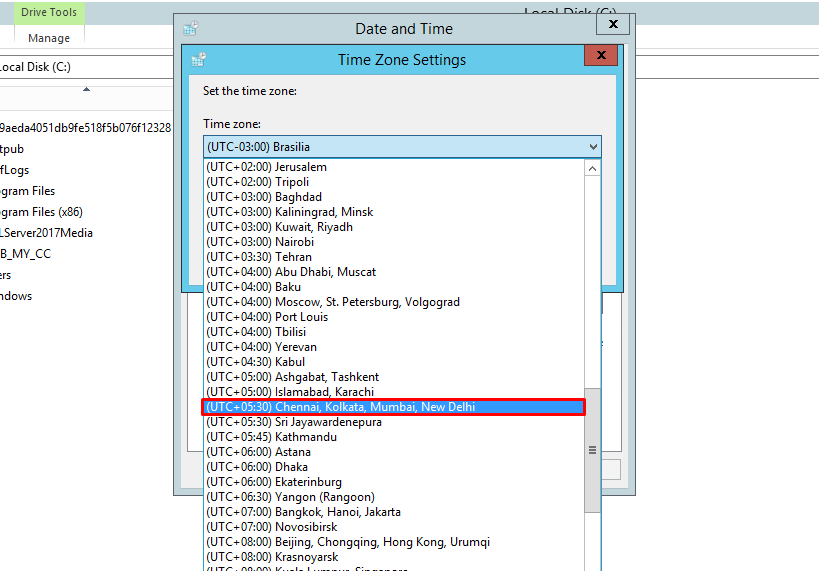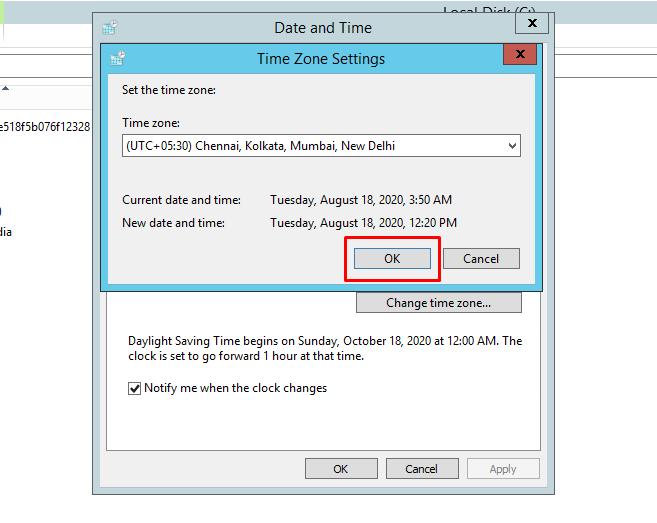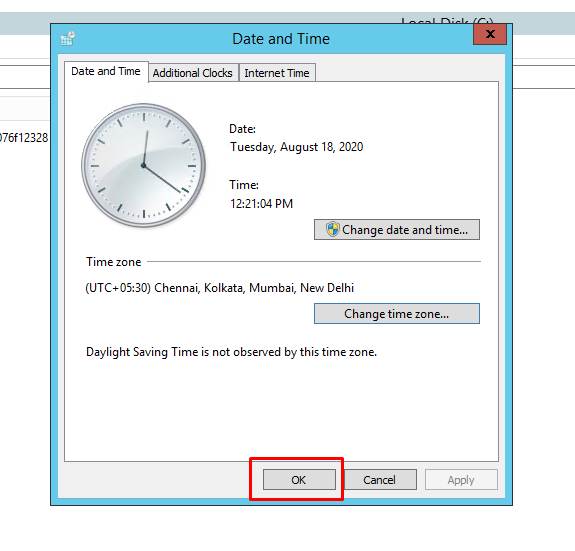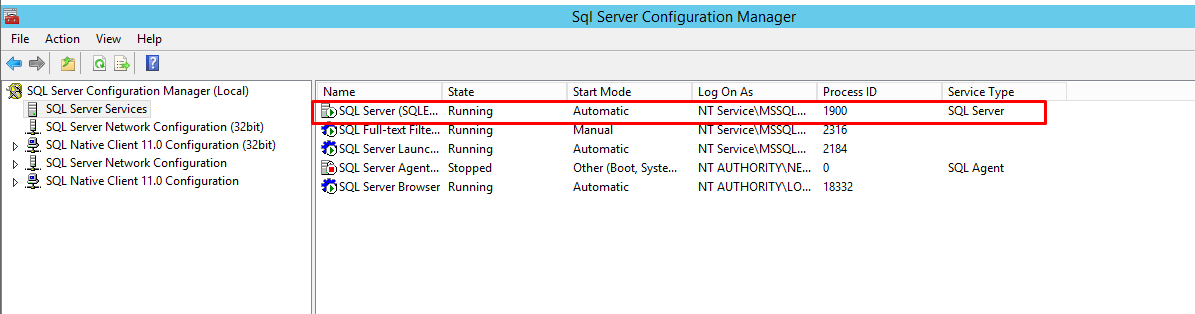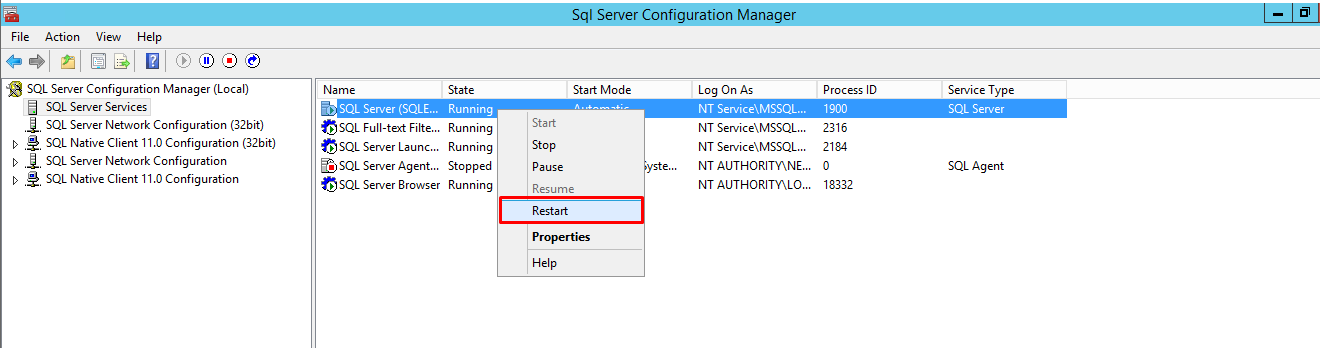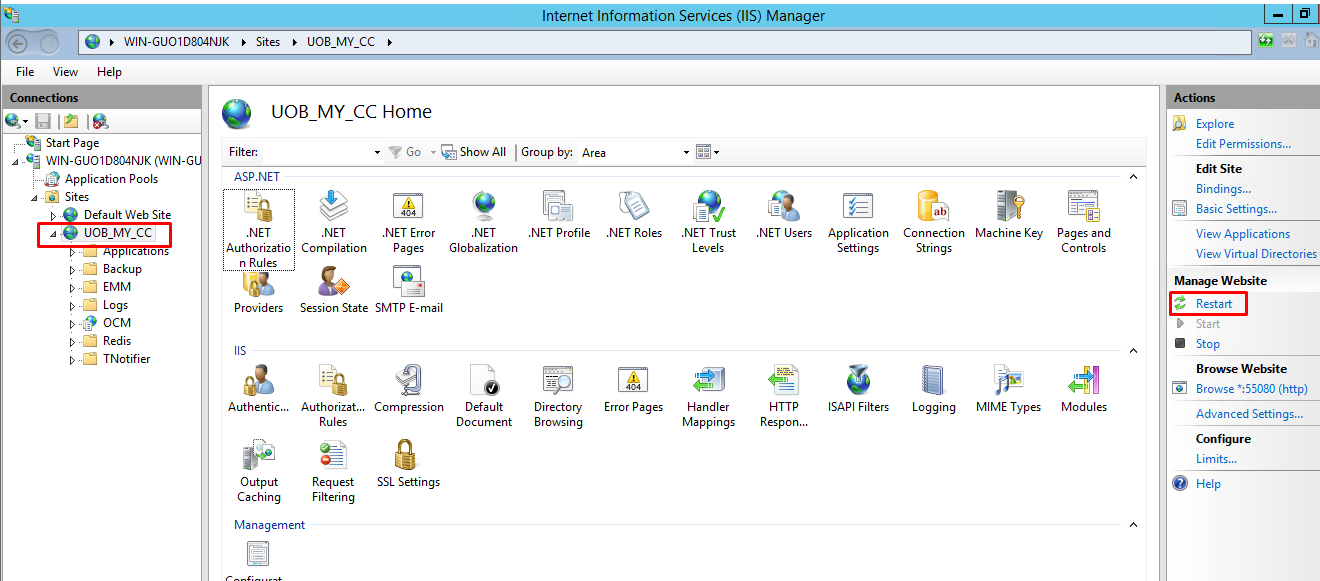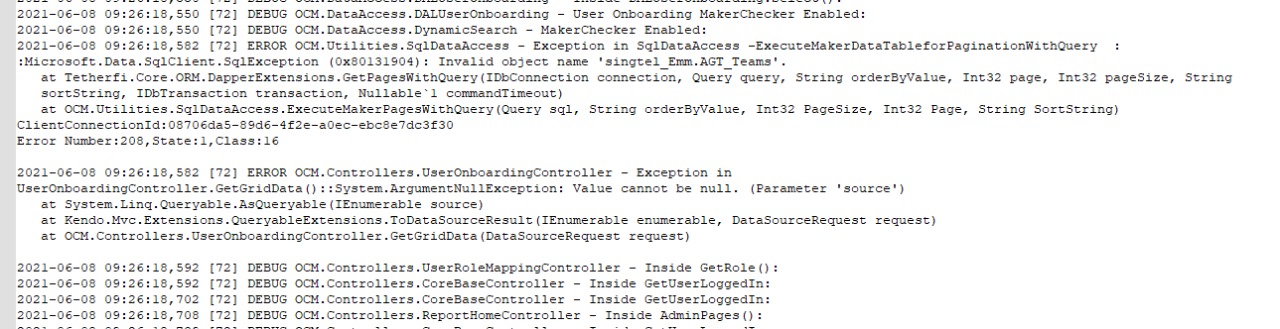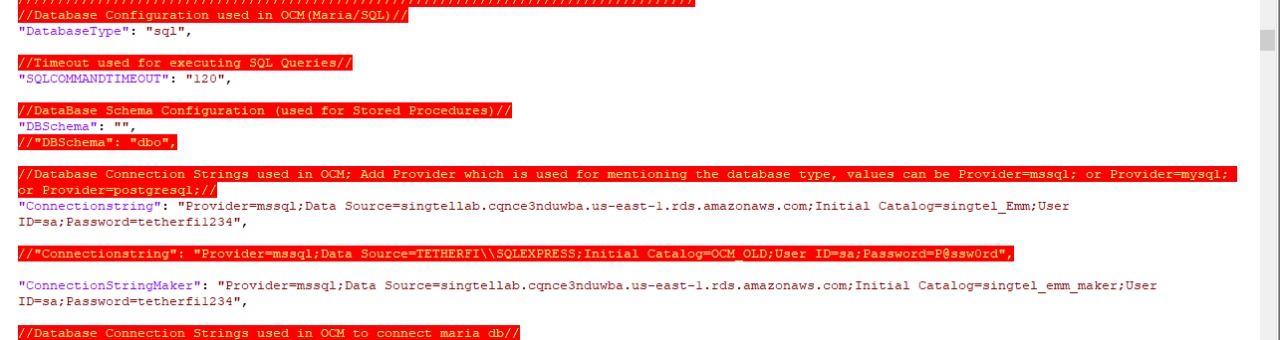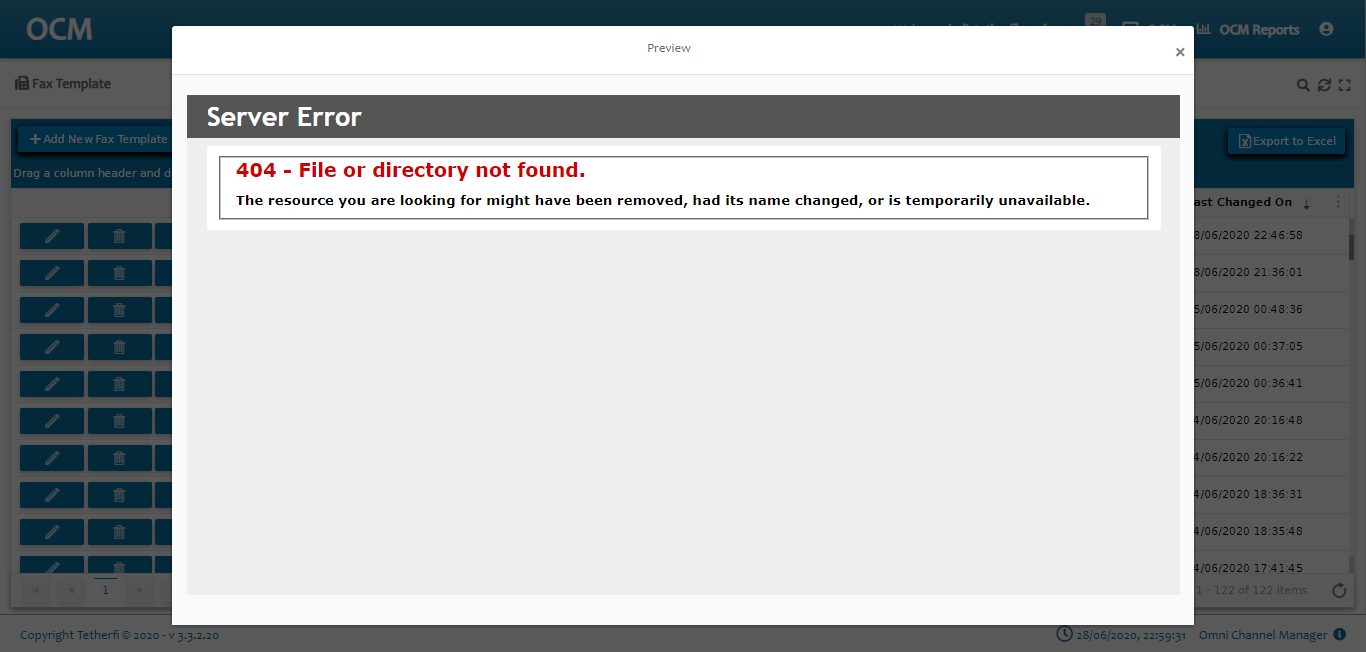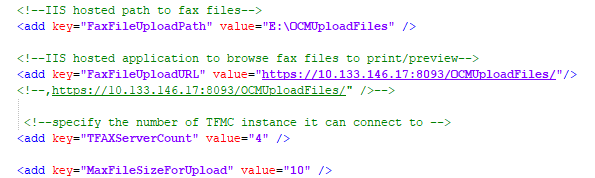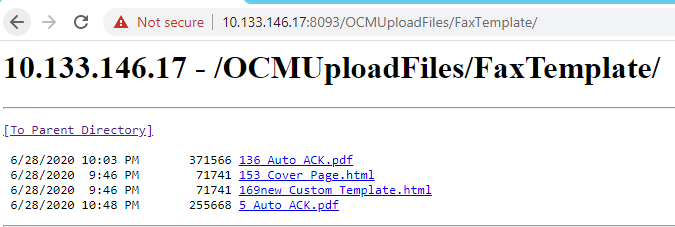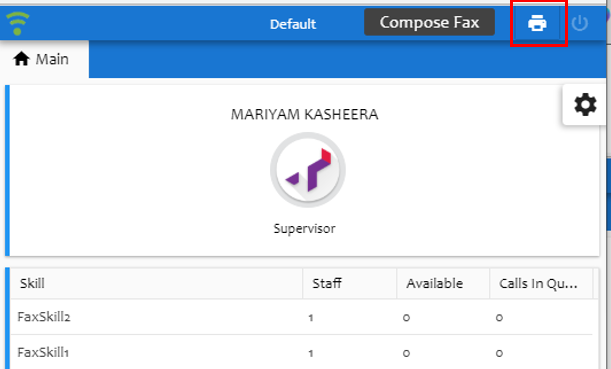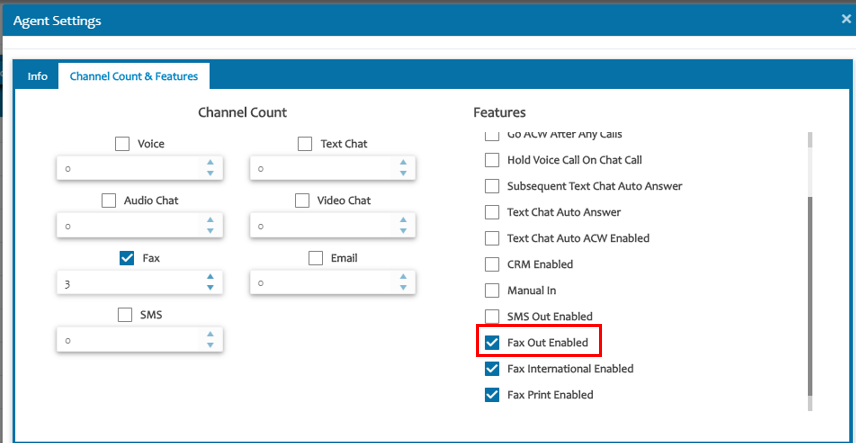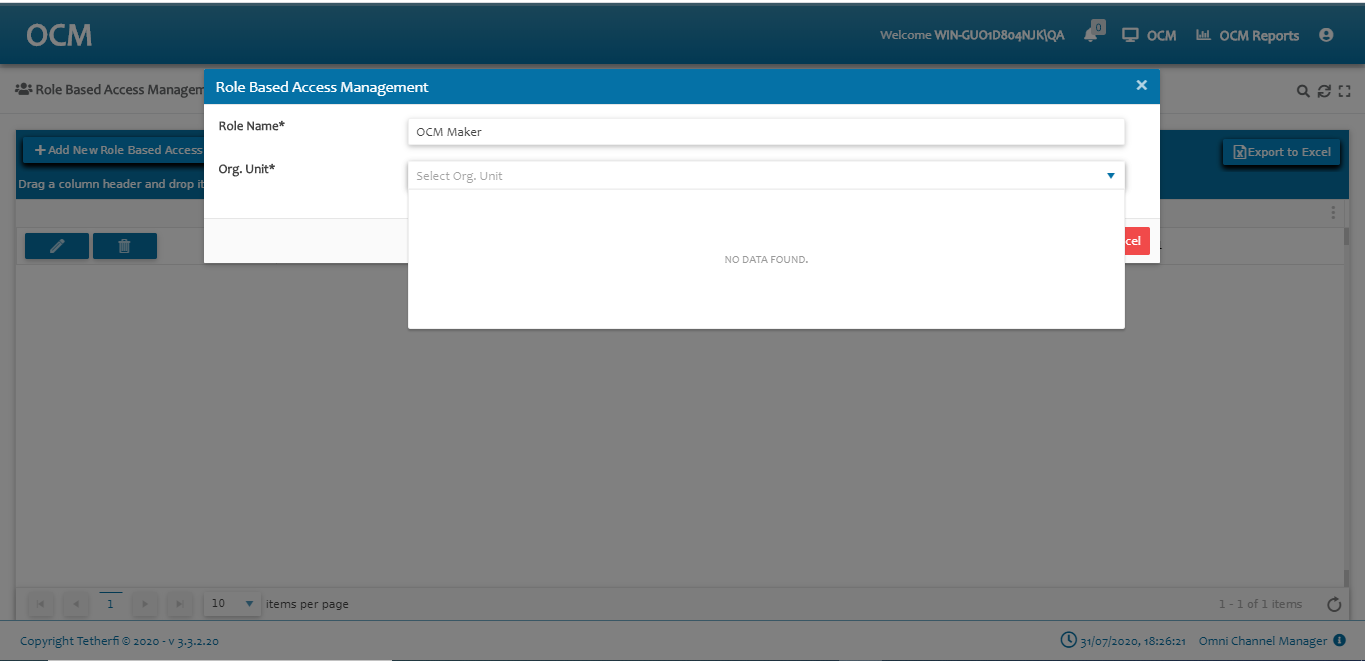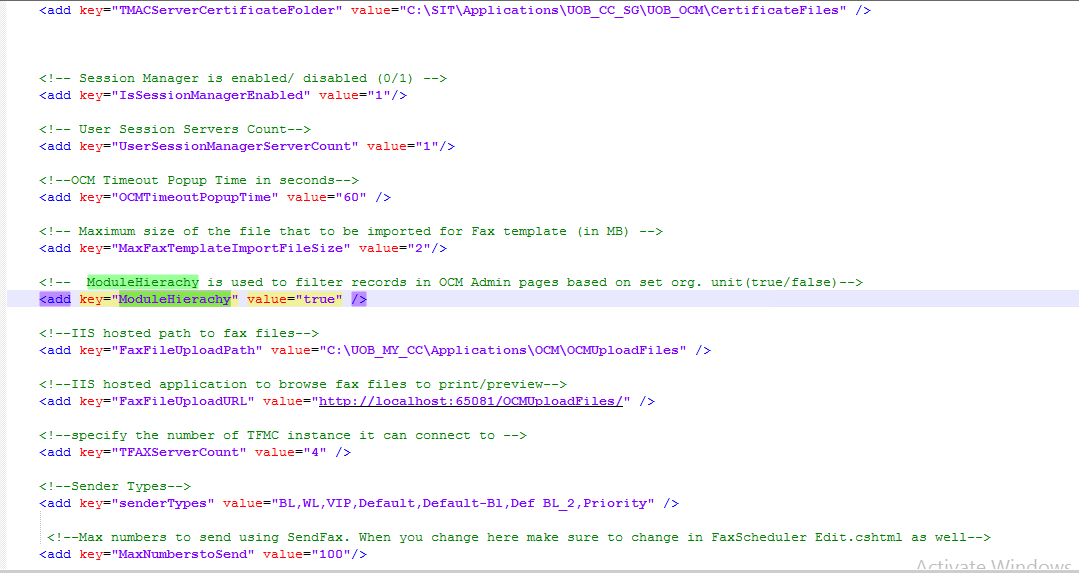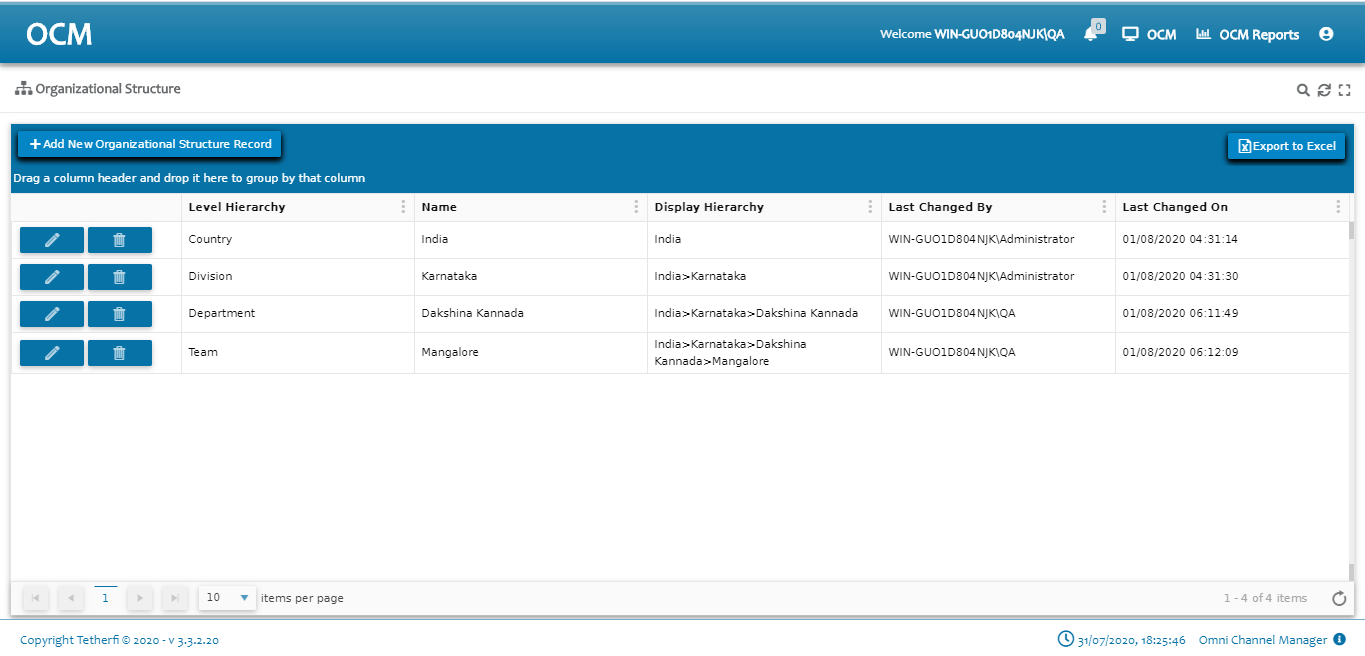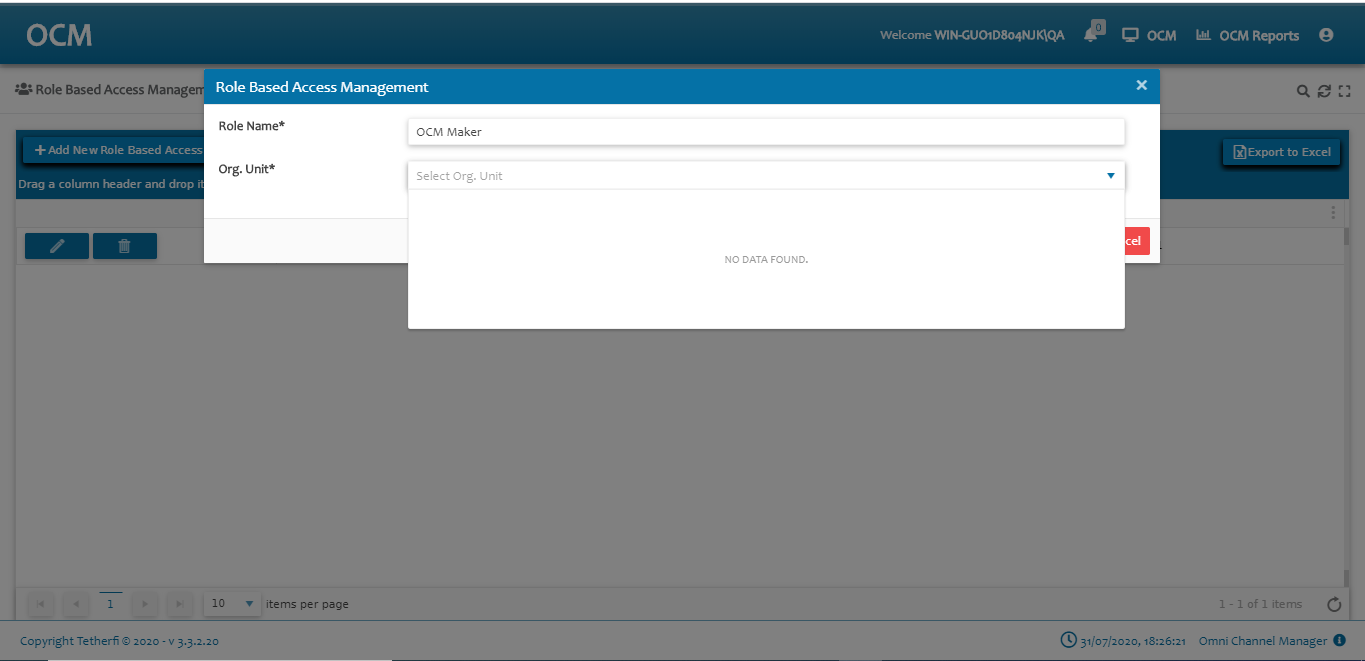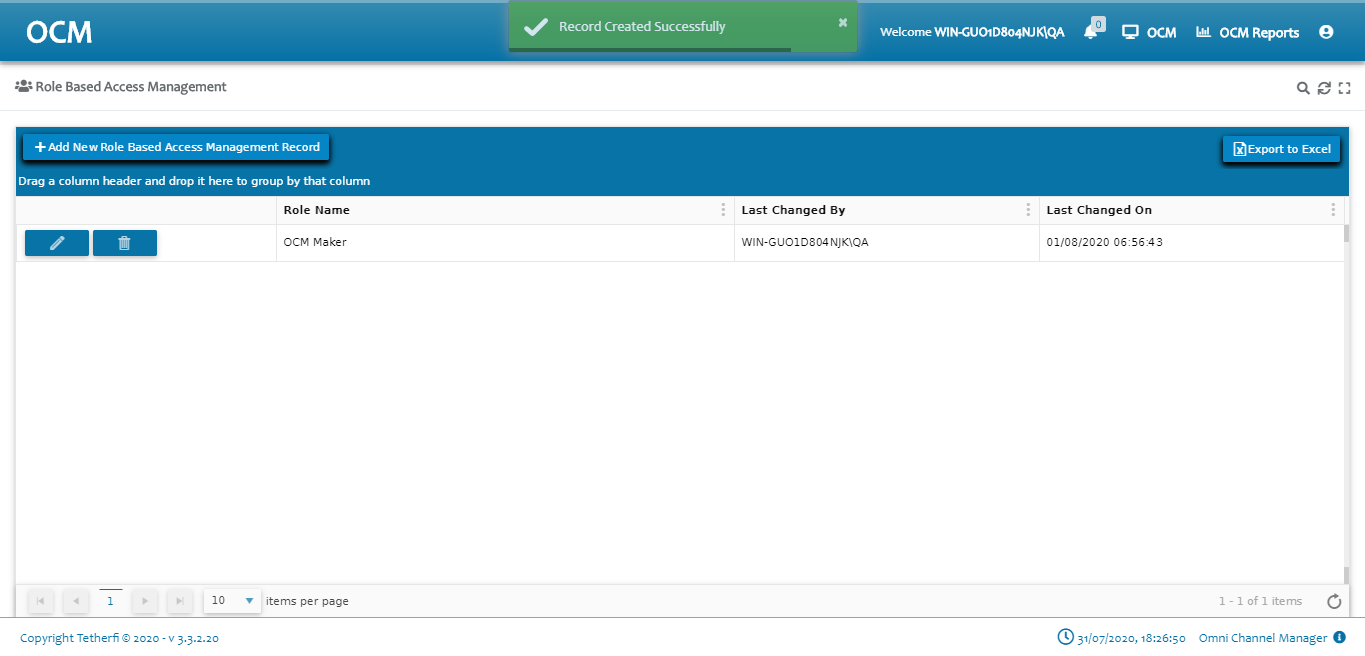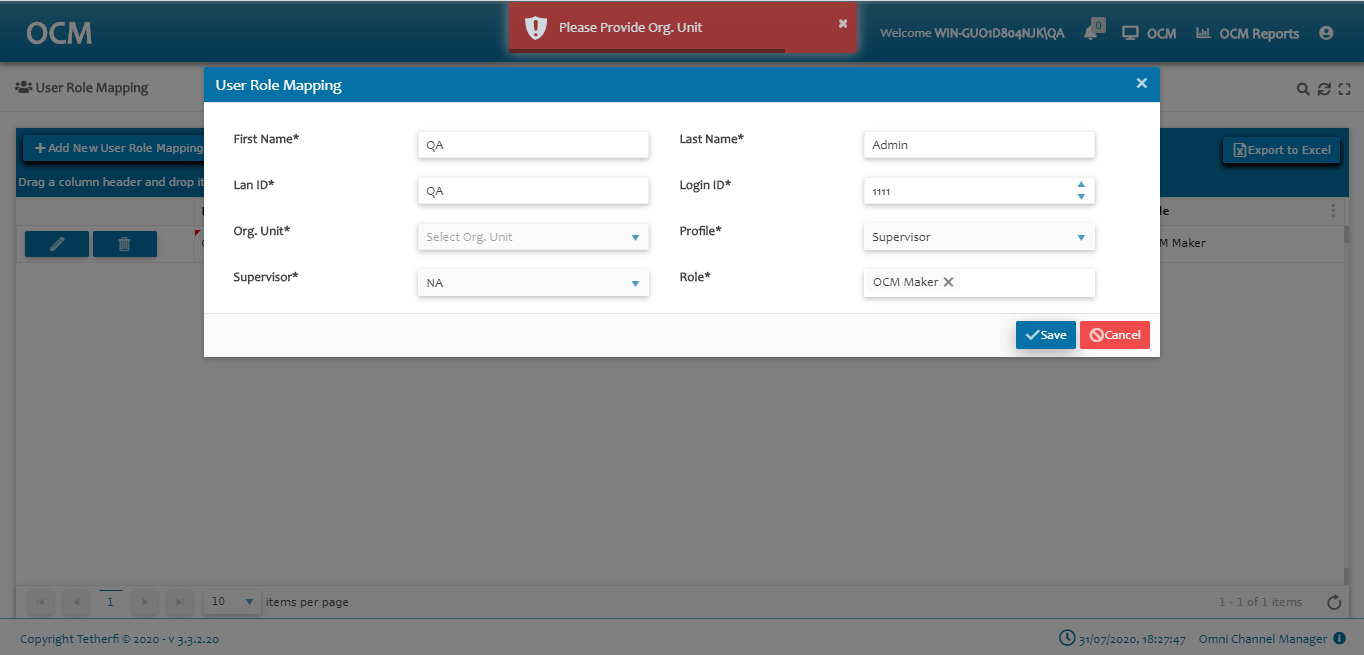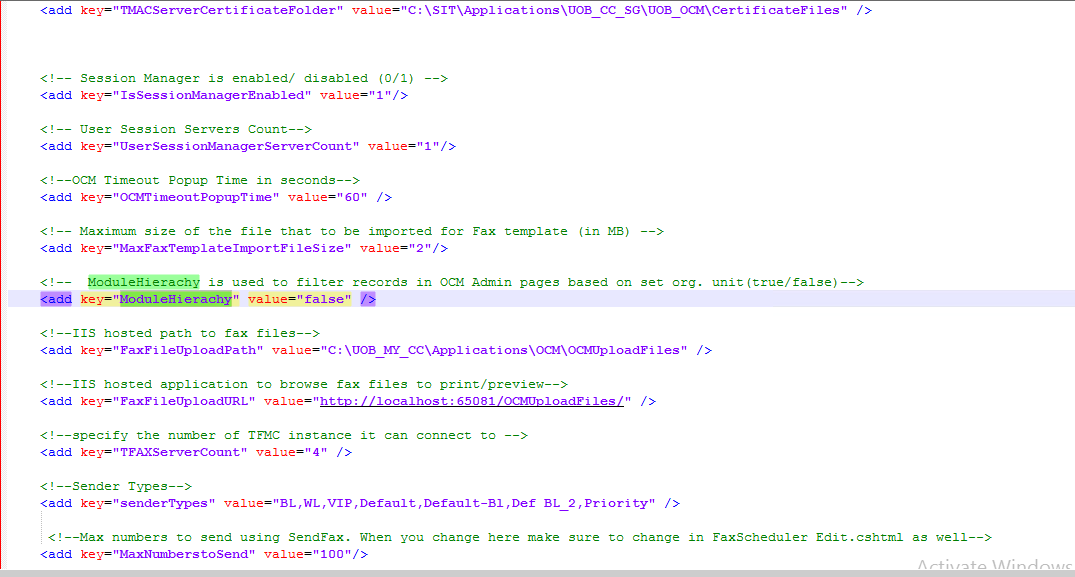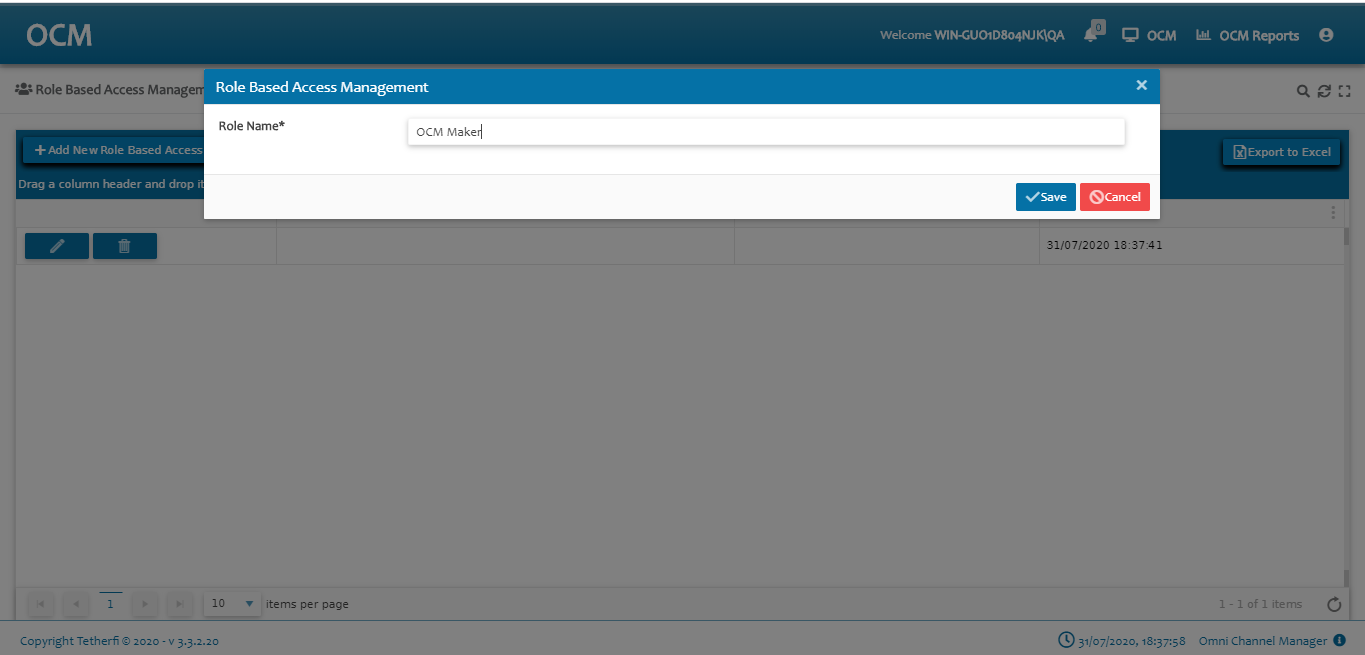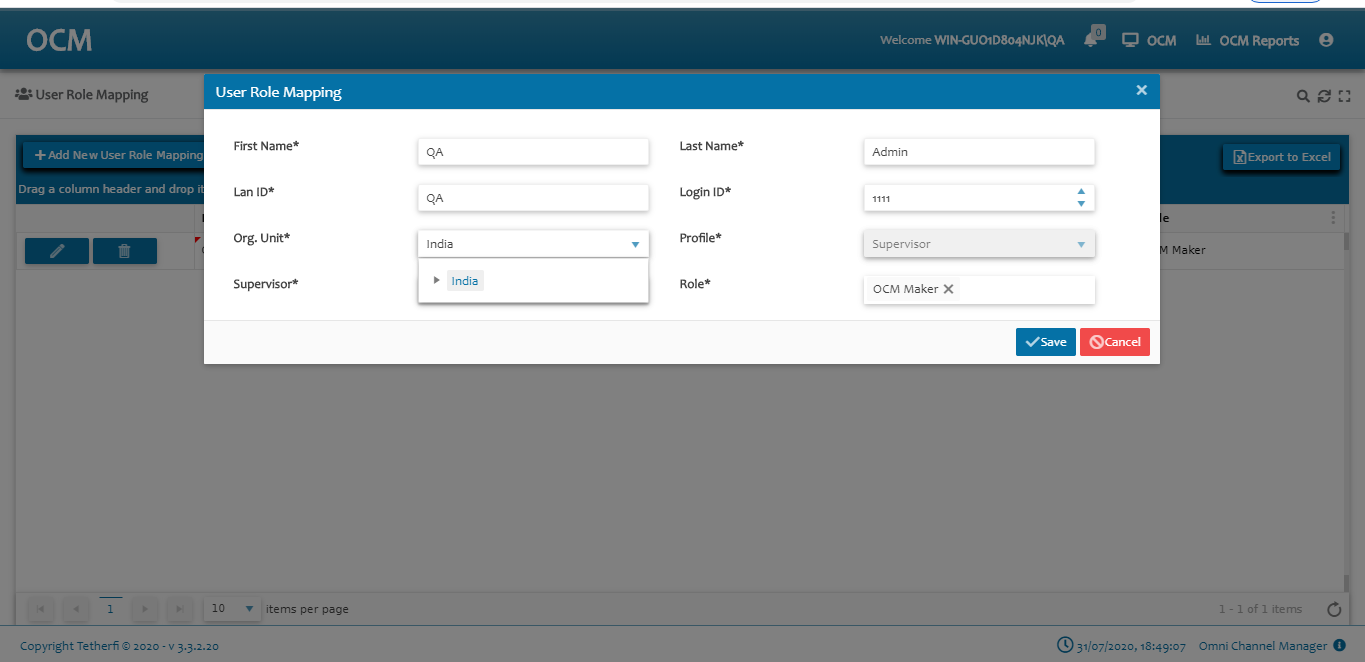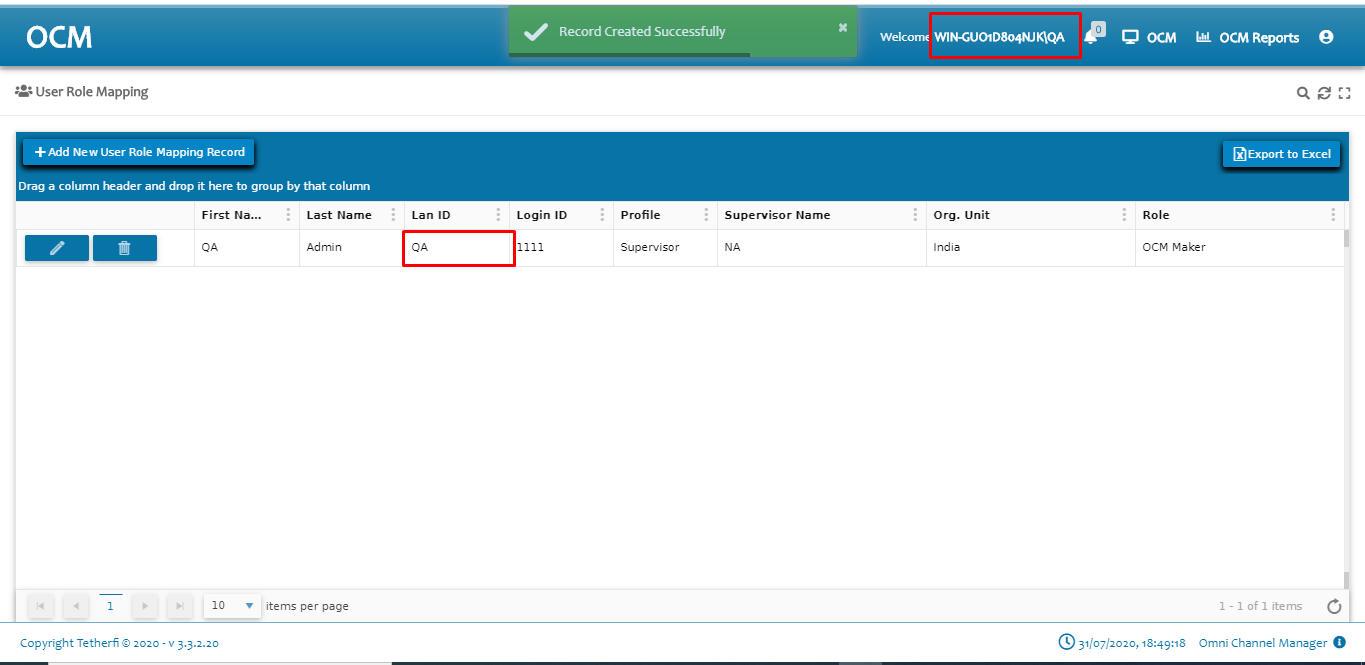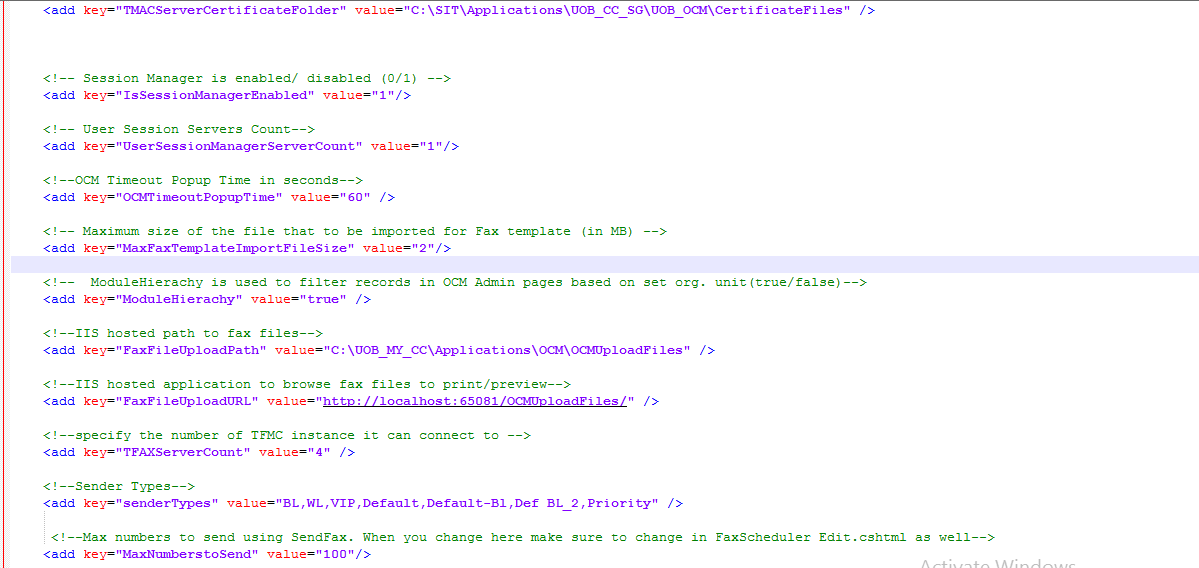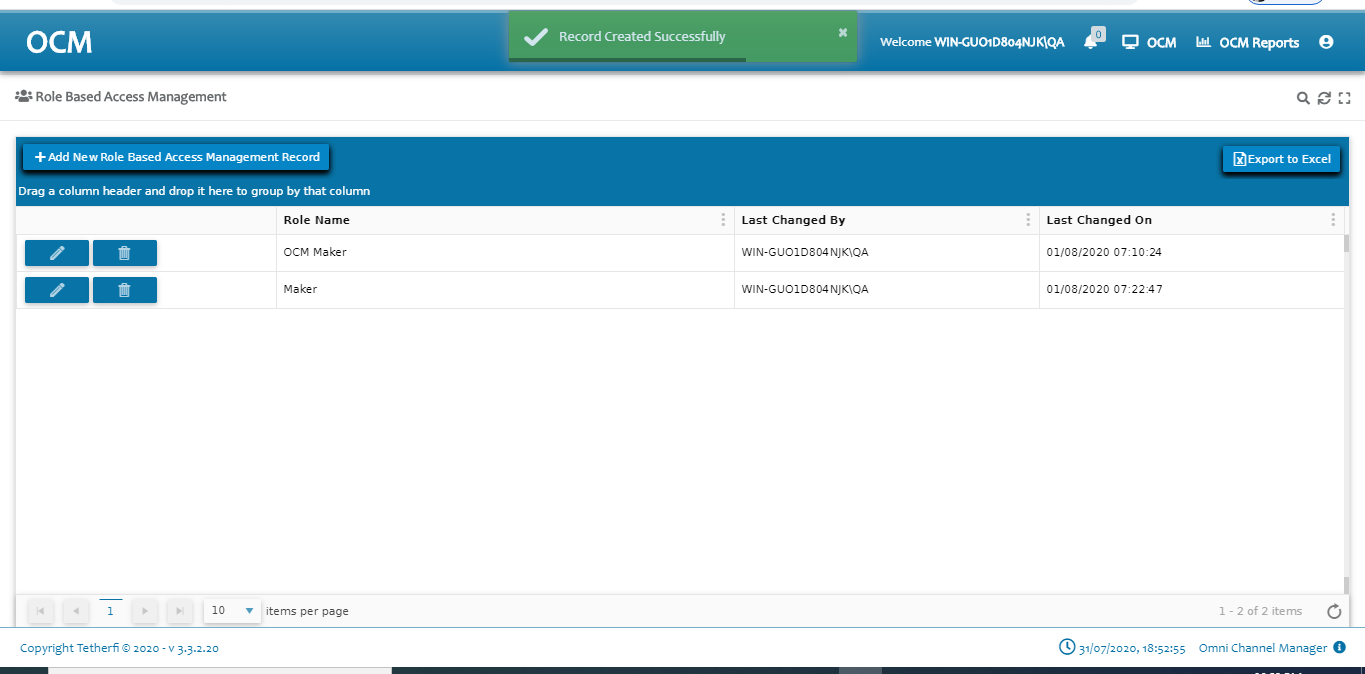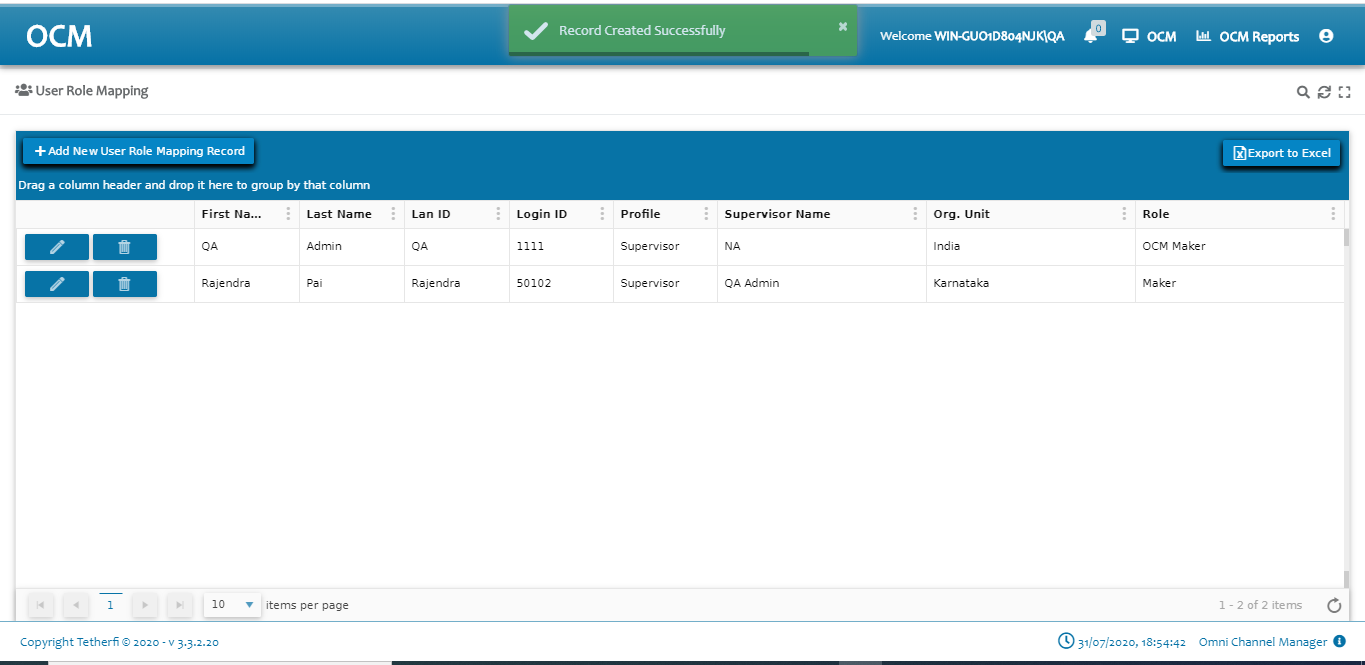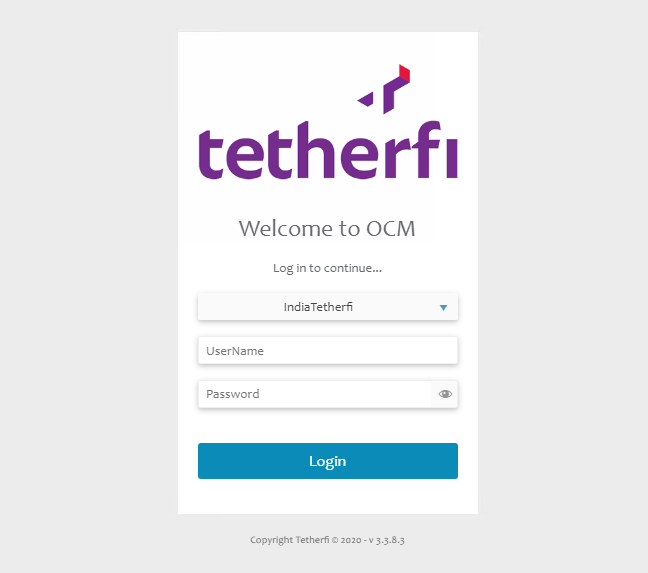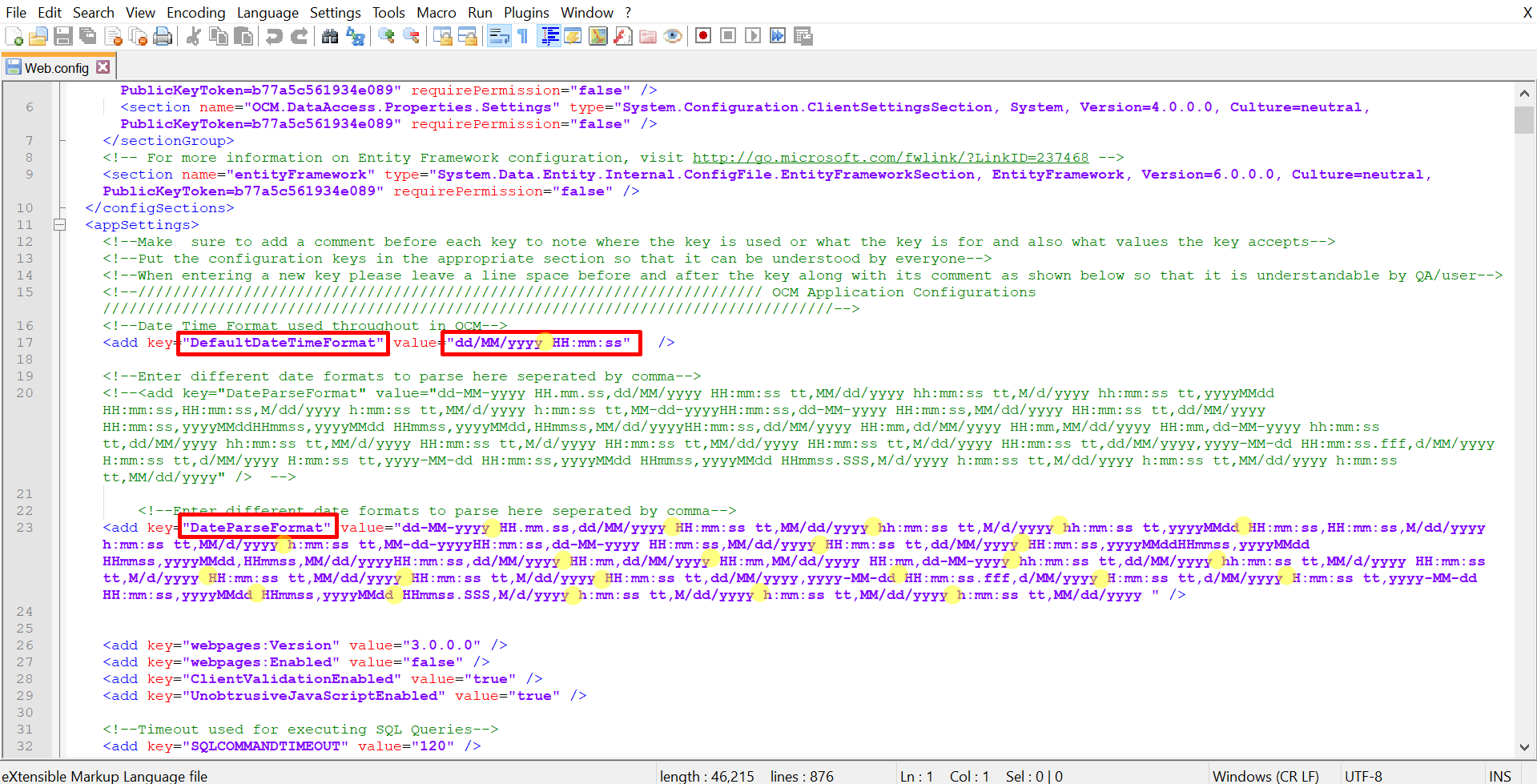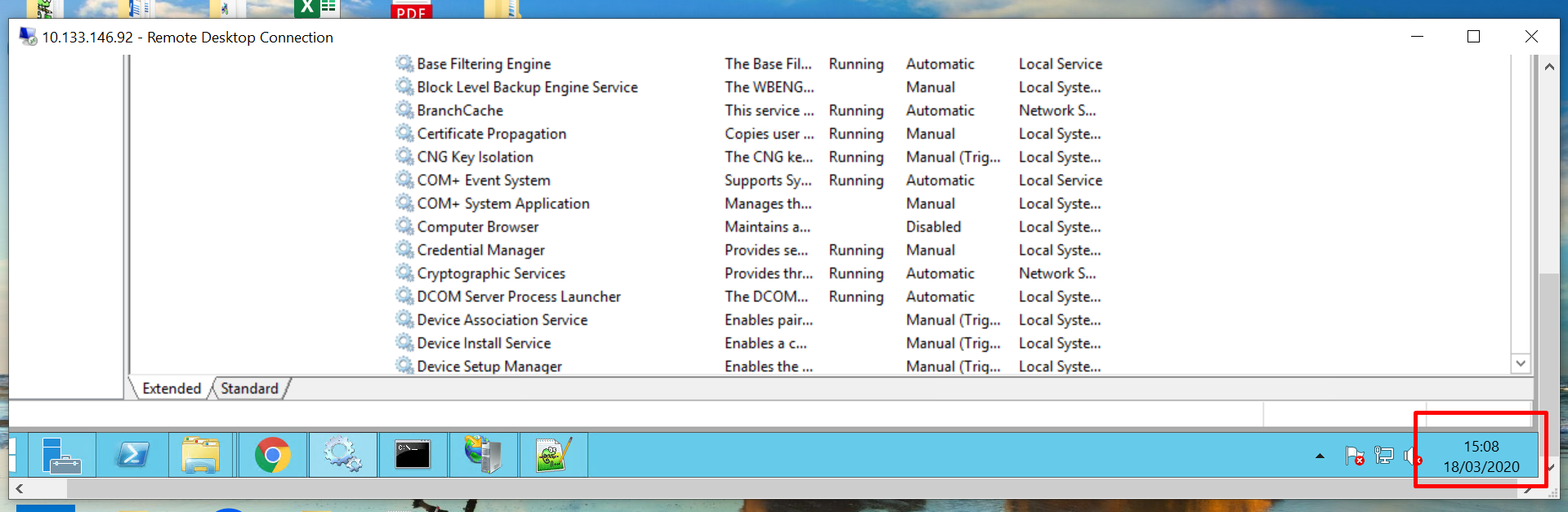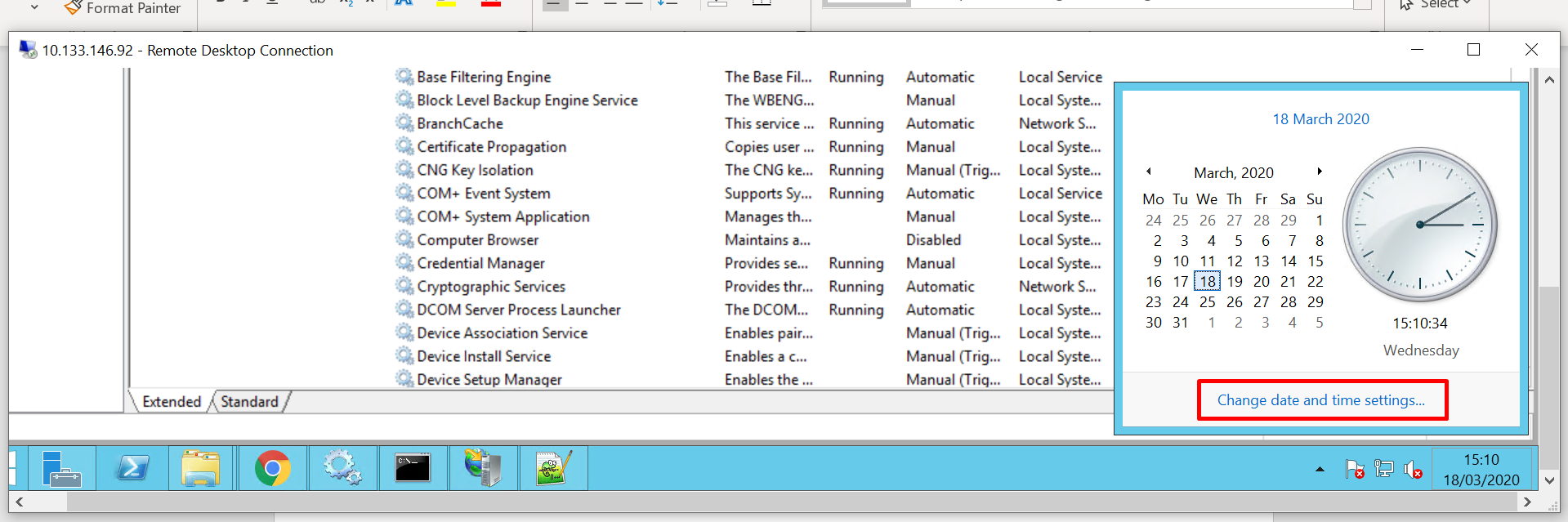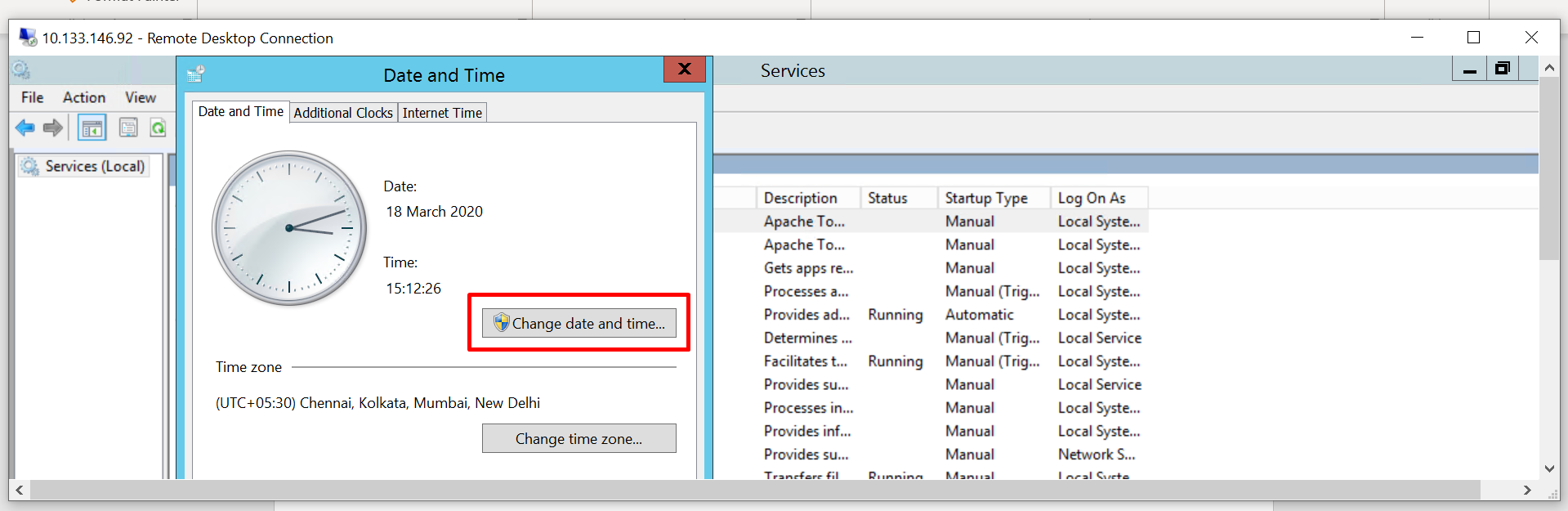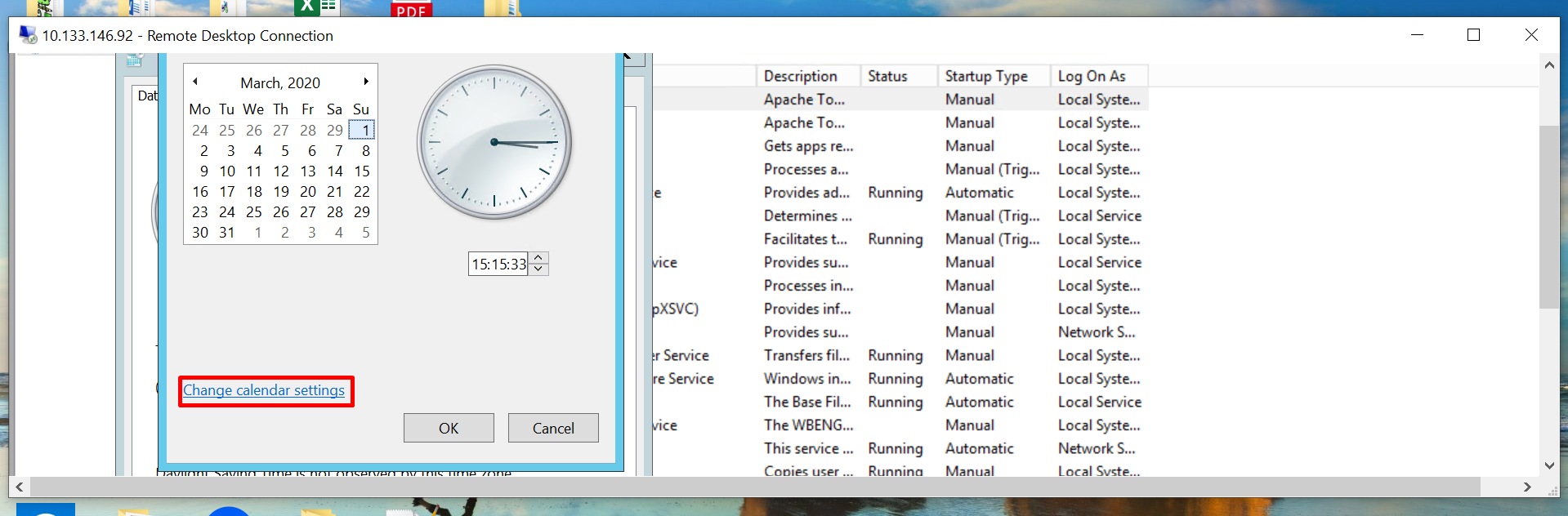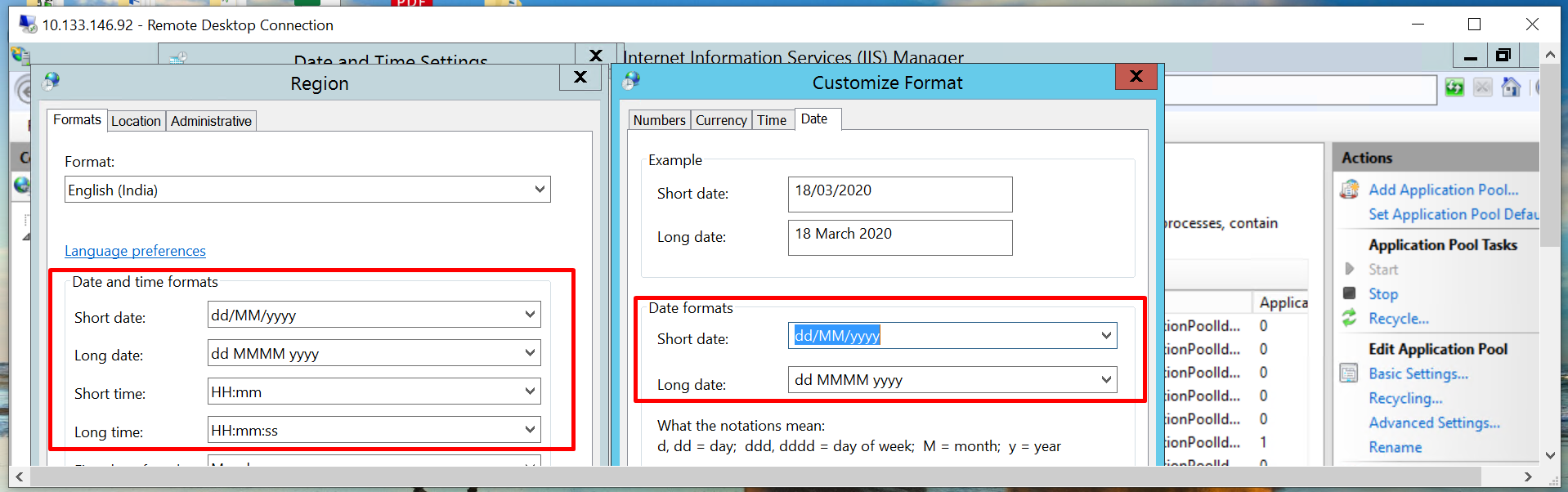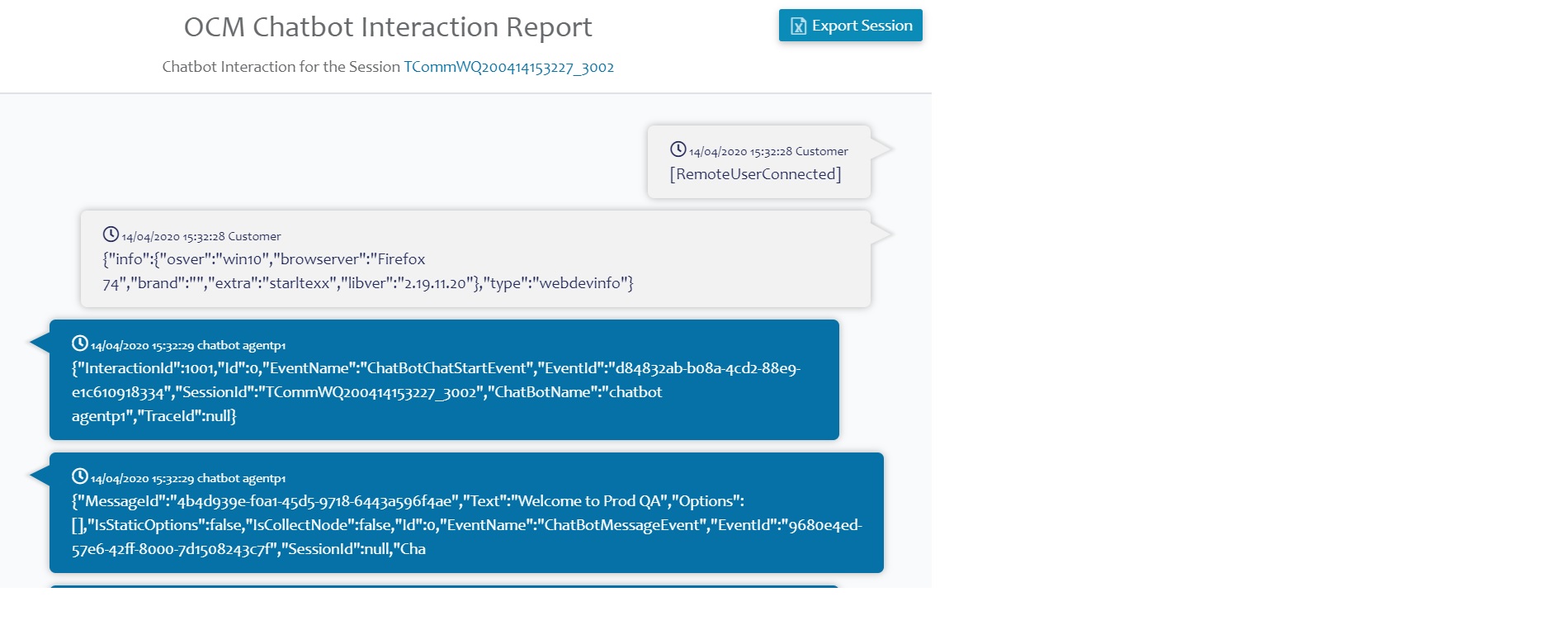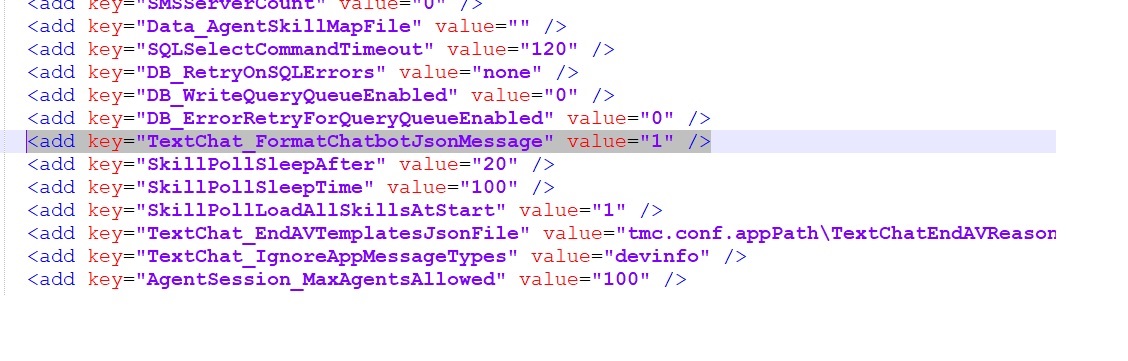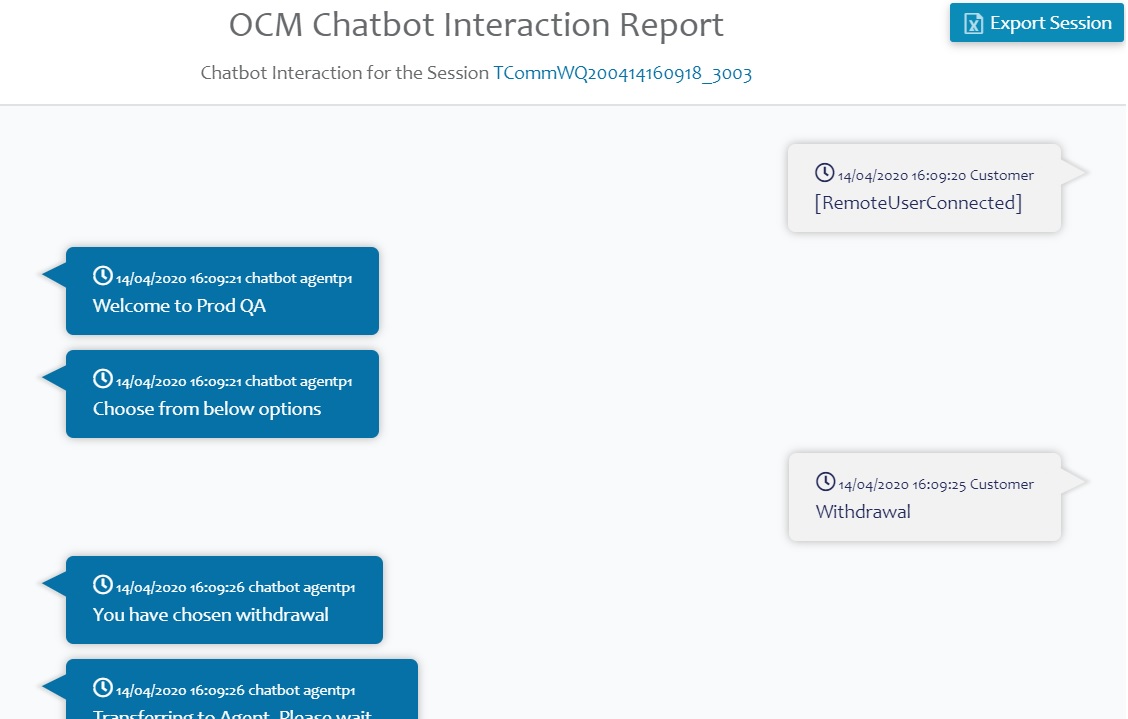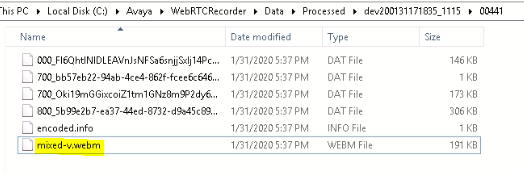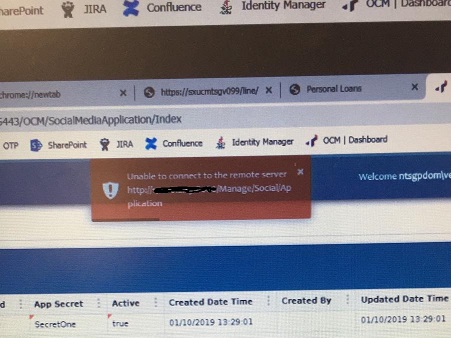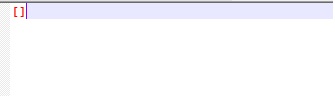Issue description:
After Agent A transfers the chat interaction to Agent B, messages sent from Agent B is not able to display in VIVR page. But agent will be able to read messages sent from customer.
Troubleshooting steps:
- Check TMAC Server log for texts typed the agent
- Look for same message in TComm Server log
- If message present in TComm Server log it confirms that message is sent out of TComm server to VIVR via TComm proxy
Root Cause:
VVIV page checks for agent details in the incoming chat events, if the access role value is missing or empty in agent details then vivr will not be able to display the text message.
Resolution:
Assign the access role to agent in "Role Mapping" tab of OCM User Onboarding module for both the Agent A and Agent B.





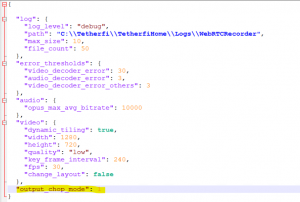
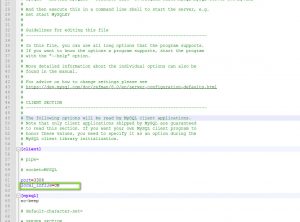
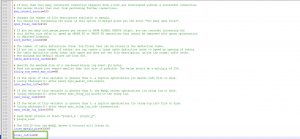
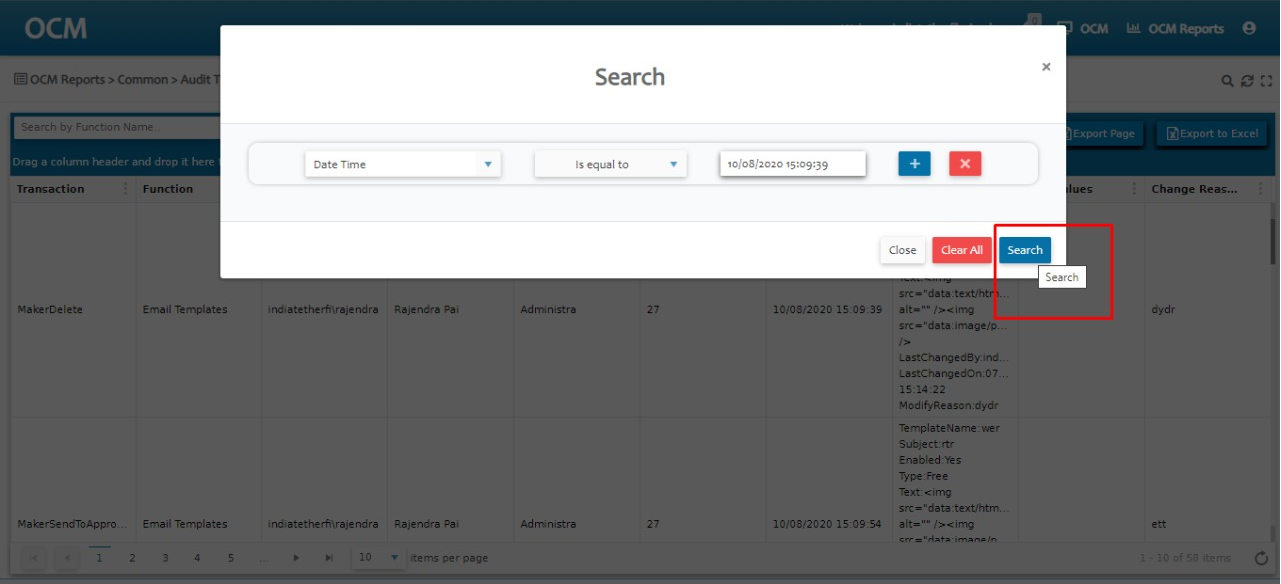
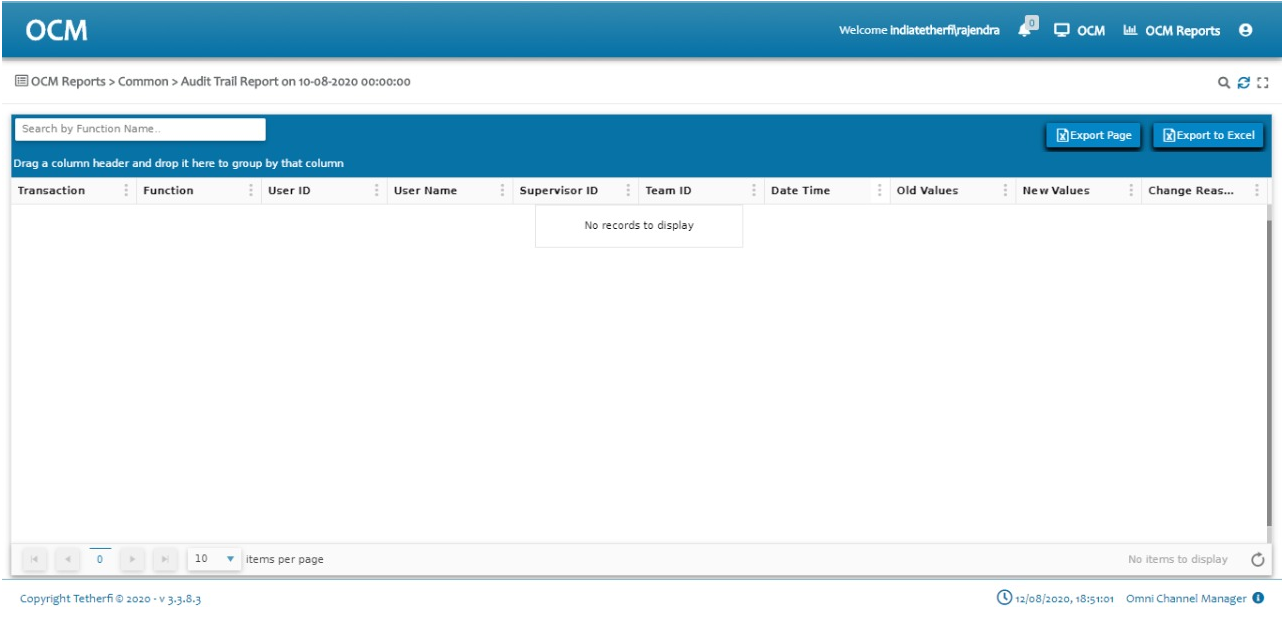 Components to Verify:
Components to Verify: