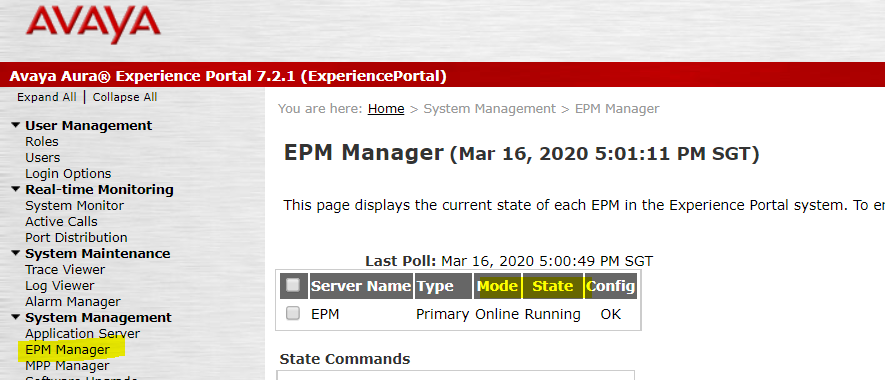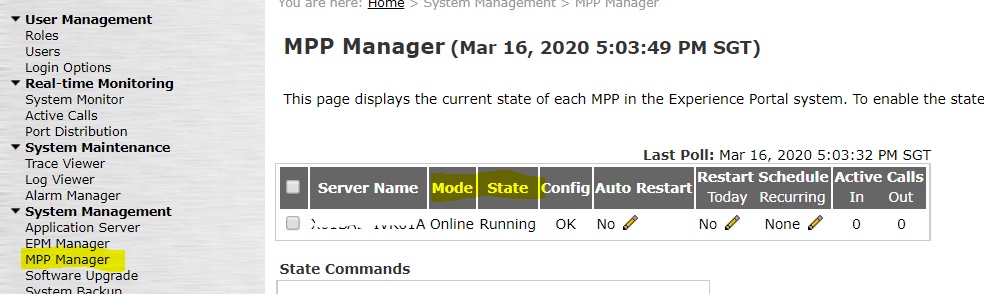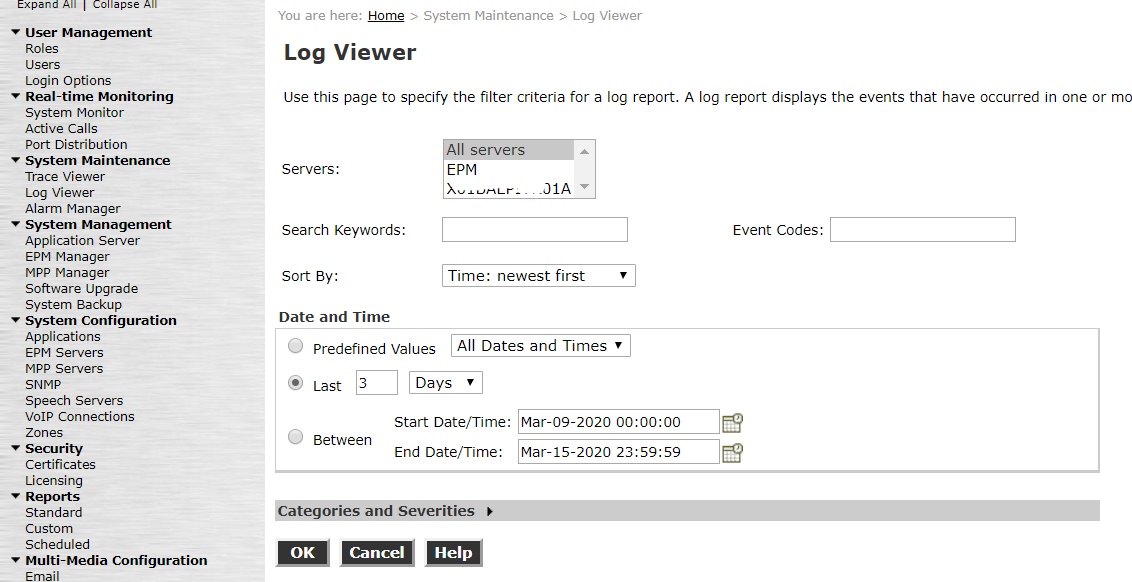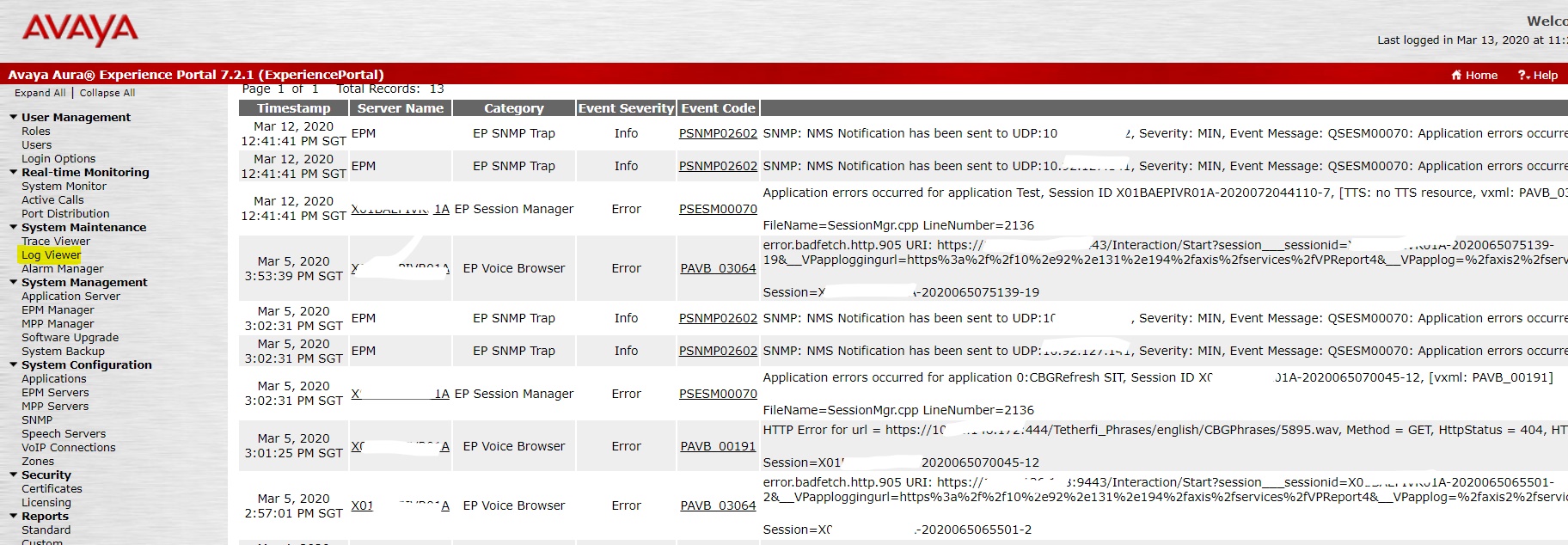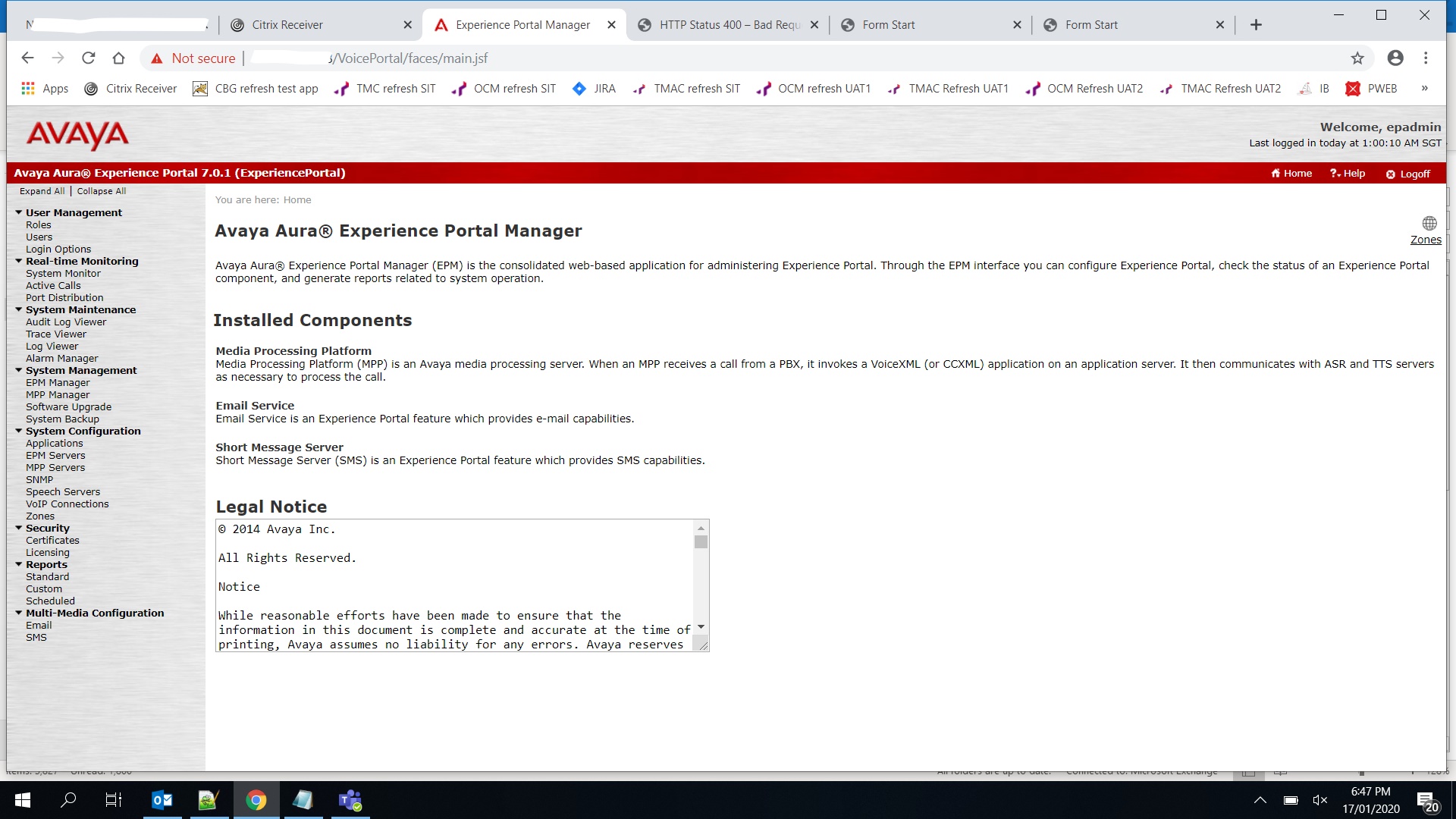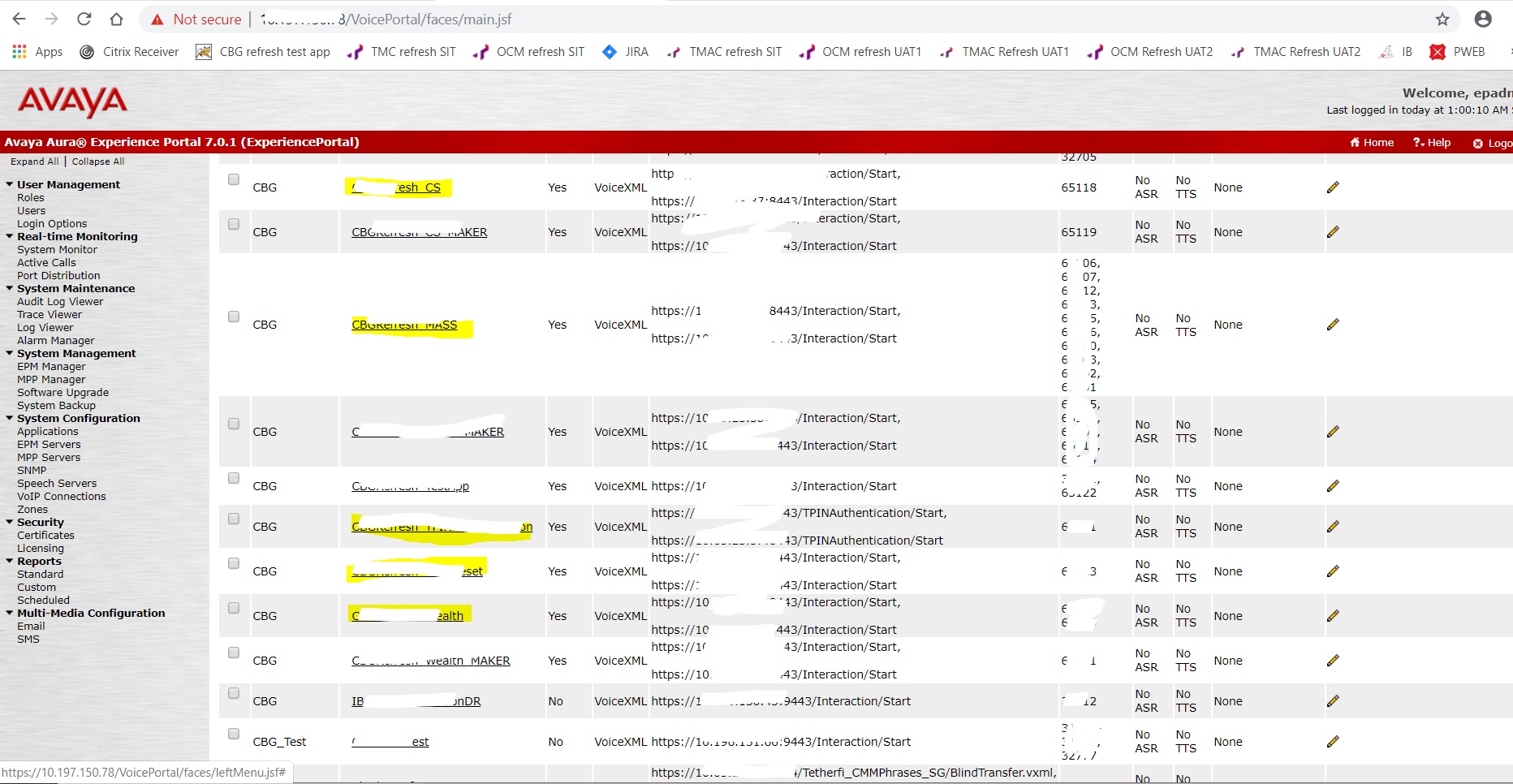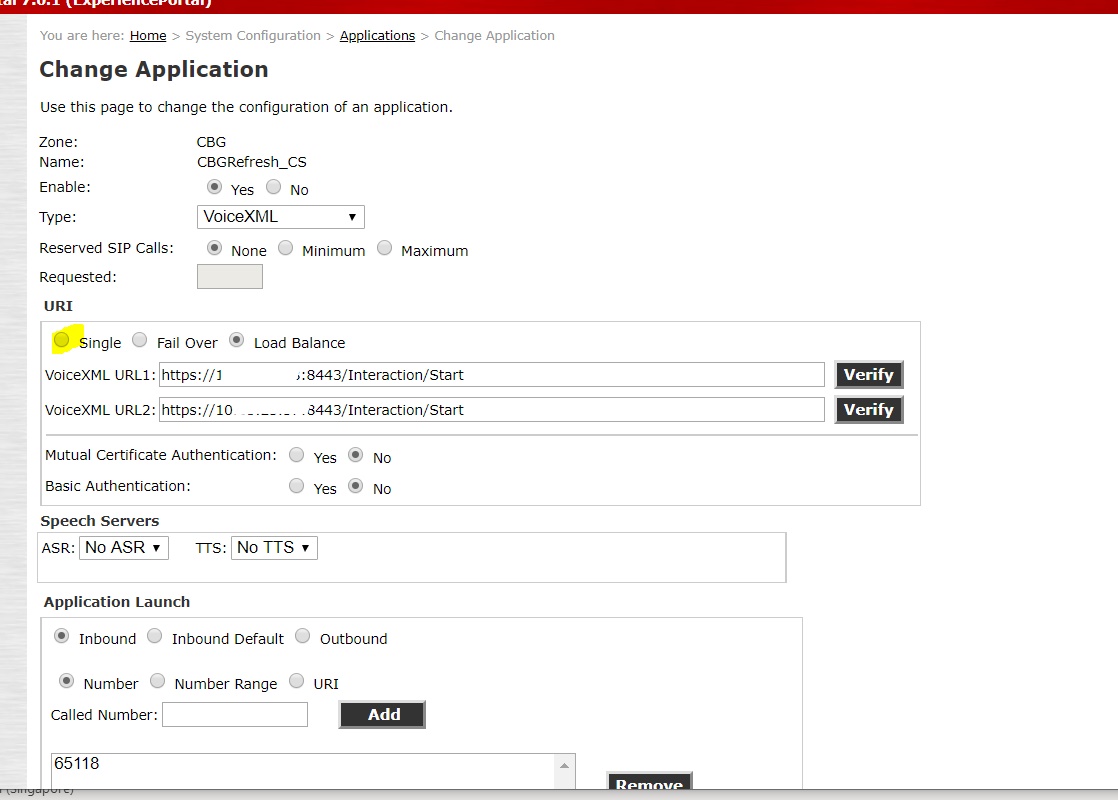Issue scenario: In IVR, All hotlines are down as in no announcement in IVR because of exceed in tomcat heap size.
Analysis: These announcement call flows will be in IW and will be processed by the IW interpreter which is placed inside Tomcat.
Logs:
We can check tomcat catalina logs which will be usually inside the path: $/tomcat/logs/catalina
Also, we can check in IWIVRClient log
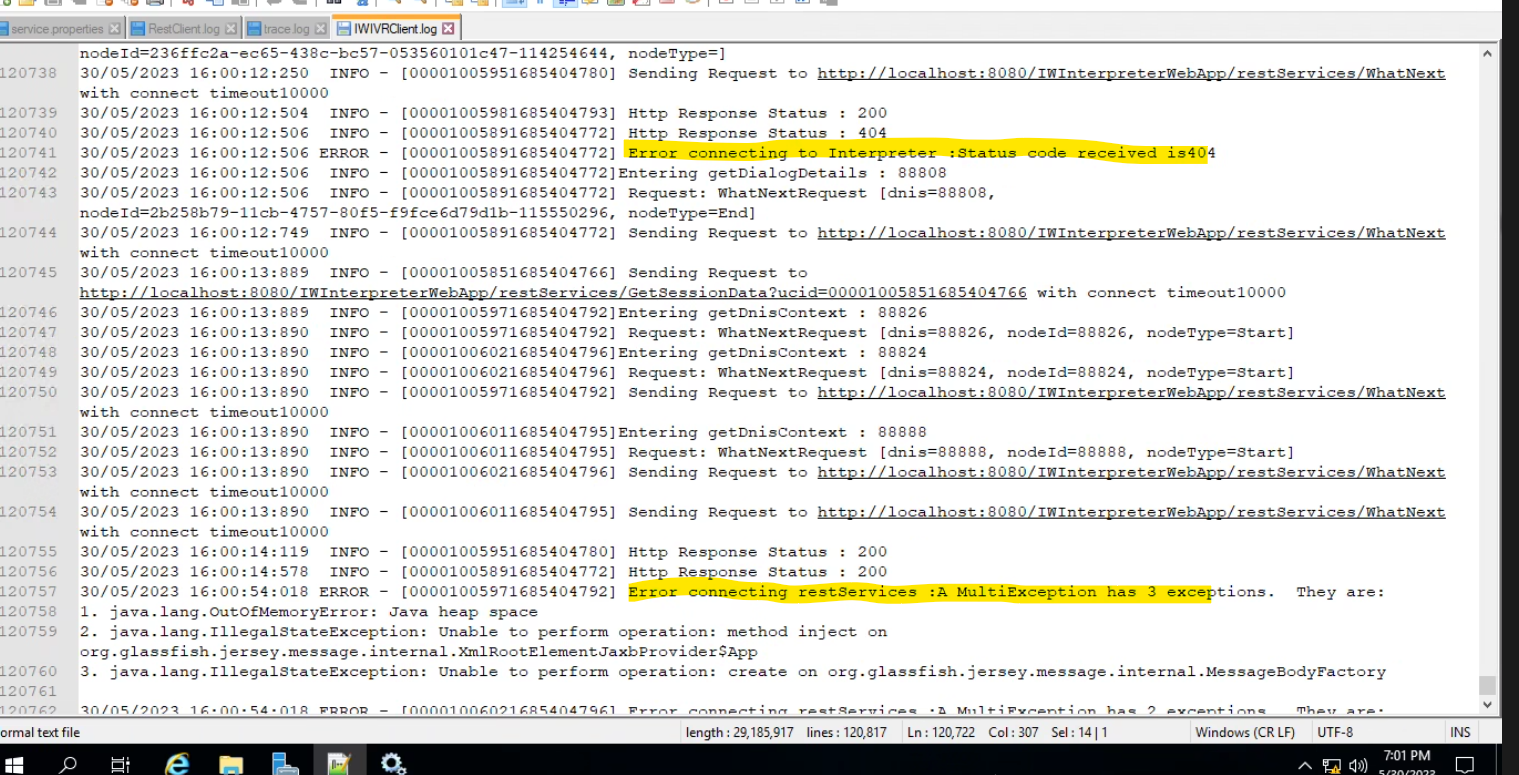
If we see "runoutofmemory" error/exception in catalina log then it is because Tomcat ran out of heap space.
Workaround:
We will need to increase the Tomcat memory size and restart the Tomcat server.
We can increase the Tomcat heap space by specifying something like below by double-clicking a file which will be of the name like "$TomcatNamew.exe" found in "/Tomcat/bin/"
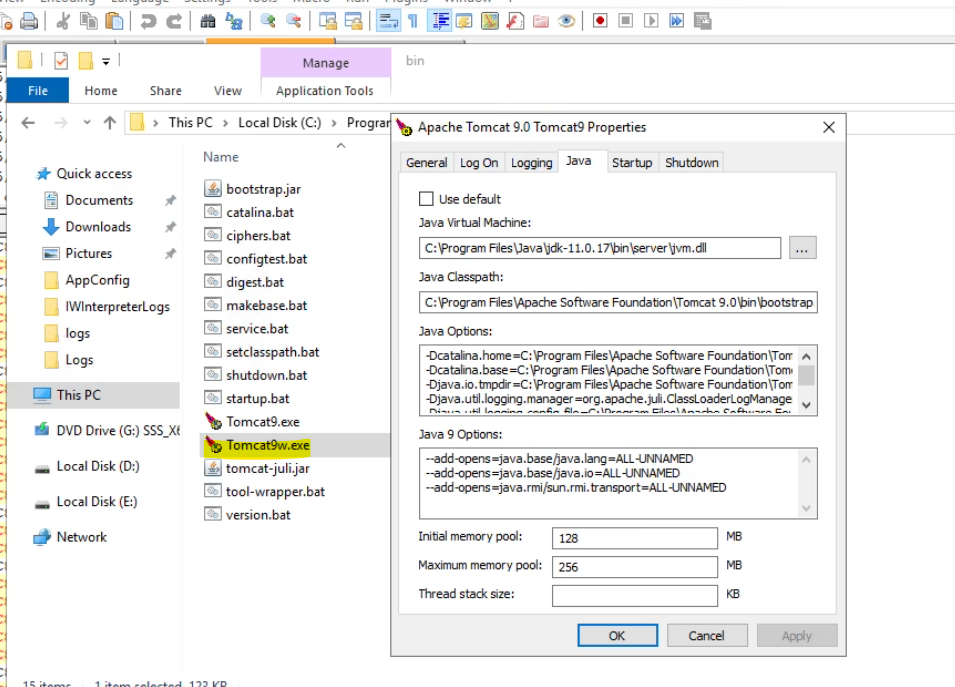
Usually maximum limit will be 4096 MB which is 4 GB.
Initial memory pool: 512 MB
Maximum memory pool: 4096 MB
Before making the above changes (primary) we need to make sure that IVR calls are routed to secondary. This can be done in AEP (voice portal).
Once changes are done then tomcat restart is required.
Post-service restart please check Catalina logs to make sure the changes are affected.
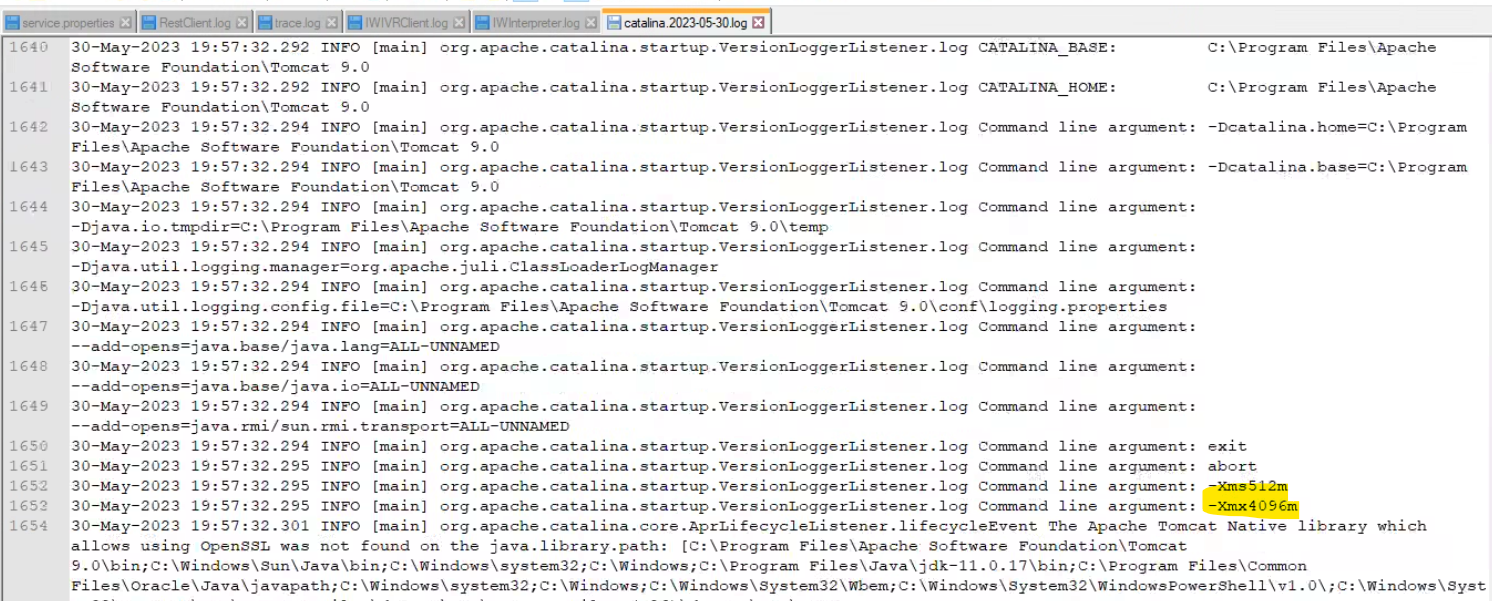
Then we can make IVR hotline calls and verify the respective IWInterpreter logs and IWIVRClient logs.