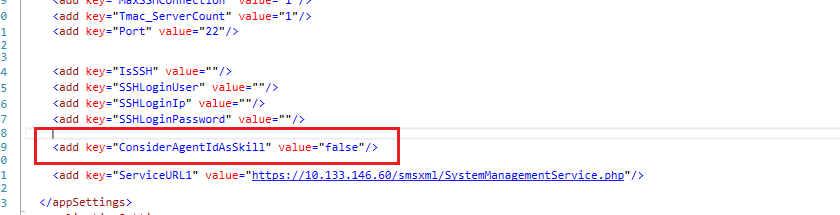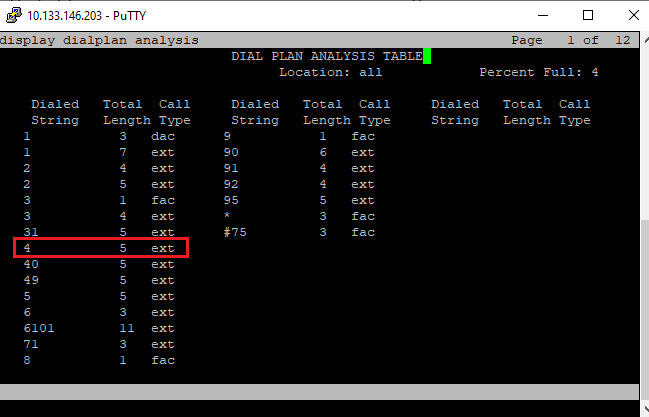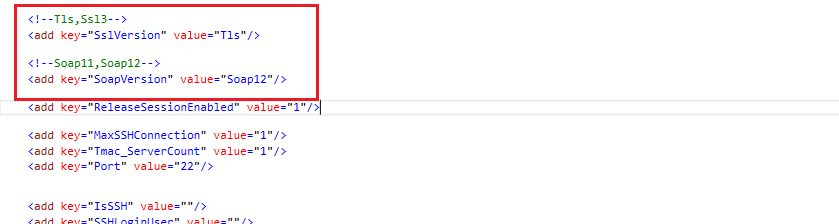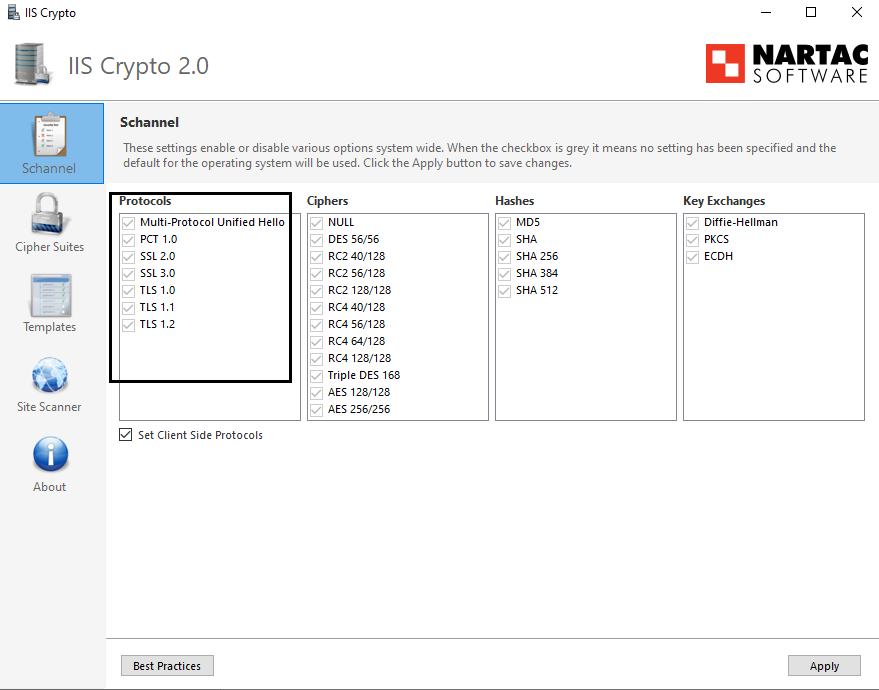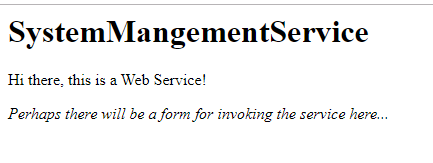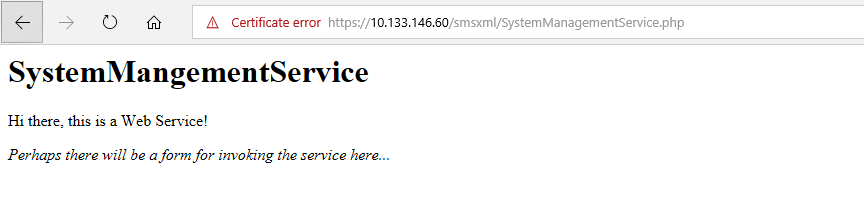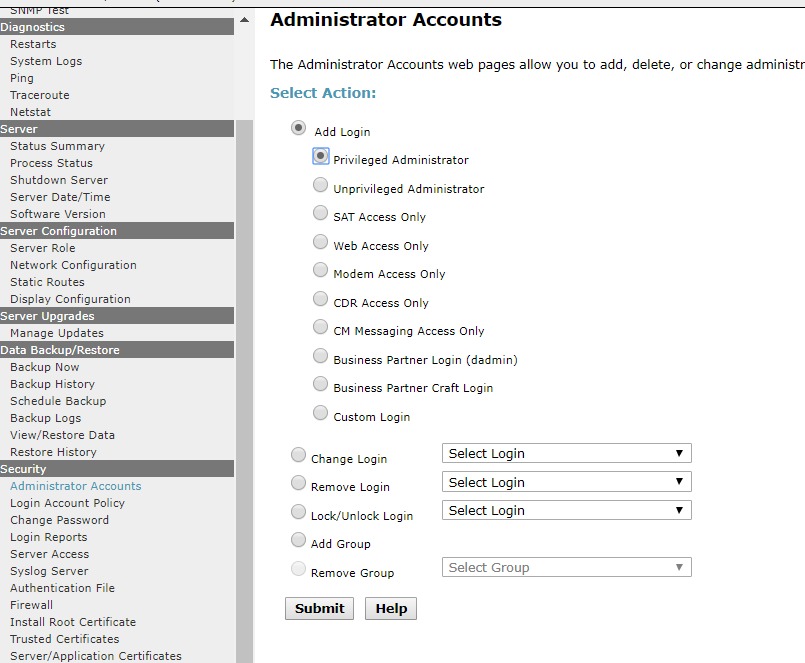Issue Description:
After AES being upgraded to TLS1.2, AES could not establish connection to application server due to which TMAC wallboard is not shown.
Steps to Check:
* Check in SMSAPI logs for the below error.
SSL/TLS secured connection could not be established.
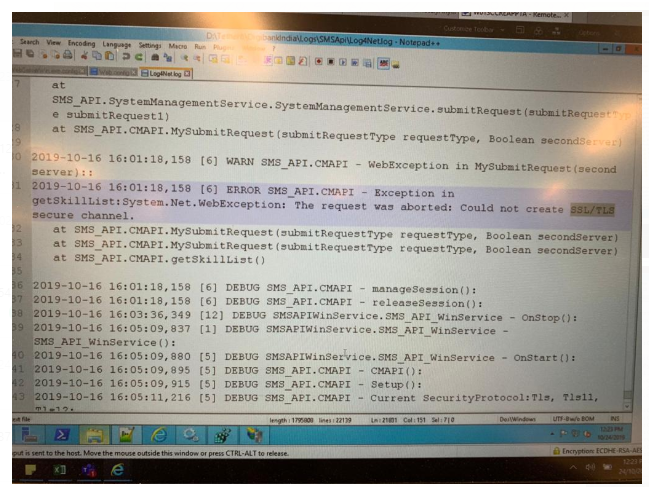
Resolution:
* We need to enable PKCS Cipher in RegEdit < REGISTRY - Hkey Local Machine / system - Current control set / control / security providers / schannel / Key Exchange Algorithms / PKCS >
* Double click on the Enable and Enter < ffffffff > and select Hexadecimal and then press 'OK'.
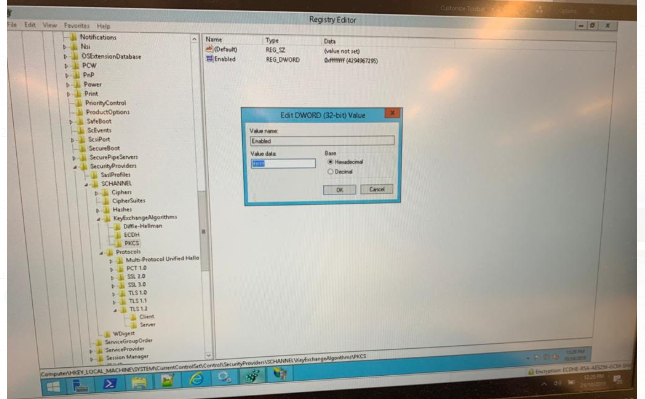
* Reboot the Application Server.