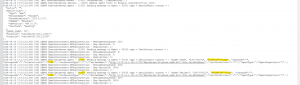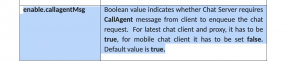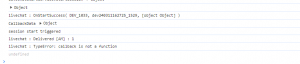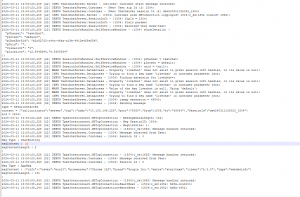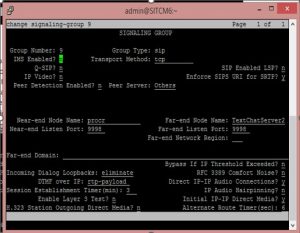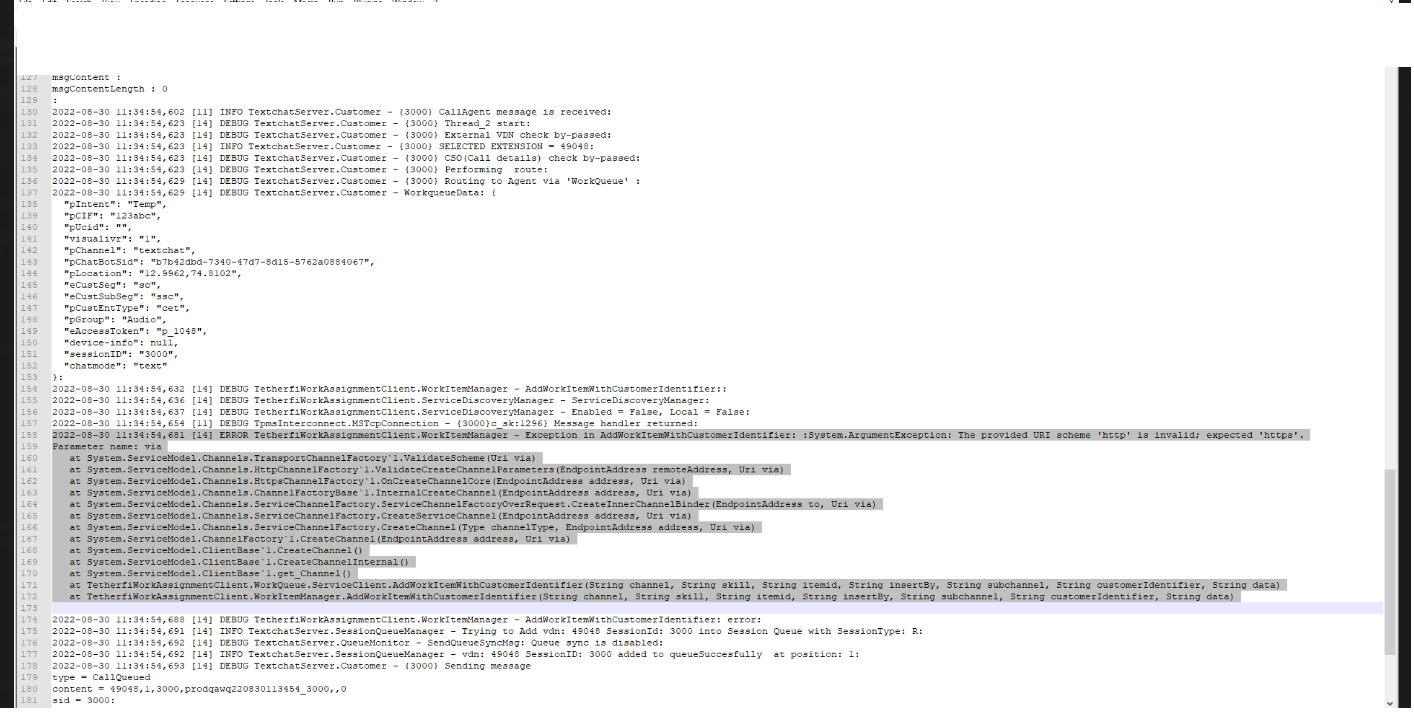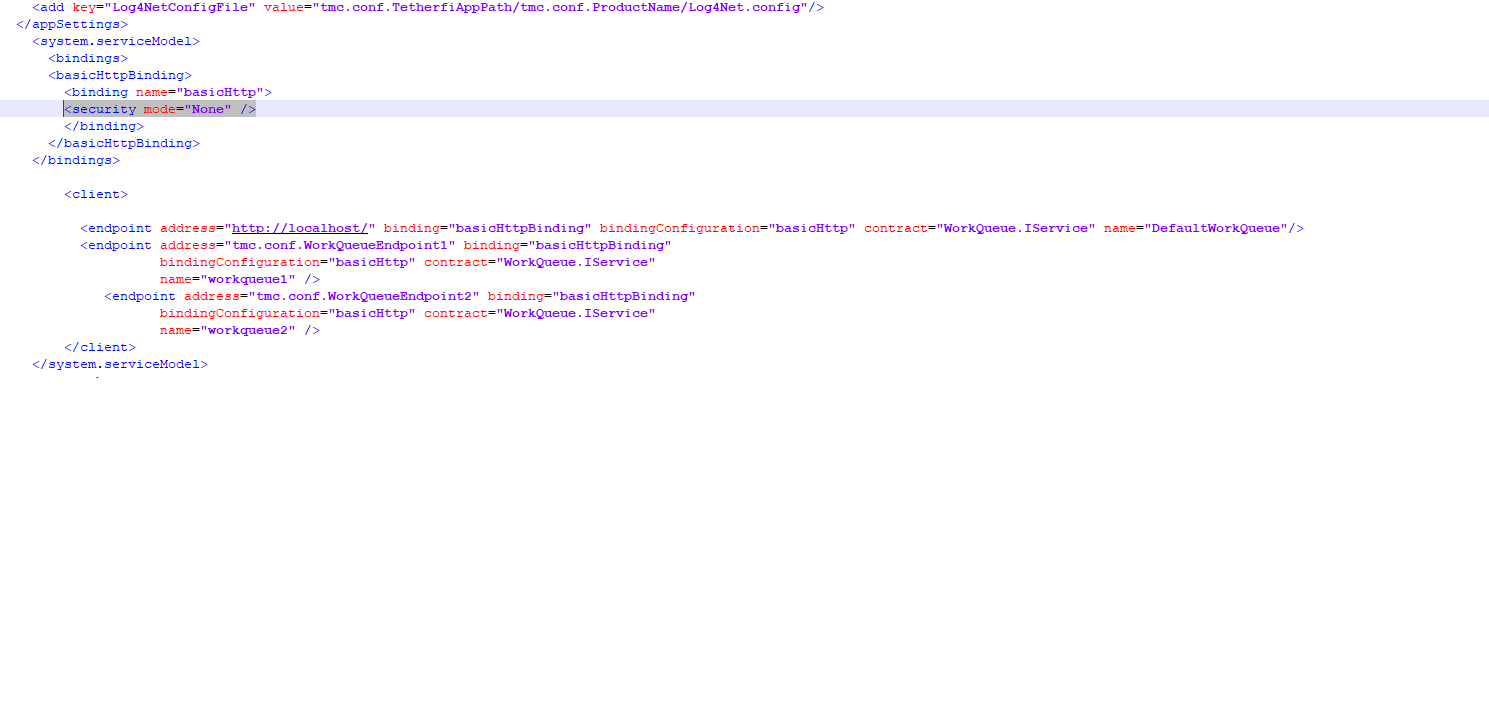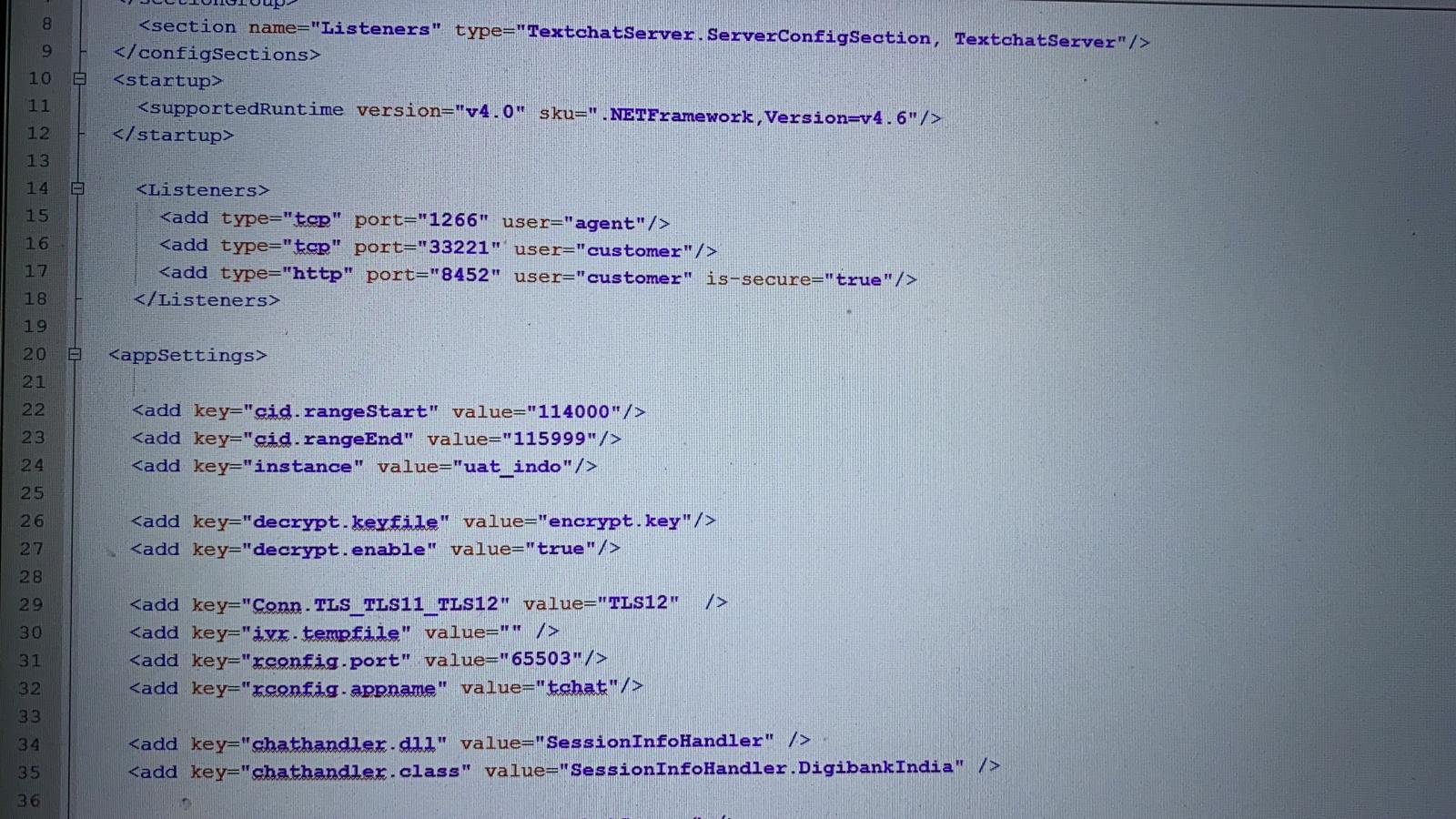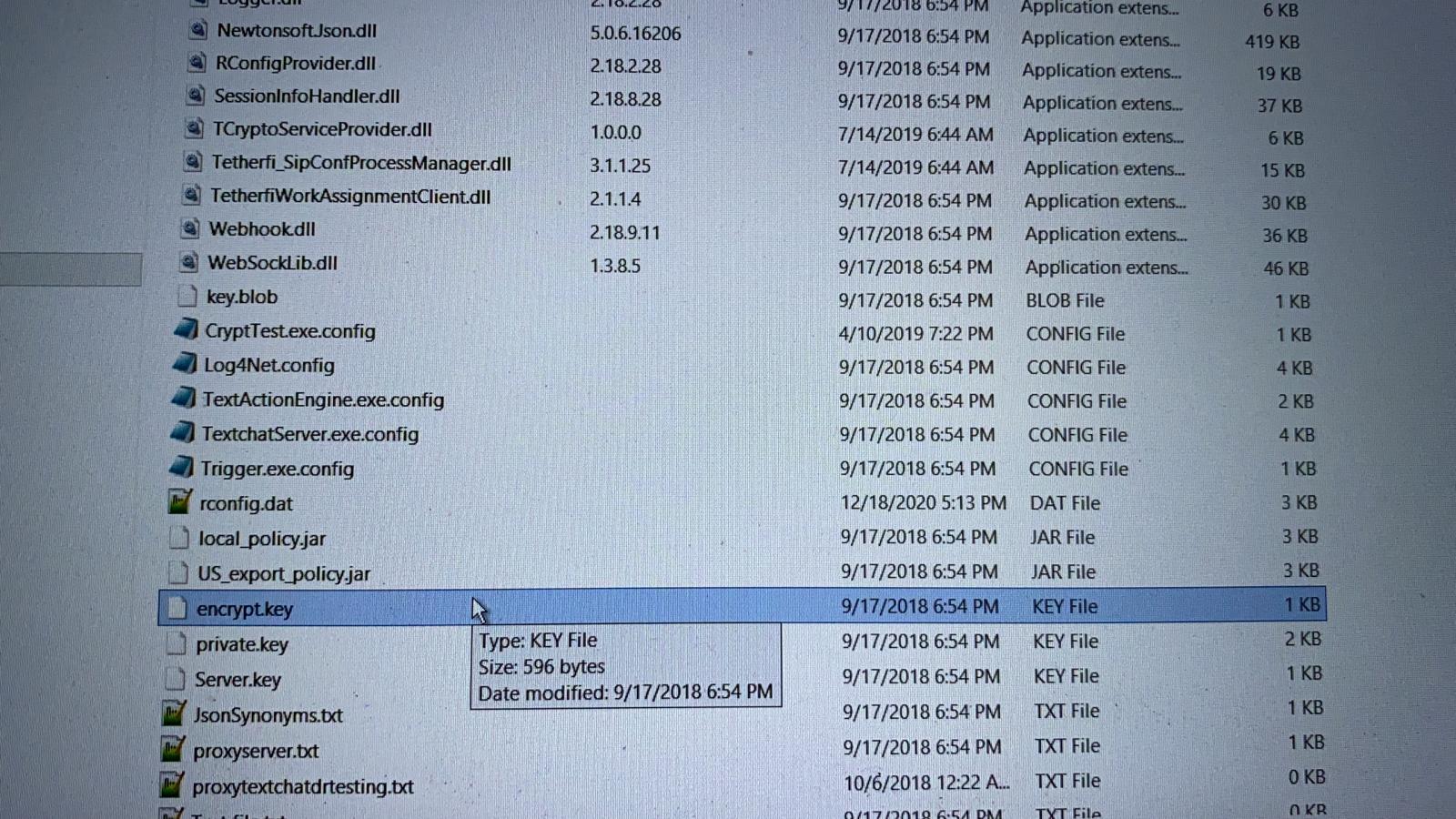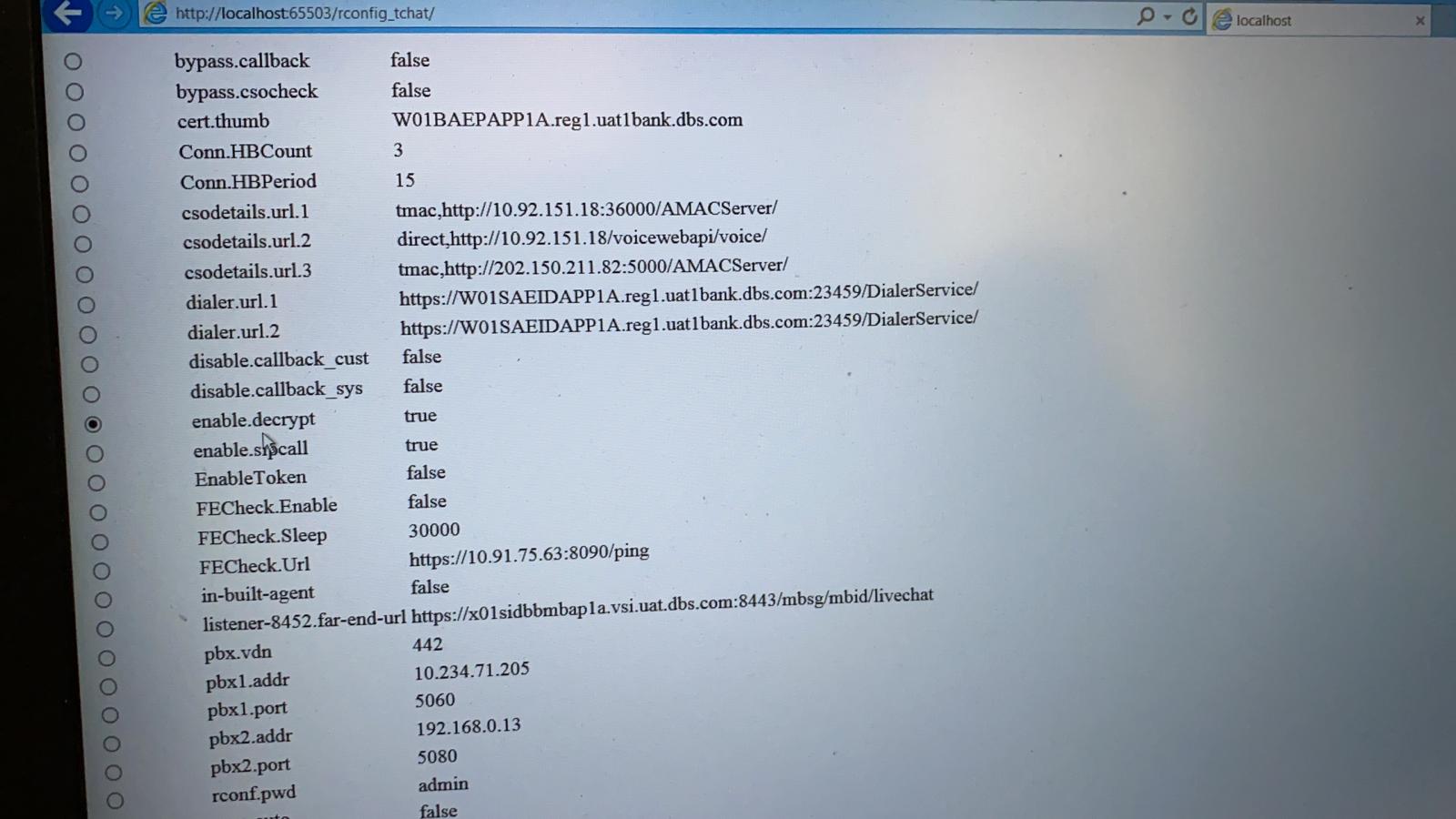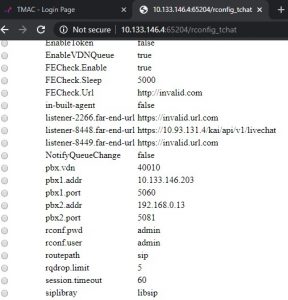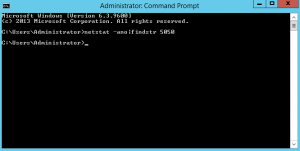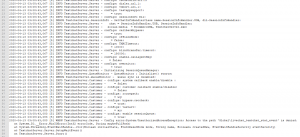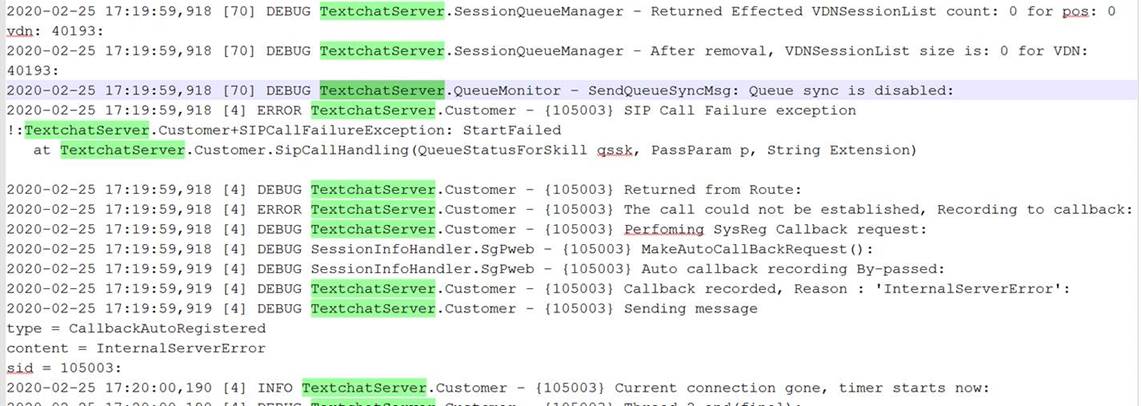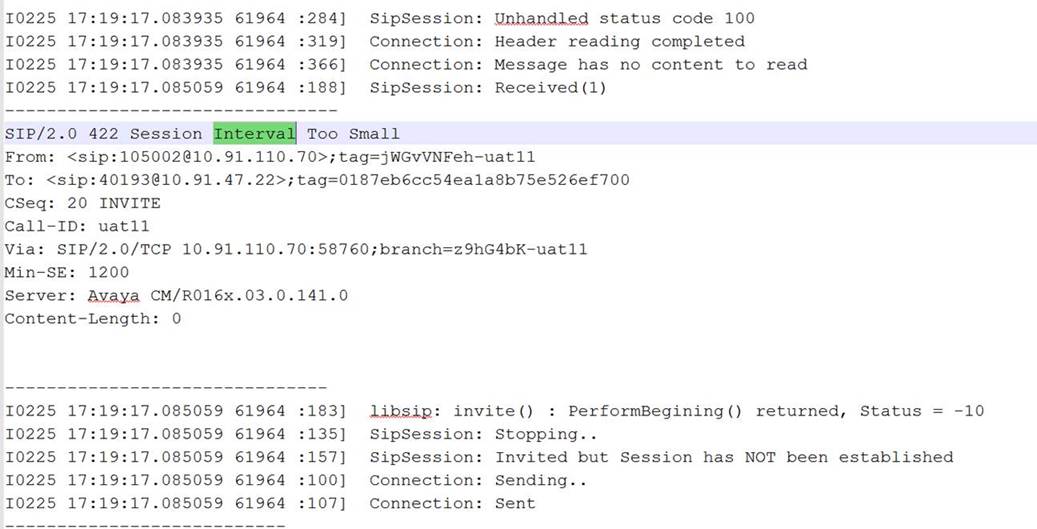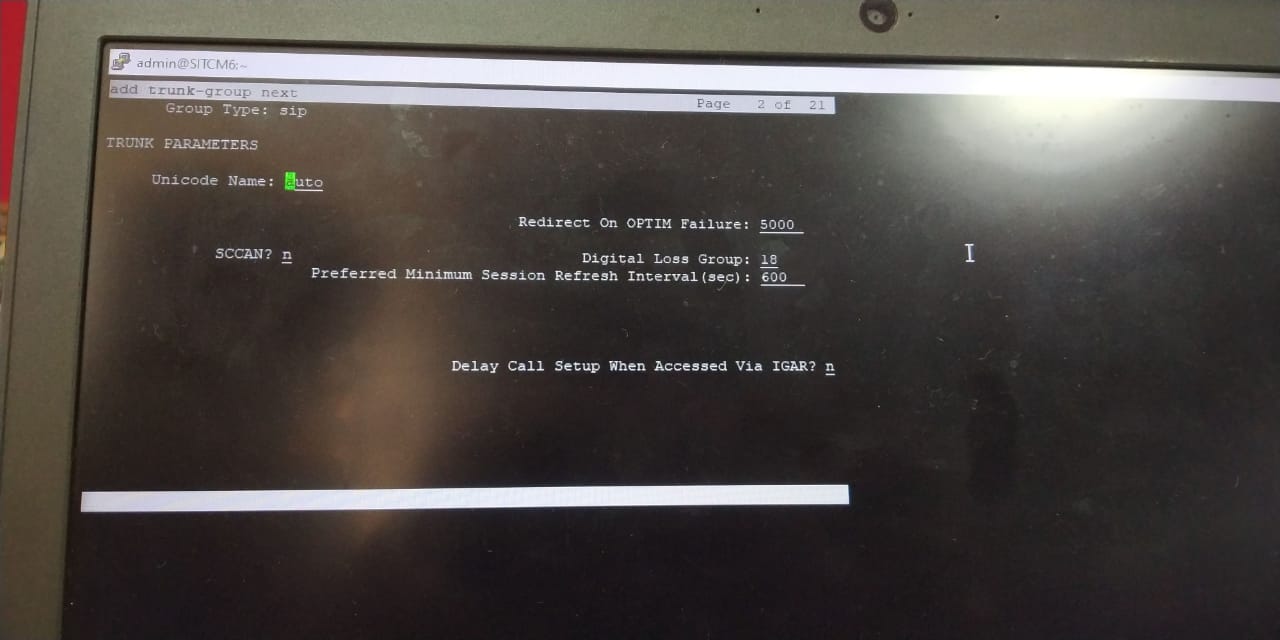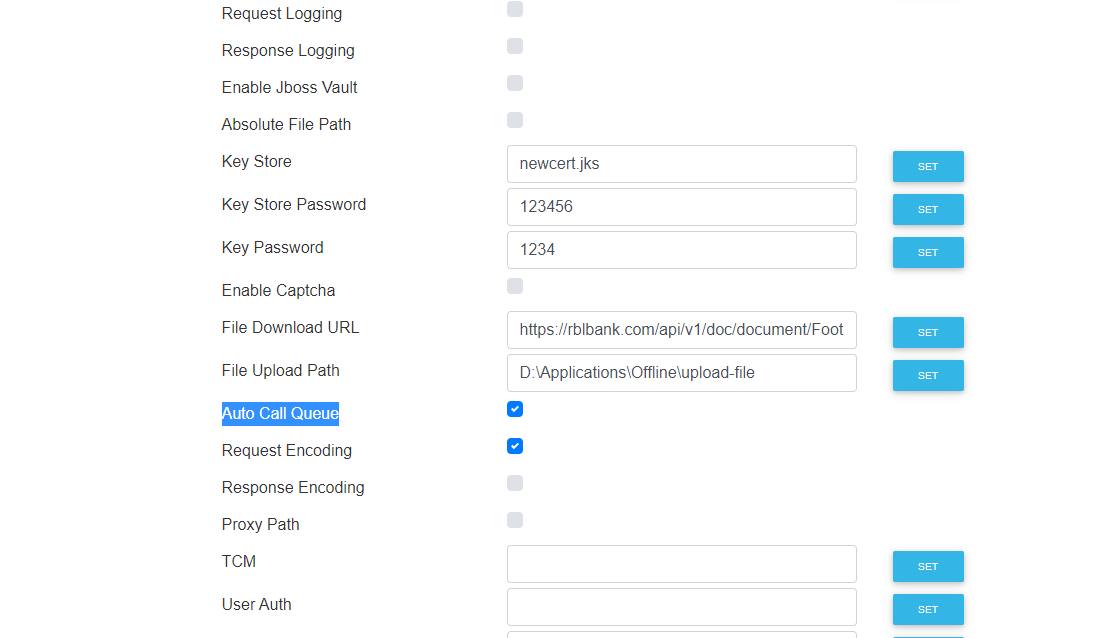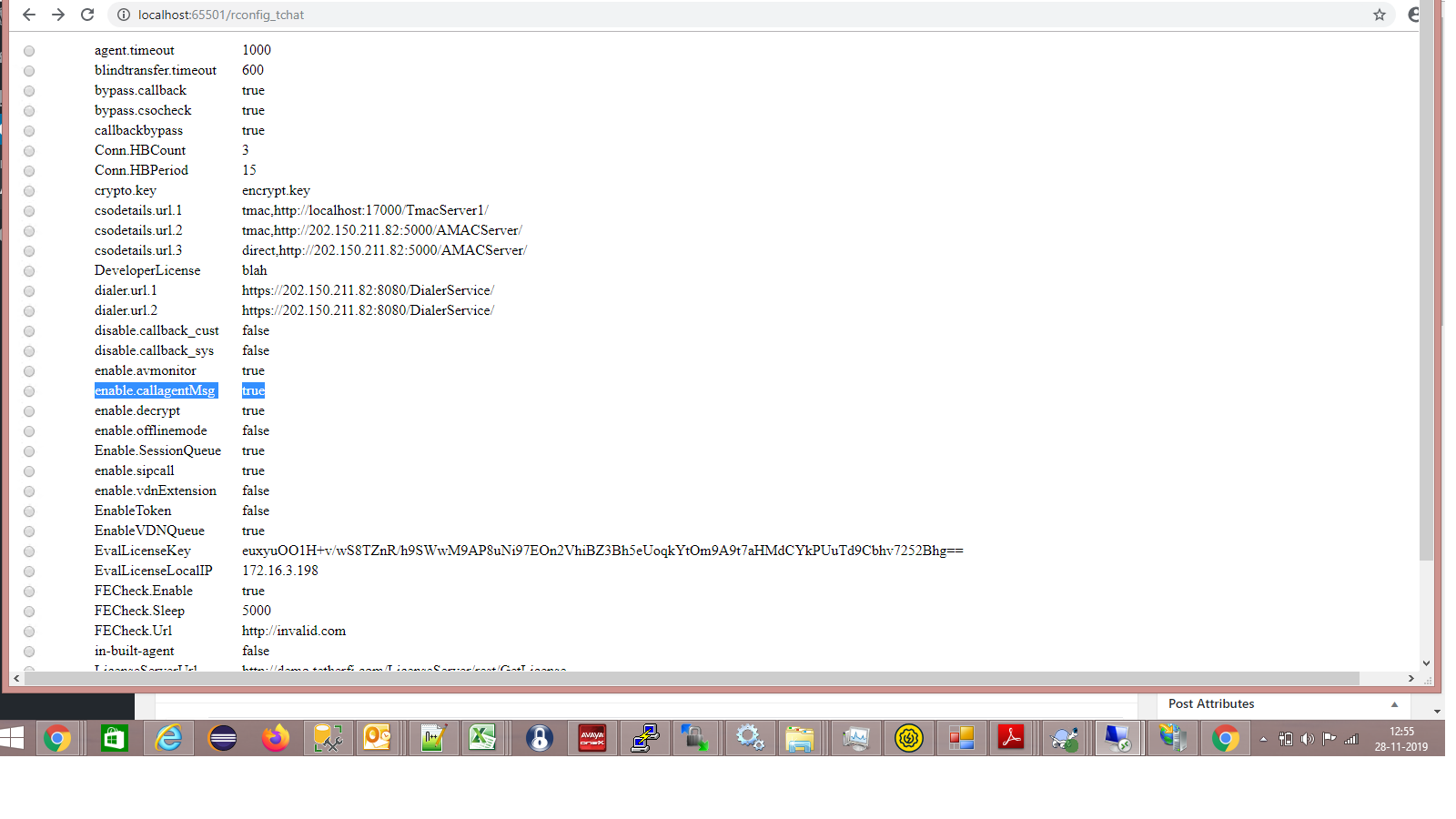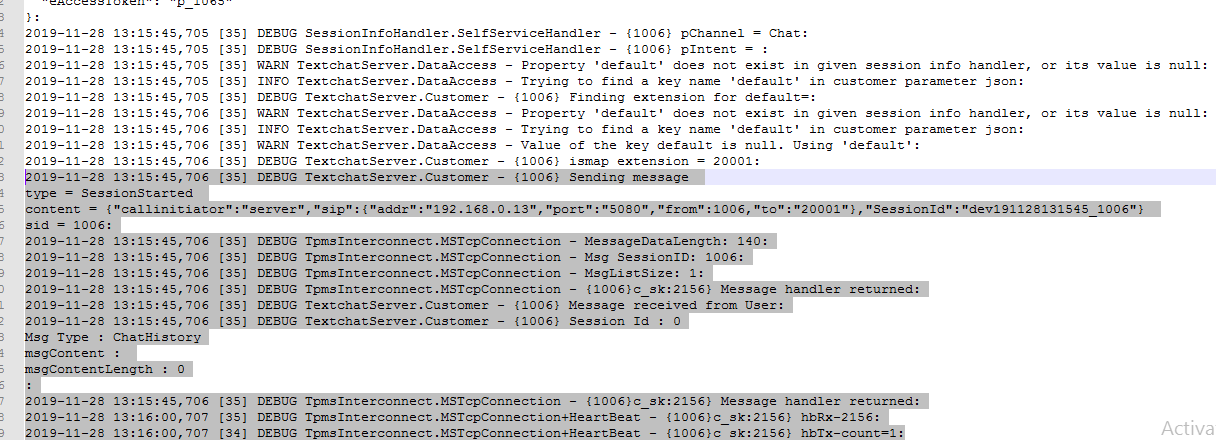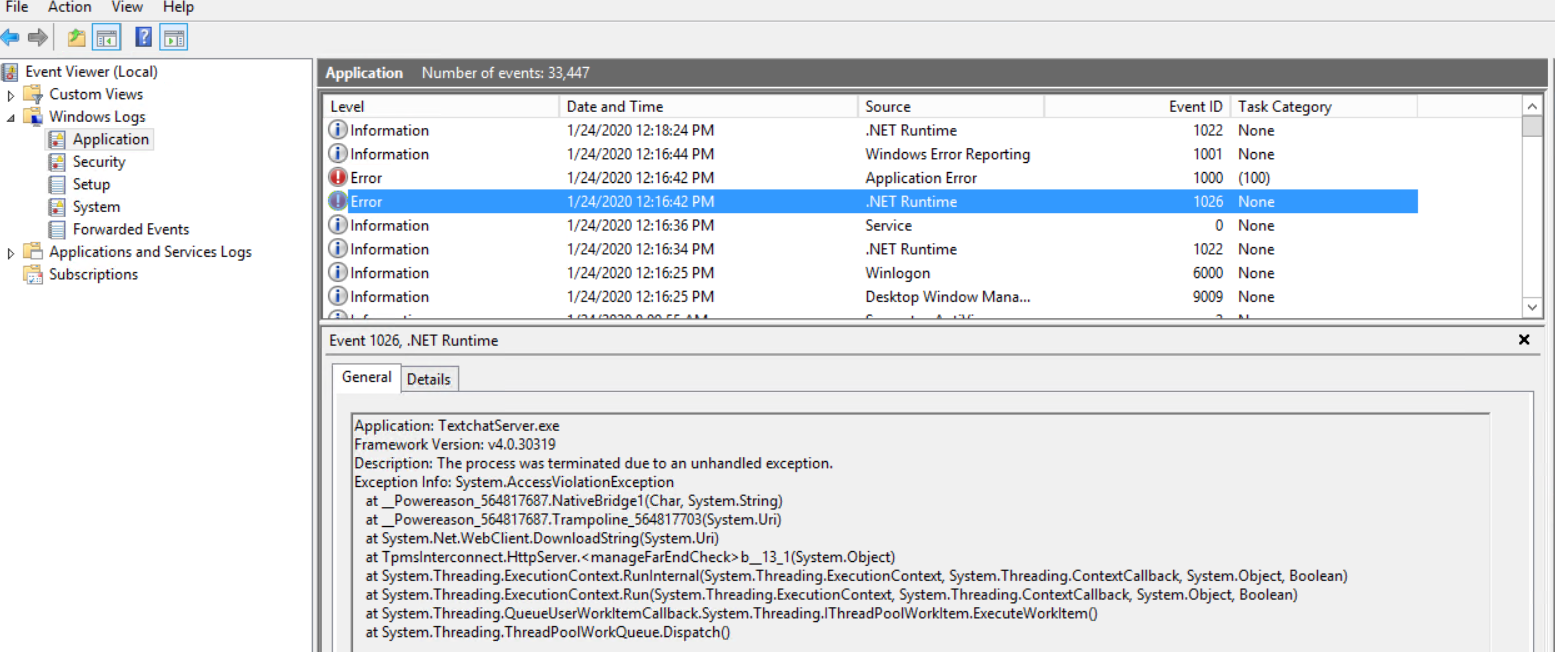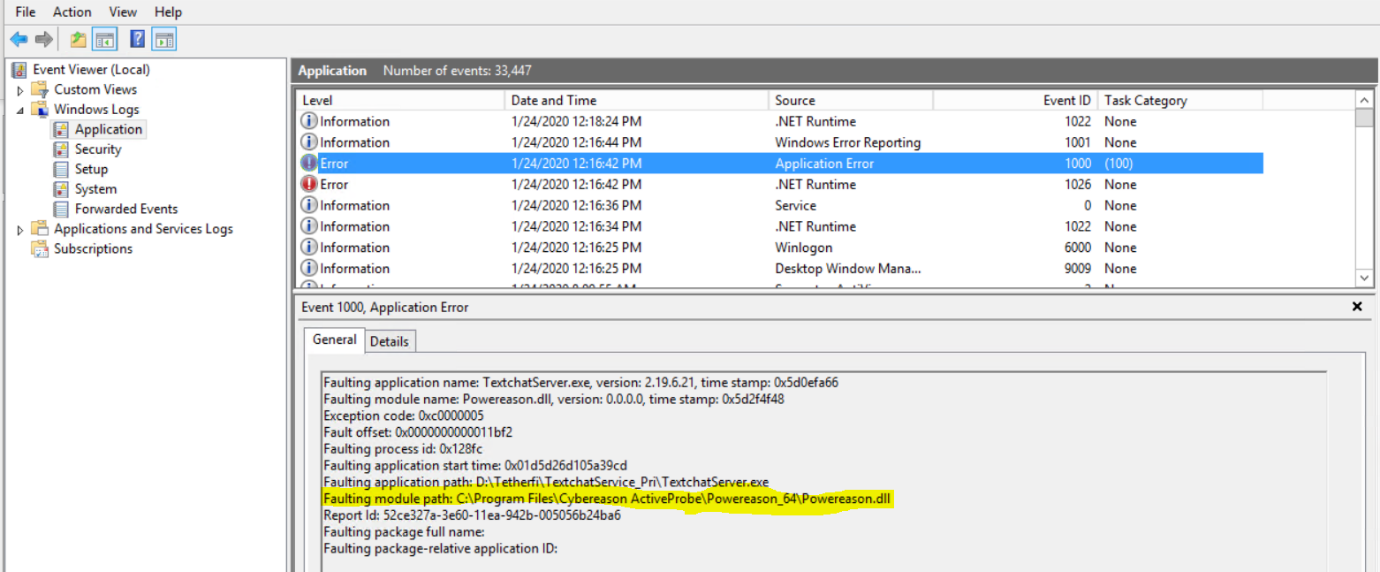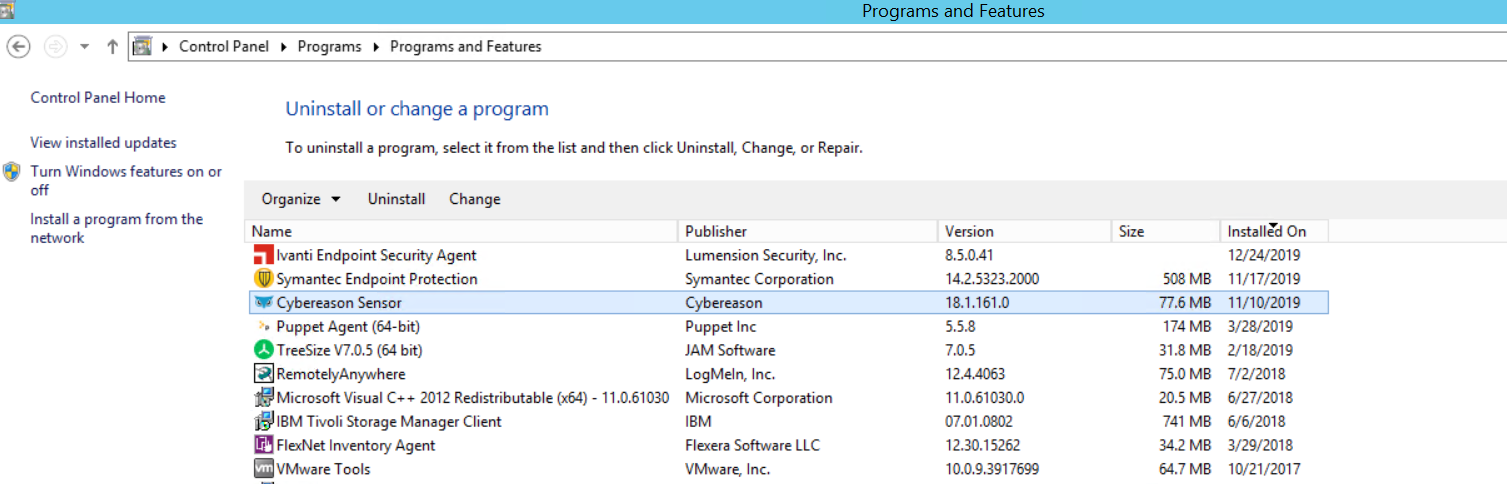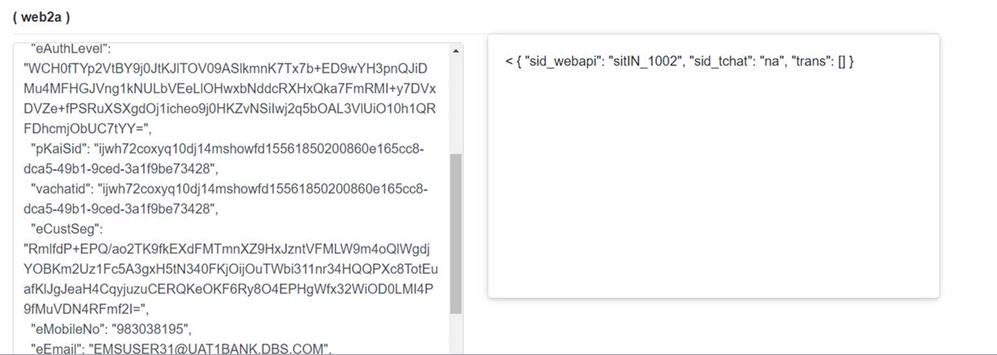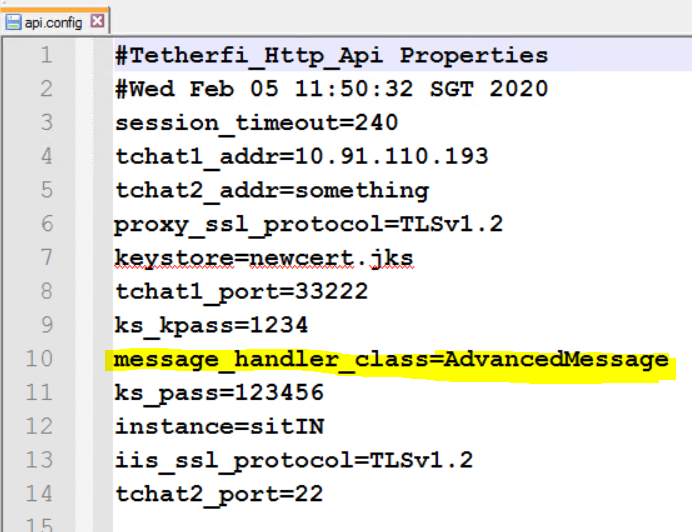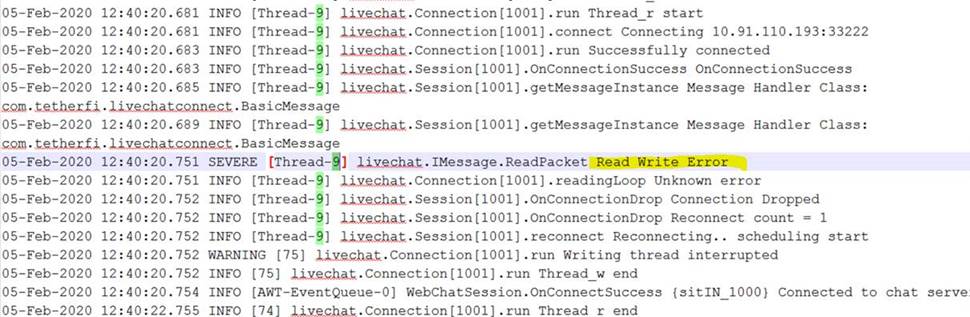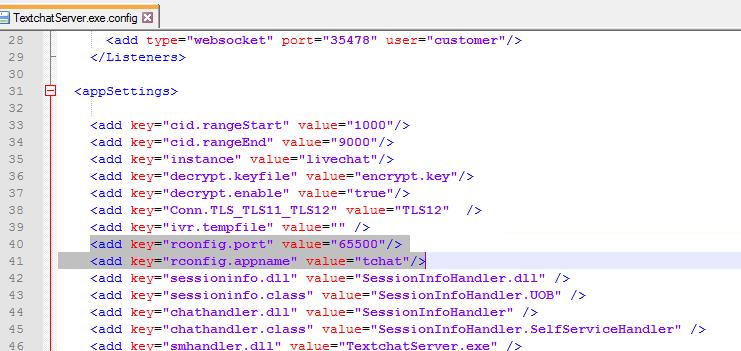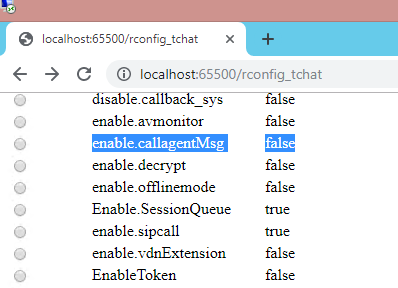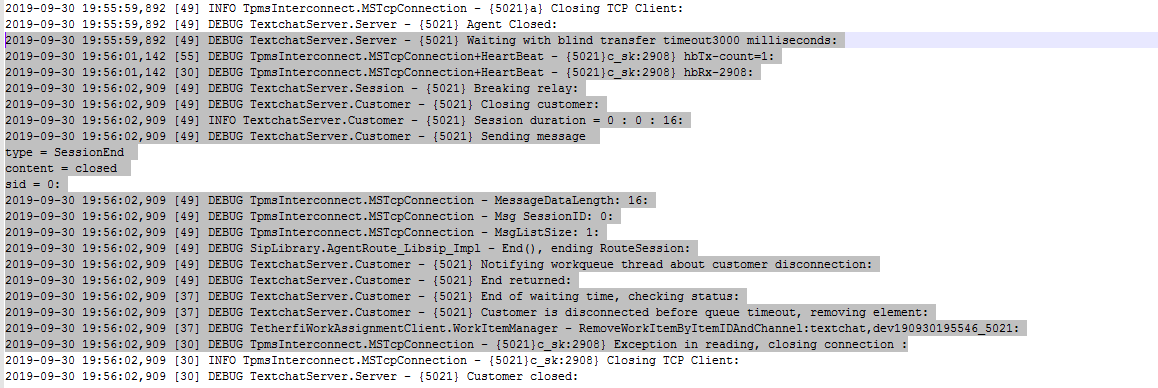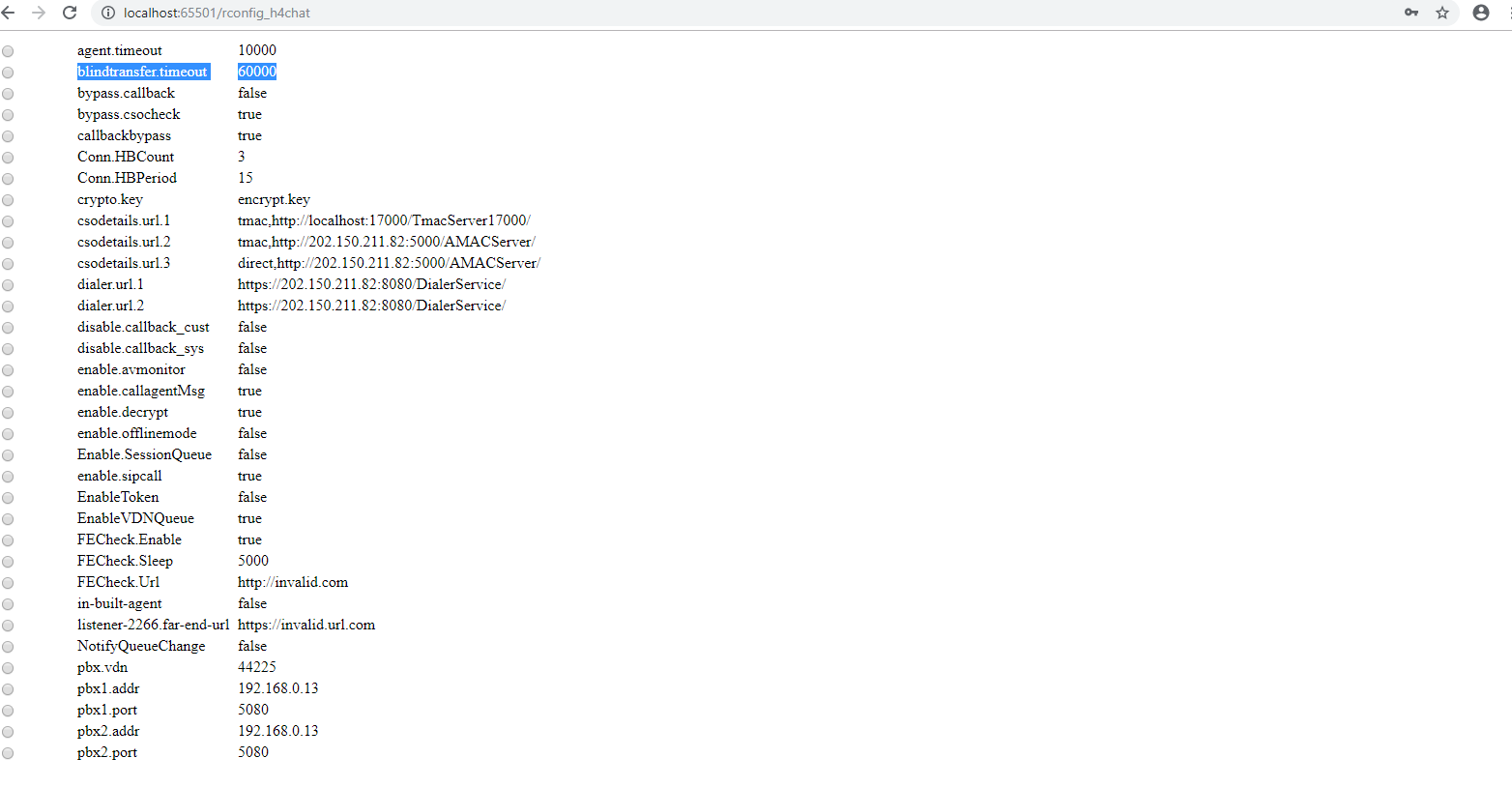Issue Description:
Text chat service is not starting and shows socket address usage error
Components to Verify
Text chatserver.exe file
Text chat server logs
Keywords to Search
Go to Text chat server folder. Open TextchatServer.exe file. ‘Log4NetConfigFile’ will have the path to Text chat server logs.
Search for the below keyword
socket address
Troubleshooting
In text chat server logs below log lines are printed
System.Net.Sockets.SocketException (0x80004005): Only one usage of each socket address (protocol/network address/port) is normally permitted at System.Net.Sockets.Socket.DoBind(EndPoint endPointSnapshot, SocketAddress socketAddress)
Verify the value of socket in all the text chat service configuration deployed in the same server. Socket values should be unique. Refer the below keys where port no are given
<add type="tcp" port="4411" user="agent" is-secure="true"/>
<add type="tcp" port="3324" user="customer" />
<add type="tcp" port="12234" user="customer" />
<add type="smm" port="44561" user="customer" />
<add type="tcp" port="2258" user="customer" is-secure="true"/>
<add type="websocket" port="35477" user="monitor"/>
<add type="websocket" port="35478" user="customer"/>
Resolution
Using netstat command check if the port number is already used or not. If used, change the port number from the text chat server configuration .
Command : netstat -ano| findstr 5050 [where 5050 is the port that is checked]
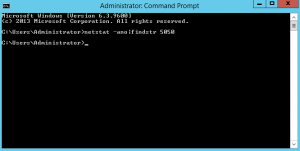
If there are no entries after the command execution as above, it means the port is free and not used by any application. If any application is using the port, it would show up as "Listening"