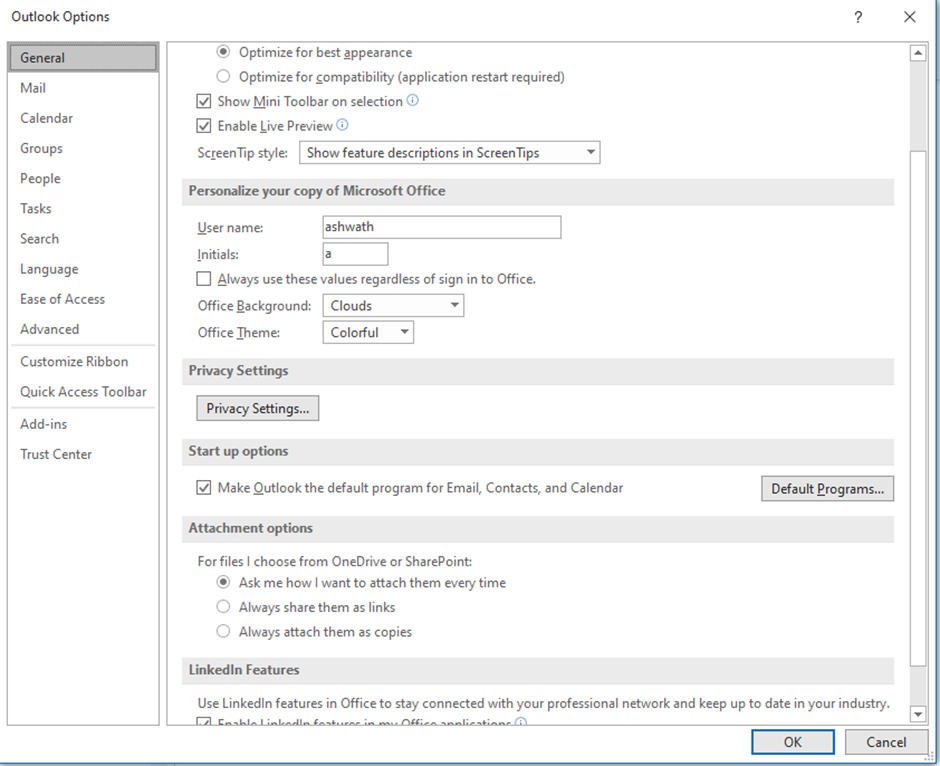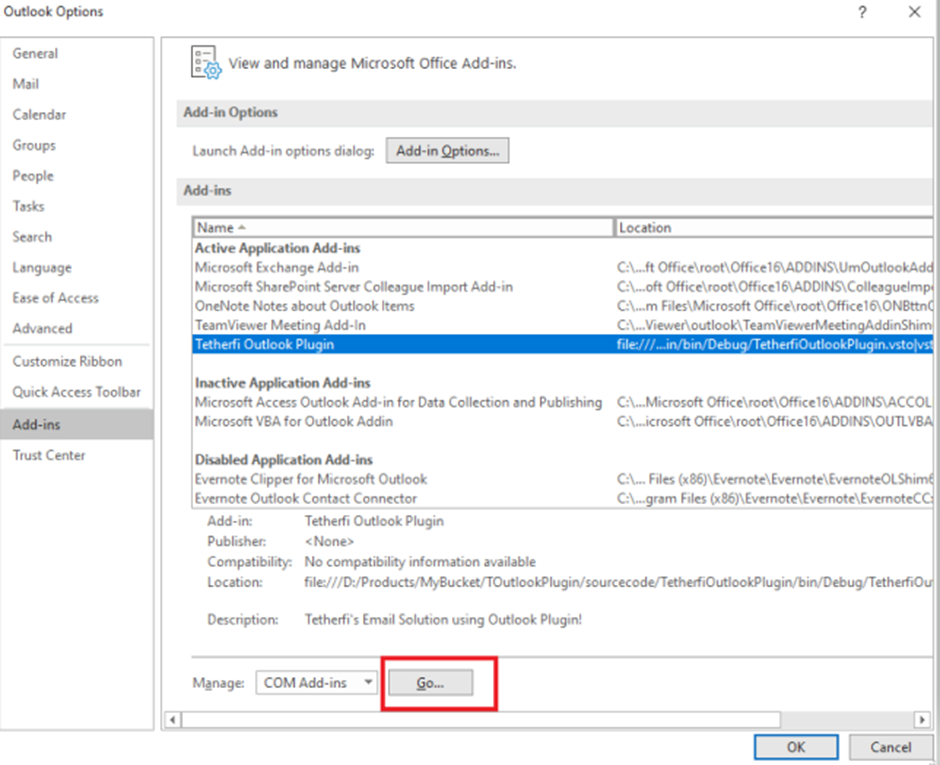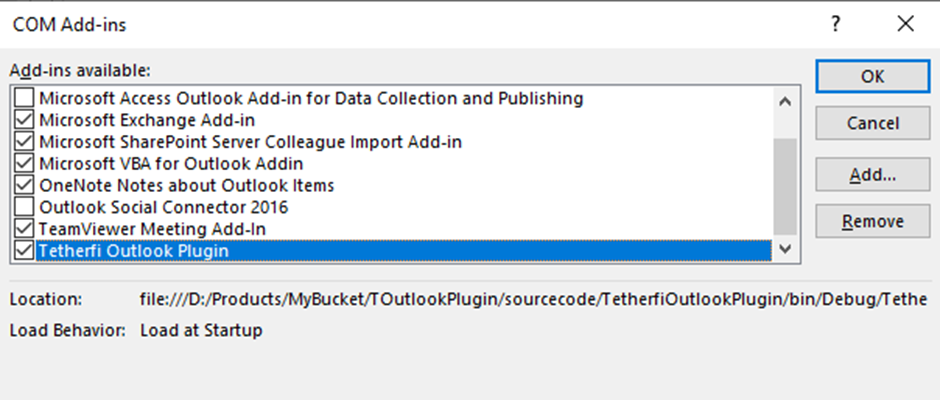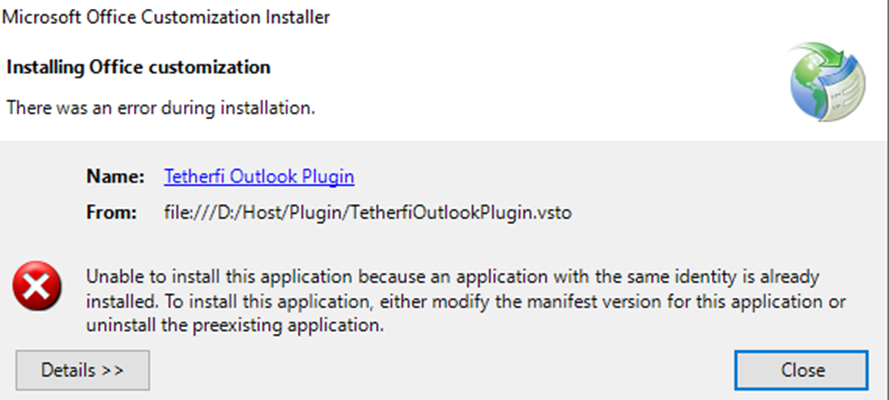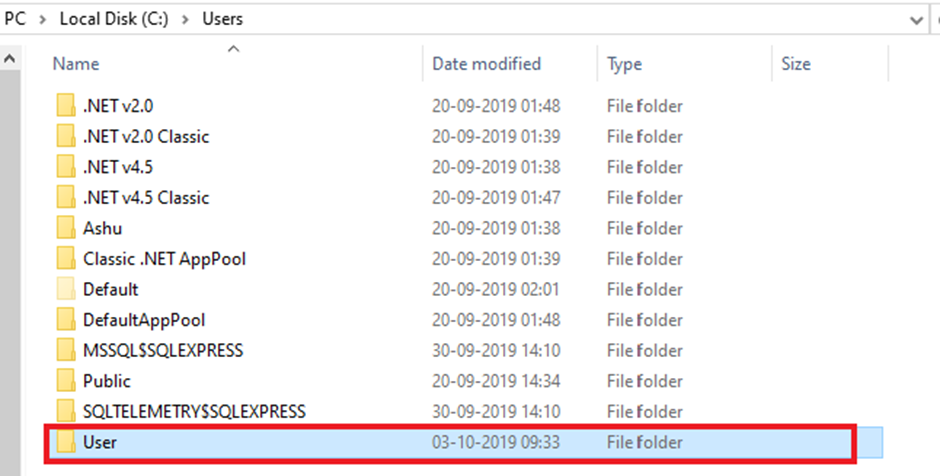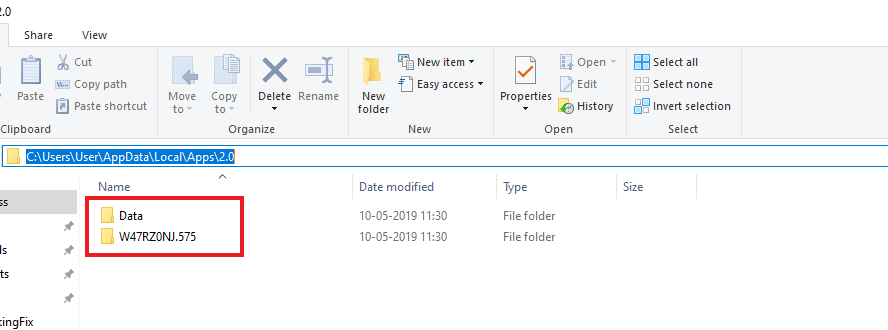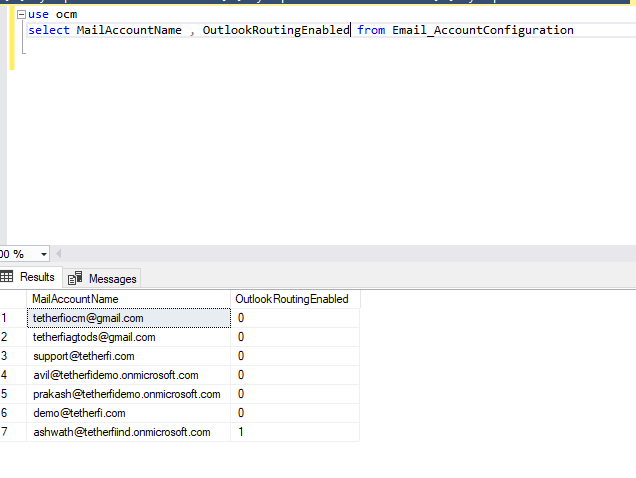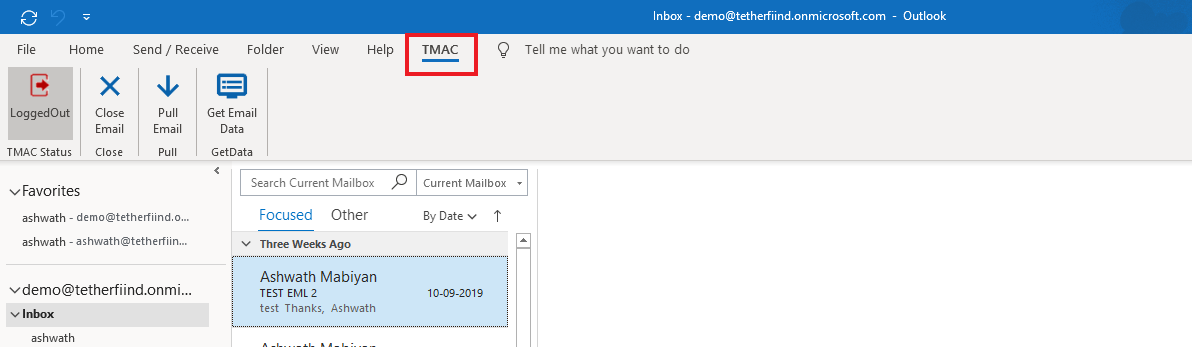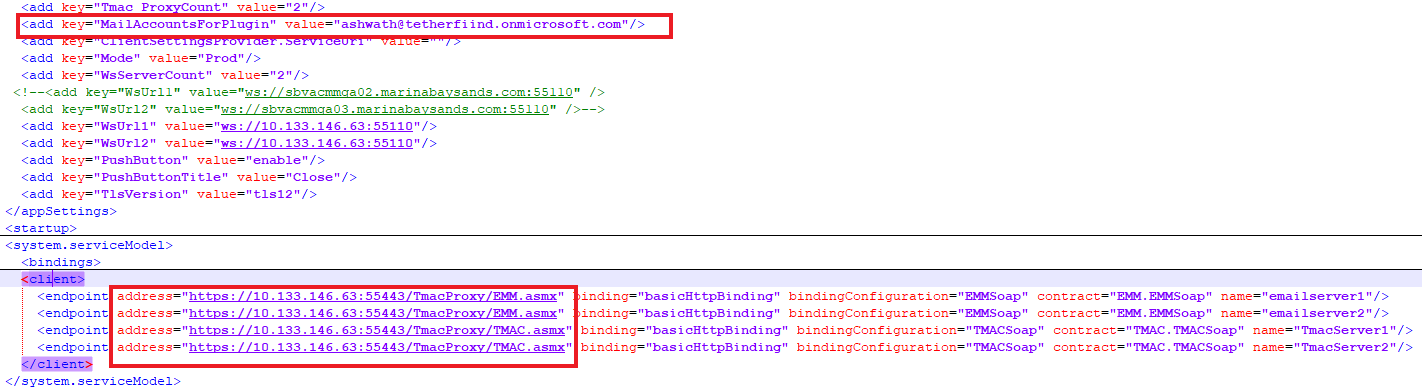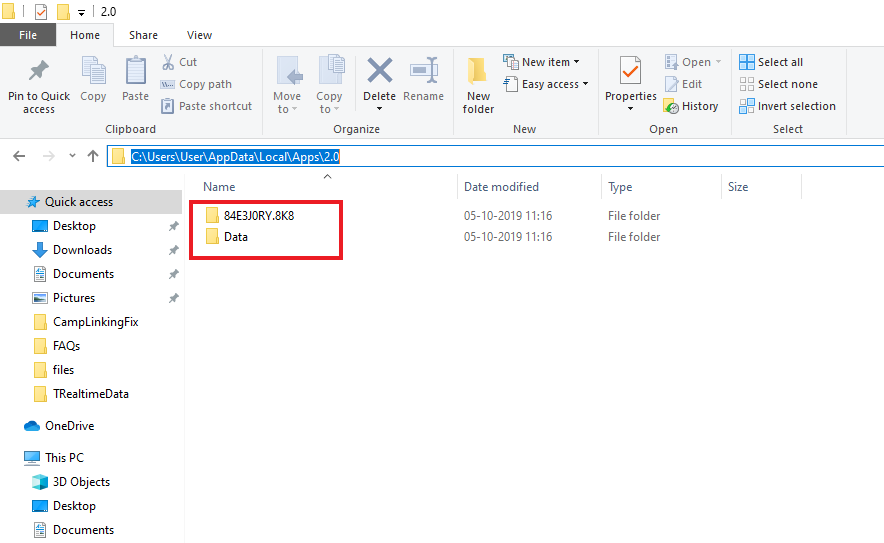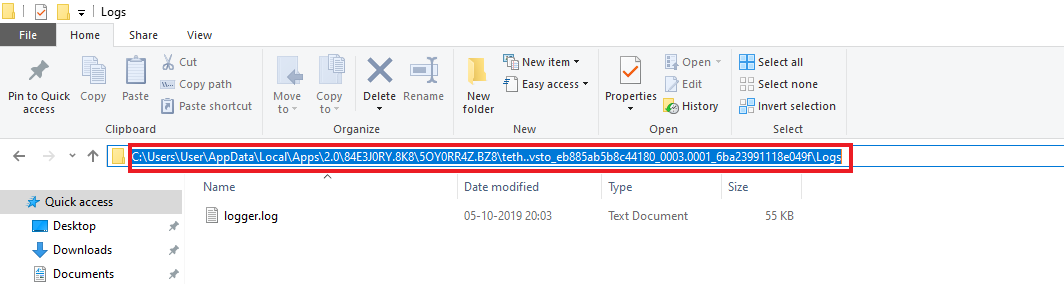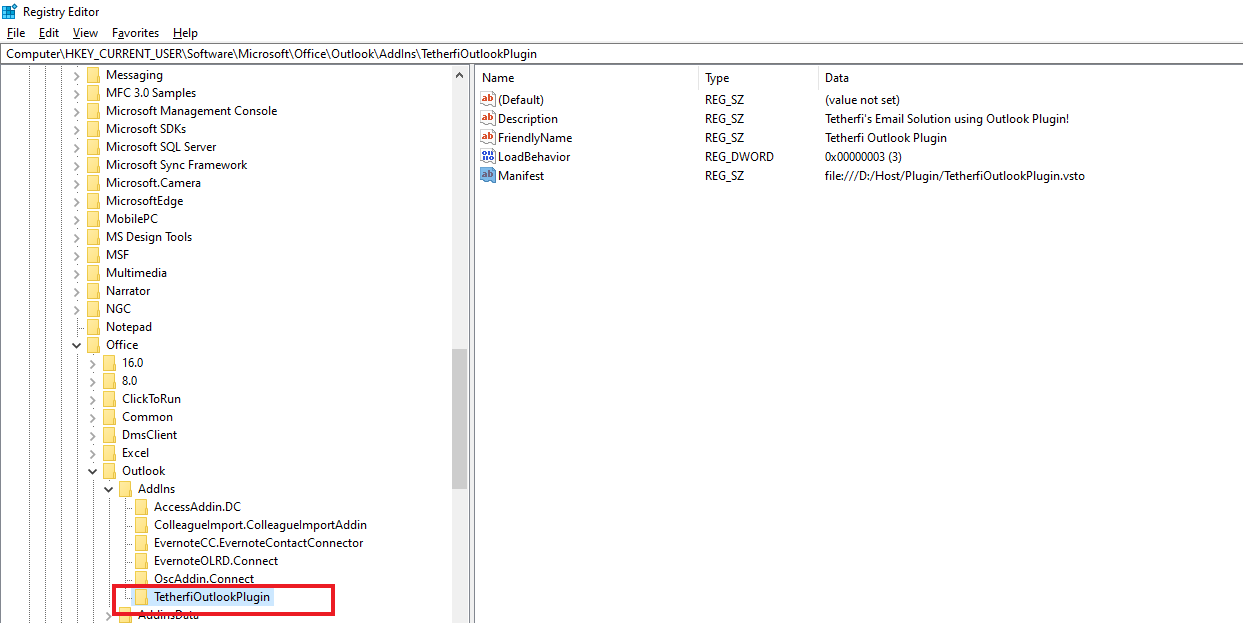Issue Description: Outlook plugin could not be installed use to security zone issue.
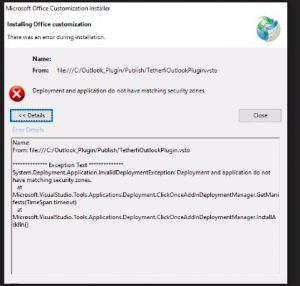
Workaround:
Please follow the below procedures.
1. Remove email plugin from registry if installation have security zone/other issue.
The steps are as follows: Please delete the highlighted keys mentioned in the below screenshots.
a)
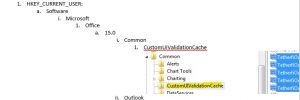 b)
b) 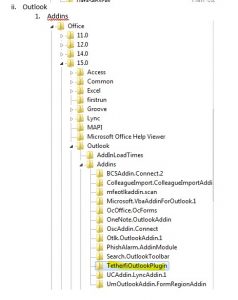 c)
c)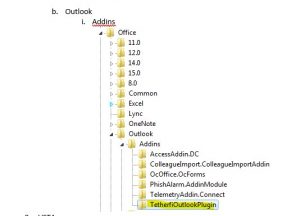 d)
d) 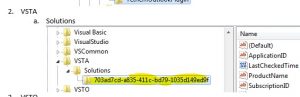
e)
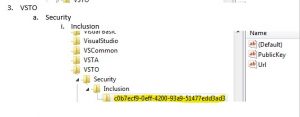
f)
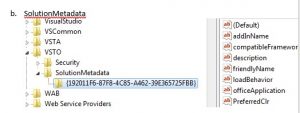
2. After these keys are deleted, open Outlook to make sure that the plugin is not available in COM Addins (File -> COM AddIns). Then delete the relevant files from C:\Users or D:\Users that correspond to the following locations:
(Example: Here nxgen.vendor2 is username)

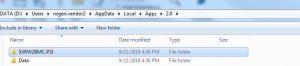
3. Close Outlook.
4. Plugin installation must be done after Outlook is closed.
5. After this, ensure that the installation file directory is available in the IE Secure sites. (Ex: \\mbsvacmmprd02\Tetherfi)
6. Following this, proceed to install the plugin by double-clicking the vsto file in the installation path (Ex: (\\mbsvacmmprd02\Tetherfi\PRD\PluginPublishLocation\).
7. After selecting “Install” in the popup window, wait until installation in complete. Then close the window by clicking on the “Close” button.
8. Verify that the plugin is installed by launching Outlook.
This must solve the issue.