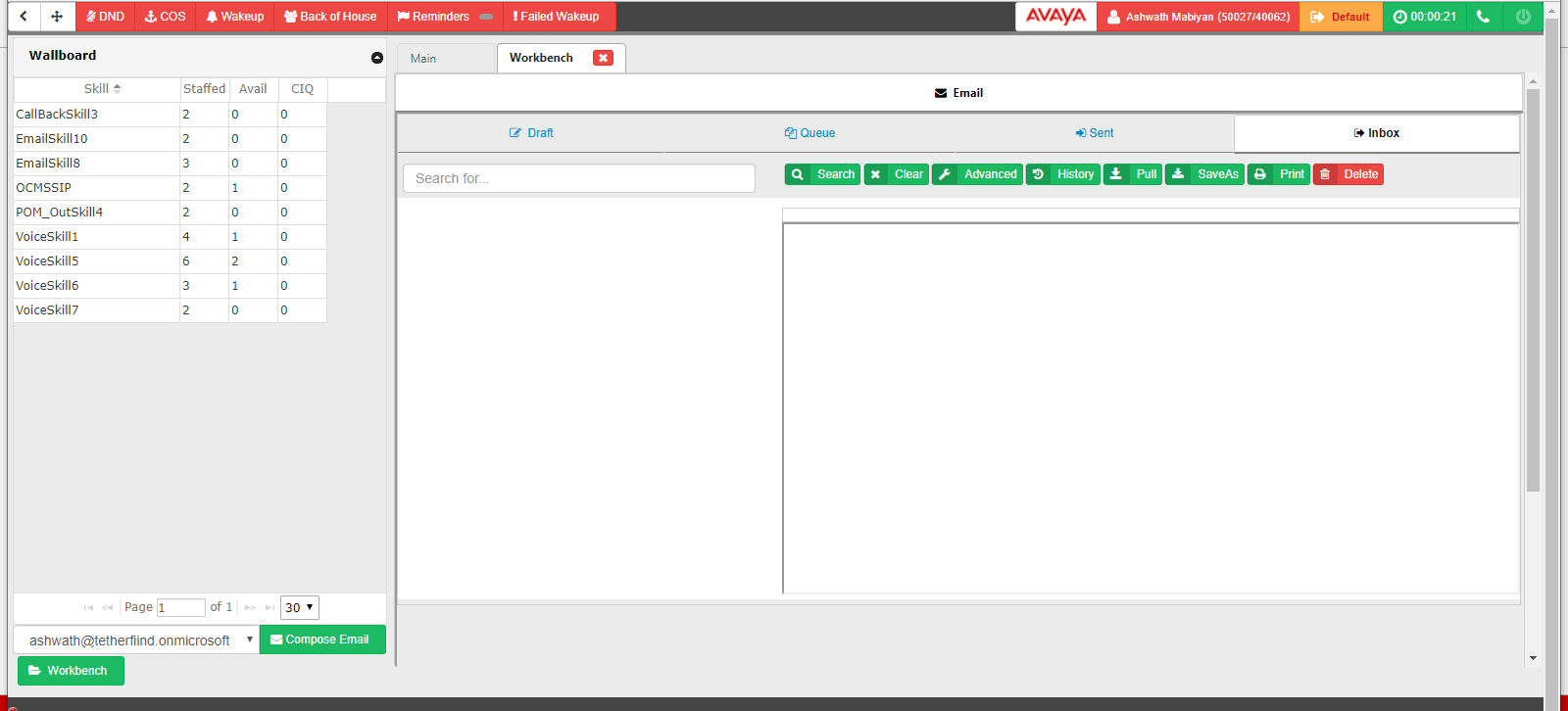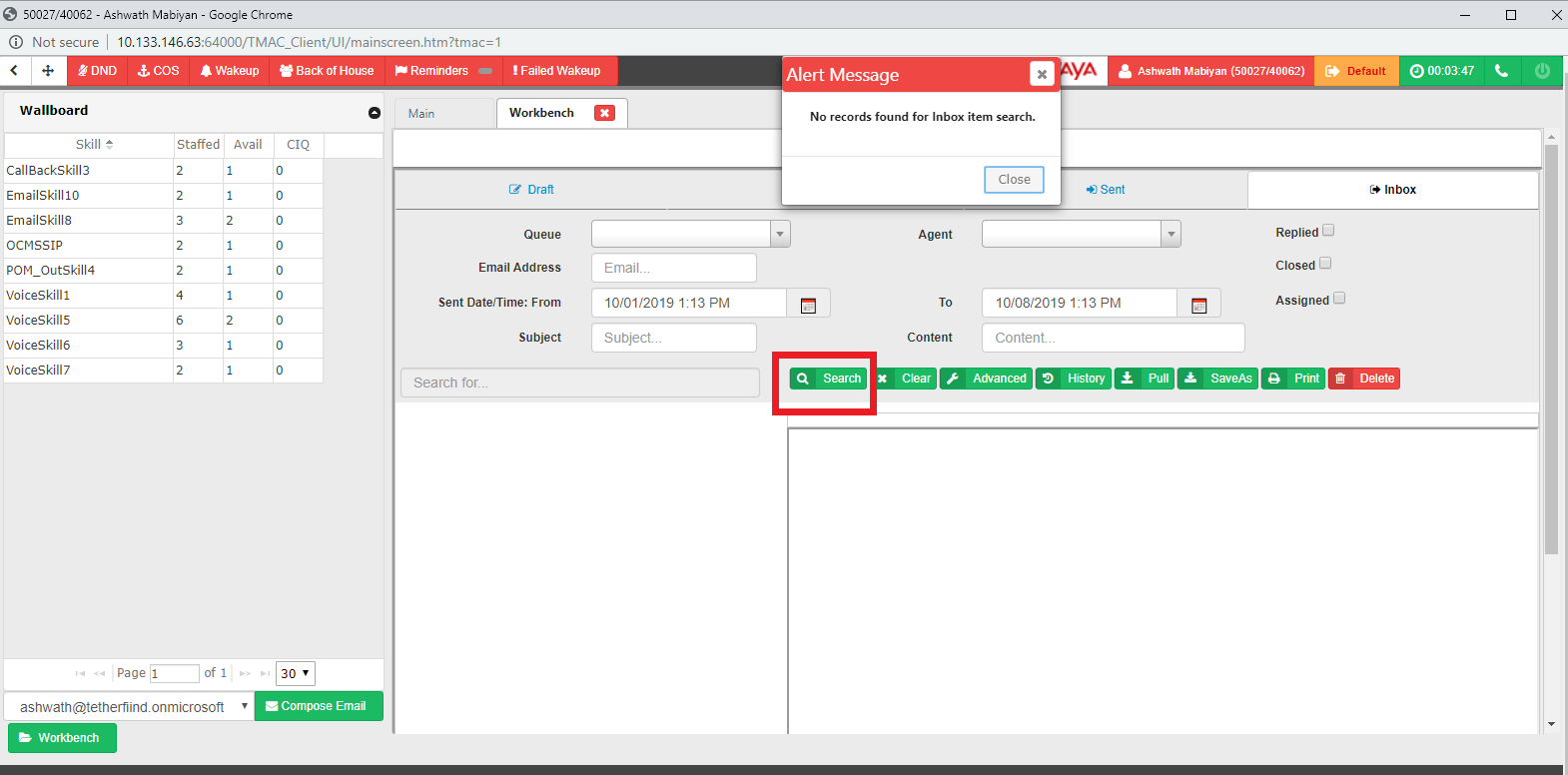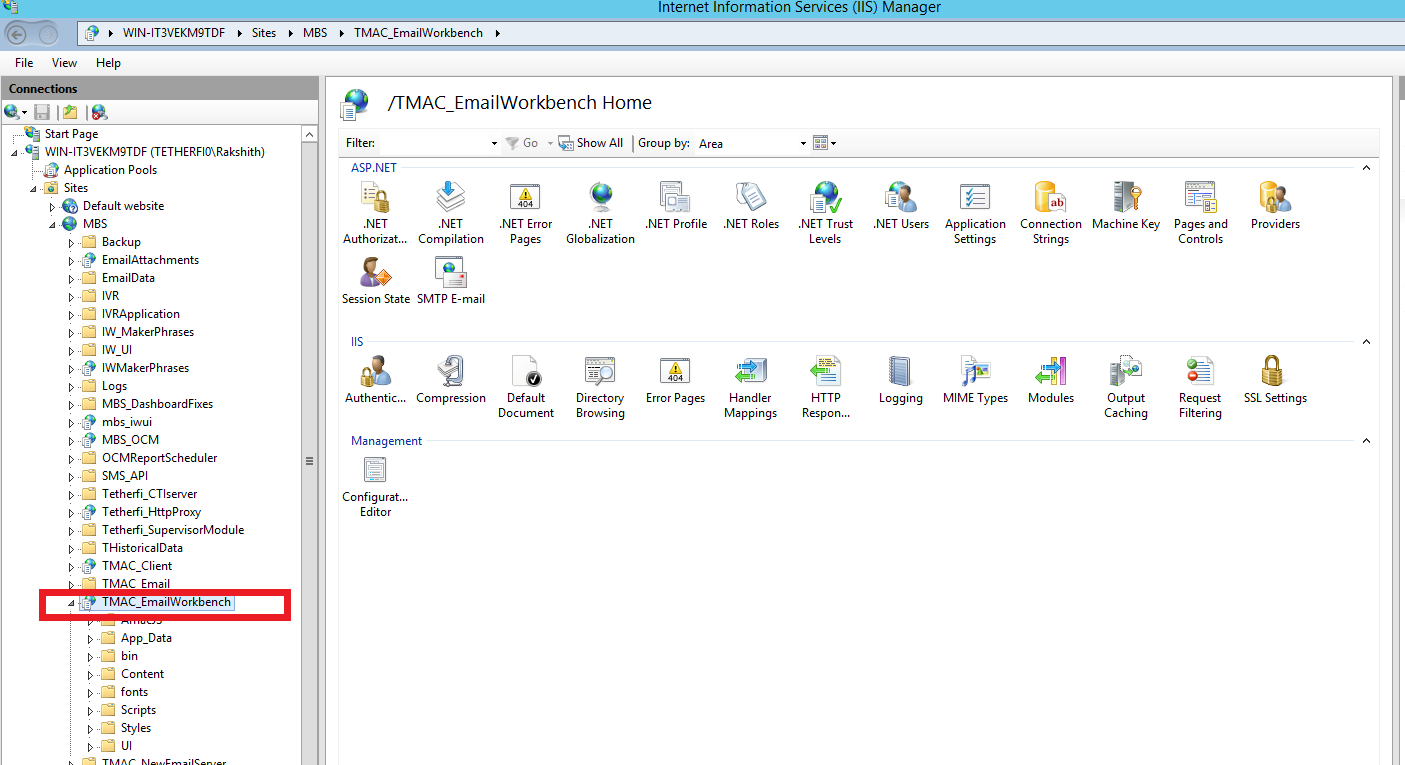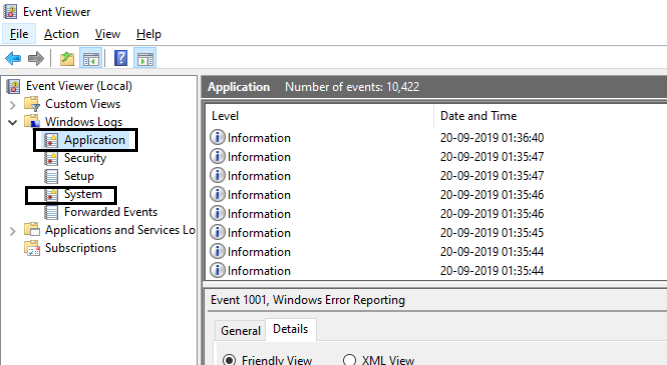Issue description: TMAC workbench shows older emails to date but new emails are not shown.
Workaround:
- In Email Manager logs, check if there is any exception logged while reading an email from EWS. Look for log keyword “PollForUnreadMessages”.
- Ensure, email manager application is configured with the correct WorkQueue service endpoint address in its configuration file.
- To verify, Go to the Email Manager application hosted path and open file "EmailManager.exe.config", look for endpoint URL address having keyword contract=" WorkQueue.IService" inside <endpoint> section.

Email Manager Configuration file showing work queue endpoint address
-
- Cross-check if this URL address is equal to the WorkQueue applications base address URL.
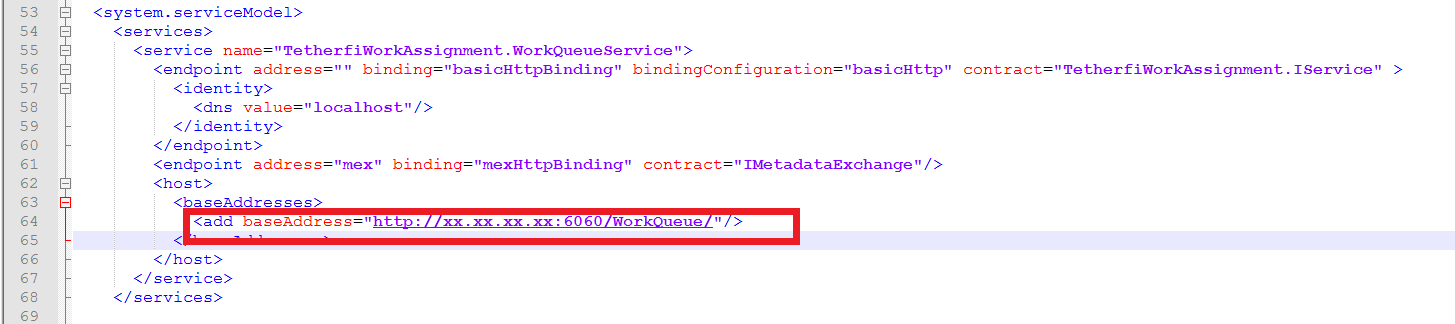
WorkQueue service base address
- Run the above work queue base URL in the browser and verify service is running. If the browser displays a blank screen or any error then Workqueue is not running, a restart of work queue service might be required in that case.
- If WorkQueue service is running, examine whether the TMAC WorkQueue table is getting updated with new records. If not then look for any generic error in the WorkQueue service application log.
- The SQL script to check table record is as follows: "select * from TMAC_WorkQueue order by CreateDate desc"
- In the TMAC Workbench application configuration file, verify if database address is correctly configured.
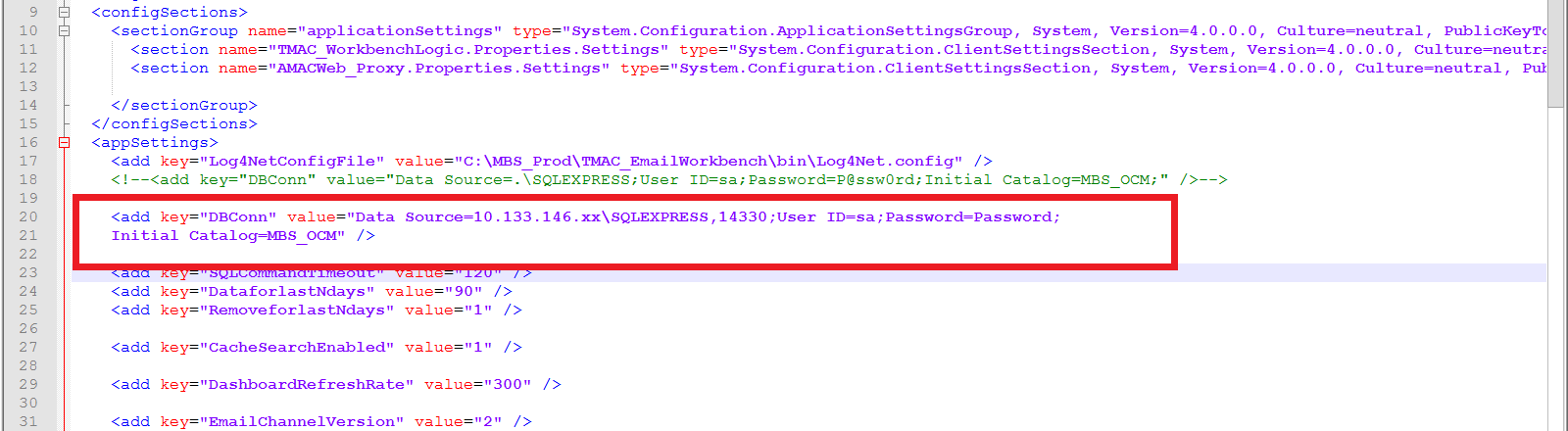
Email Workbench configuration key to check for database connectivity