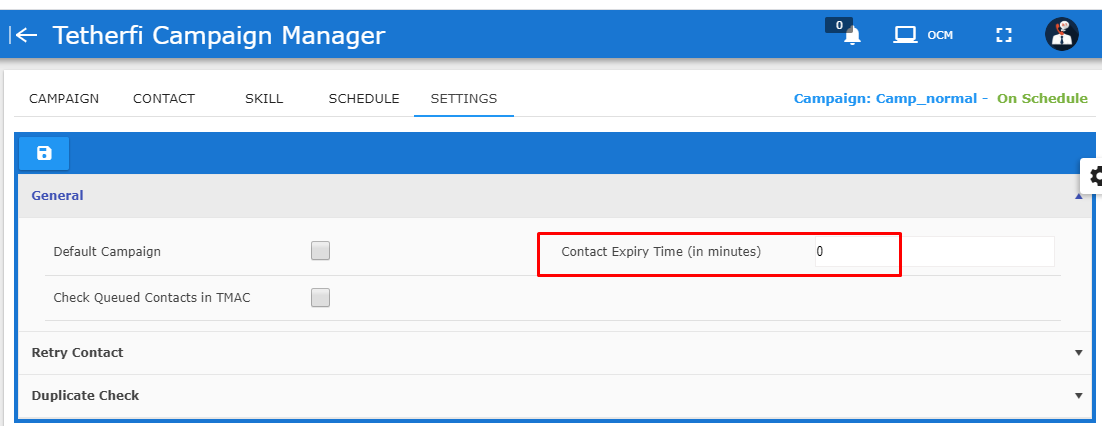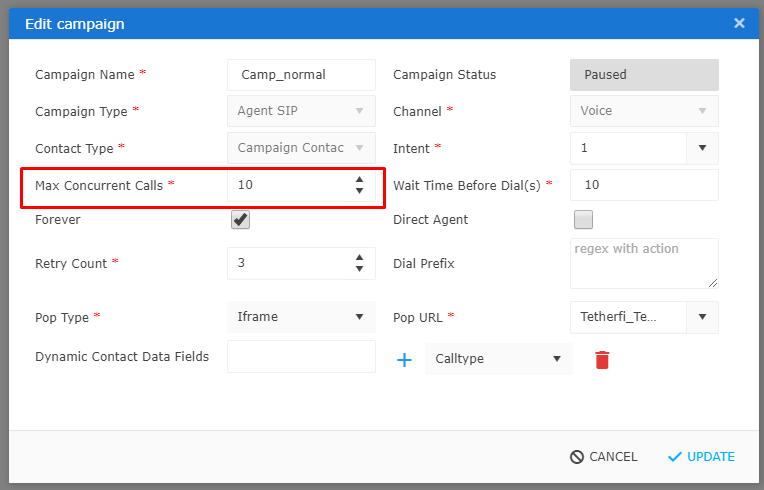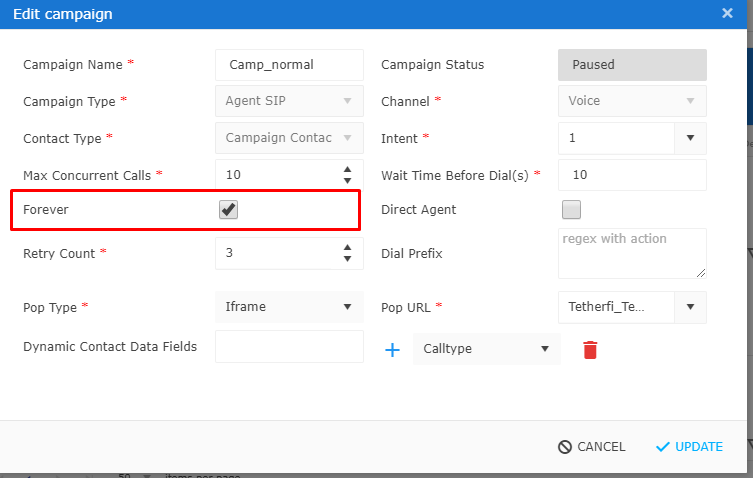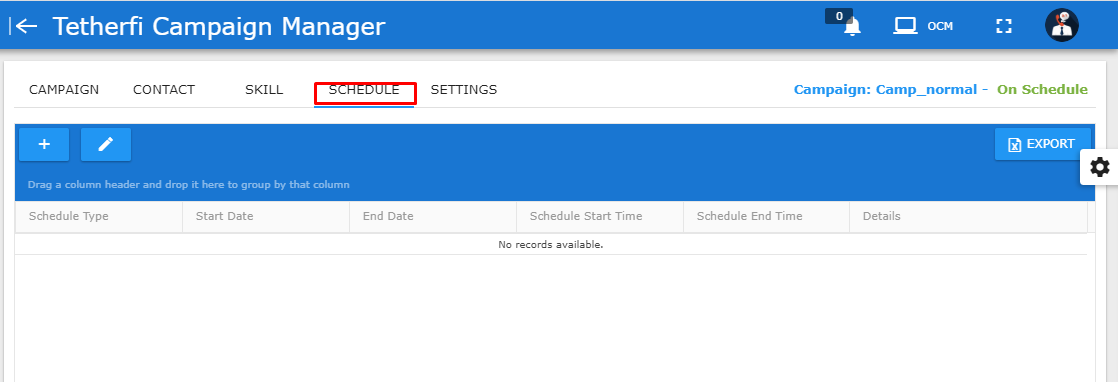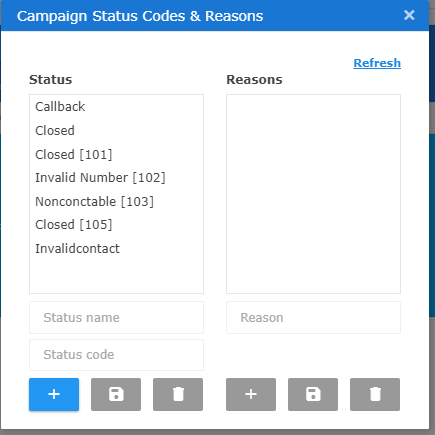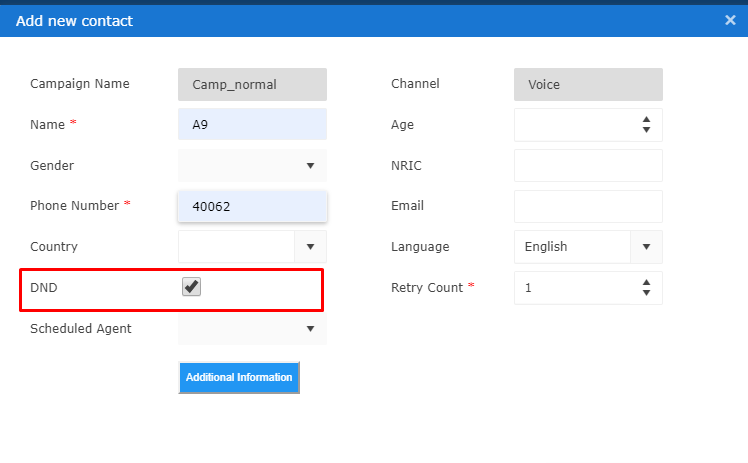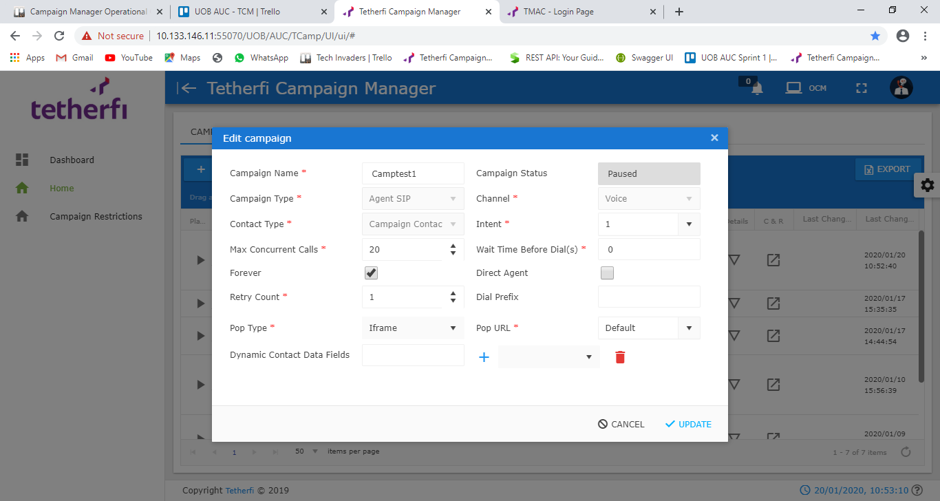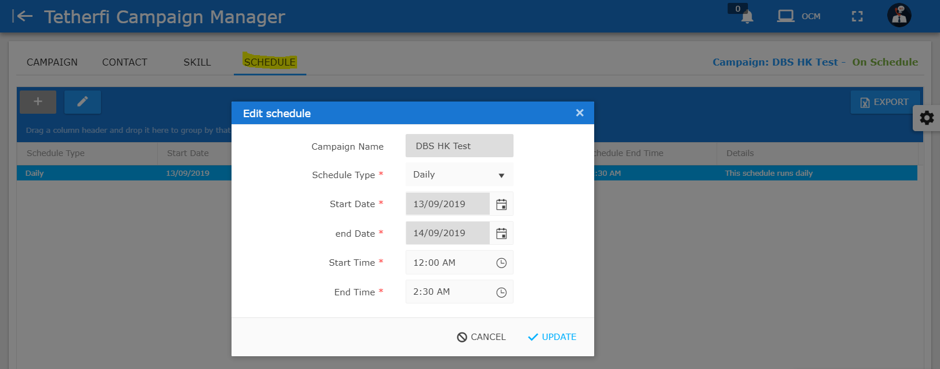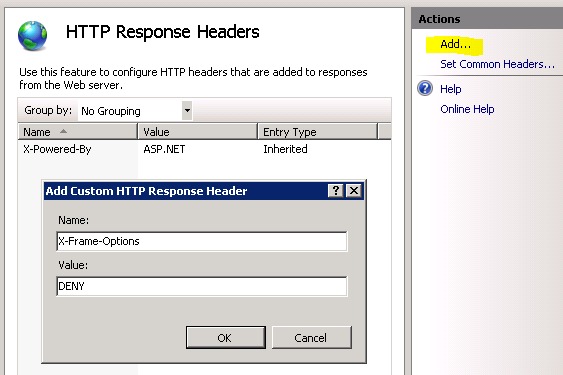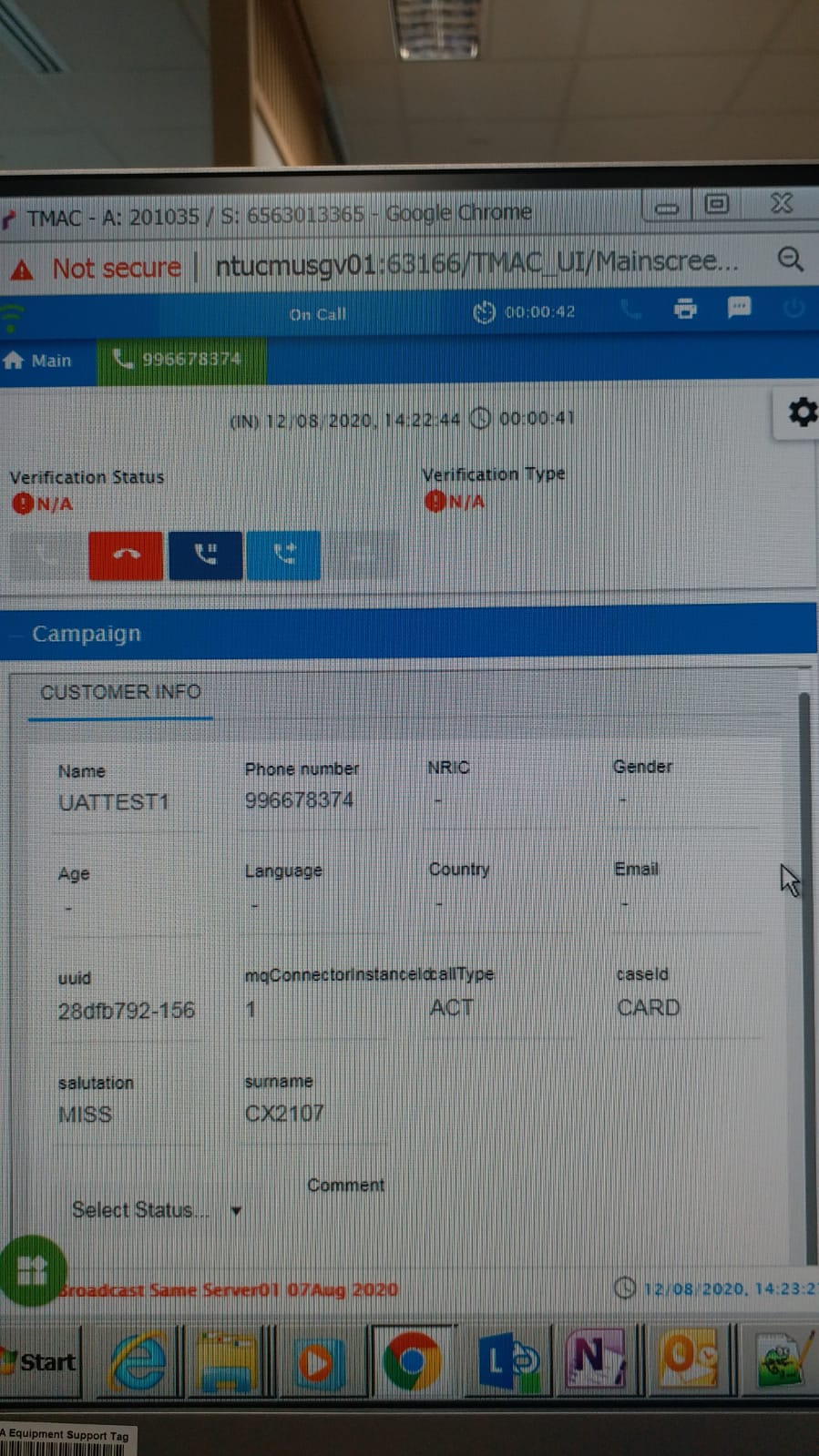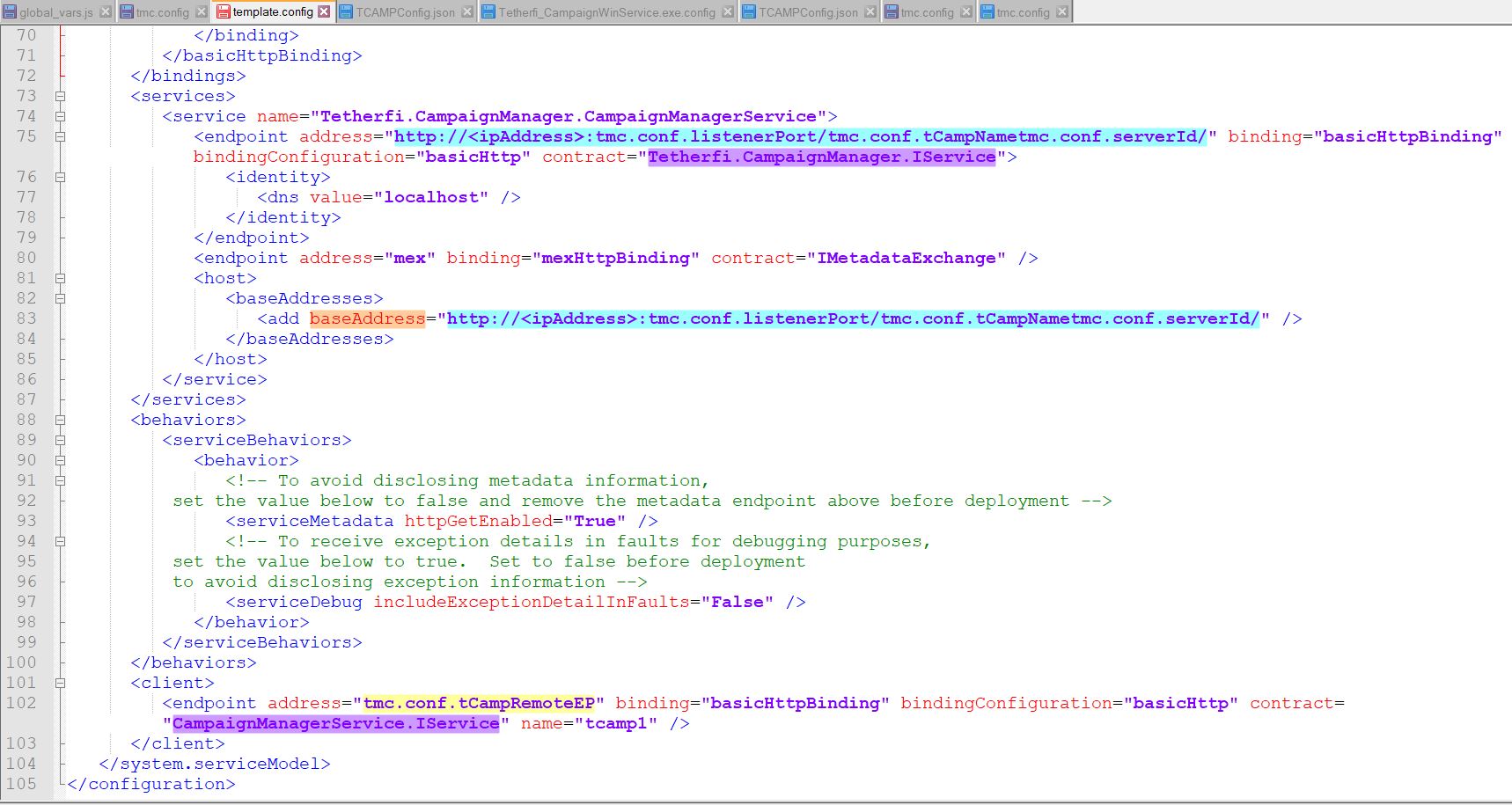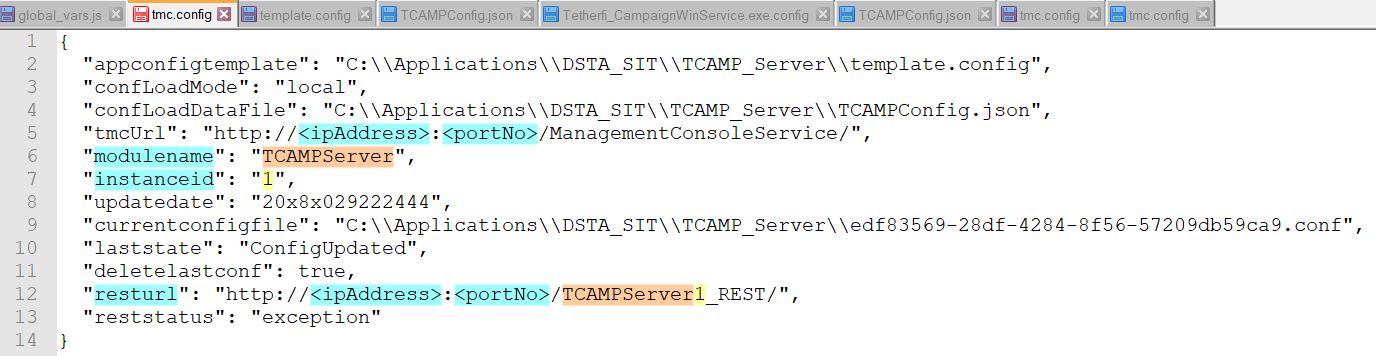a) Issue Description:
The contacts are not dialing out on the basis of priority after setting the priority in the TCM Ui.
b) Components to verify:
Check the Autofifo key in the server and Ui config files.
c) Resolution/ Next steps:
1. When we give Enable autofifo key as 0(zero), and set filter as one field and then click on the active button.
Then the contacts will be dialing out based on the filter and once all the contacts got over under filter, one notification popup will display saying that the contacts without priority starts dial automatically after the resumed time. The time also should displays in the pop up.
If we clear that message, then the contacts without priority dials out immediately.
2. When we give Enable autofifo key as 1, and set filter for some fields. Click on the Active button under the priority.
The contacts with priority dials out first and once it finishes, the contacts without priority takes immediately. The notification message shows that "no matching records found, will pick other contacts".
3. When we set Enable autofifo as 2, the contacts will be dialing out based on the priority only.



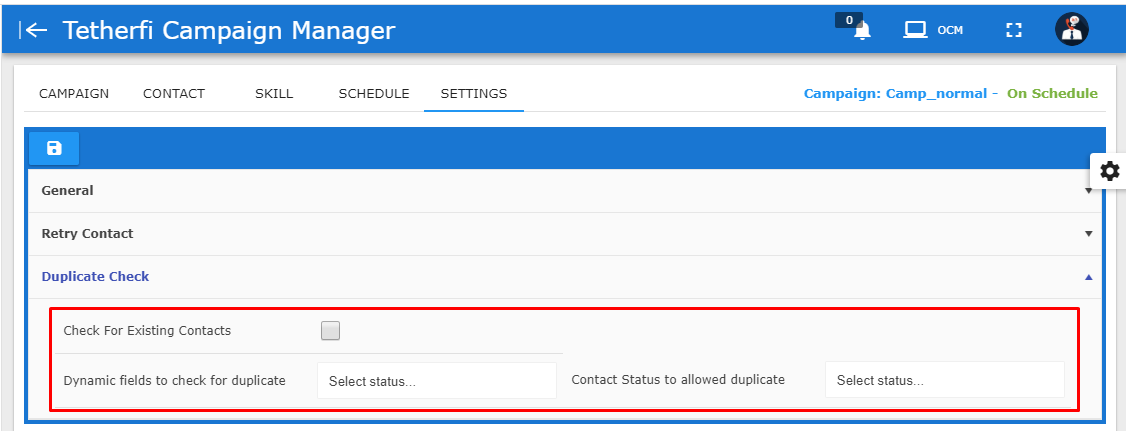
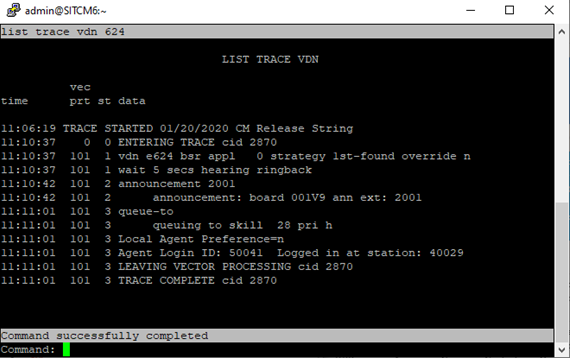
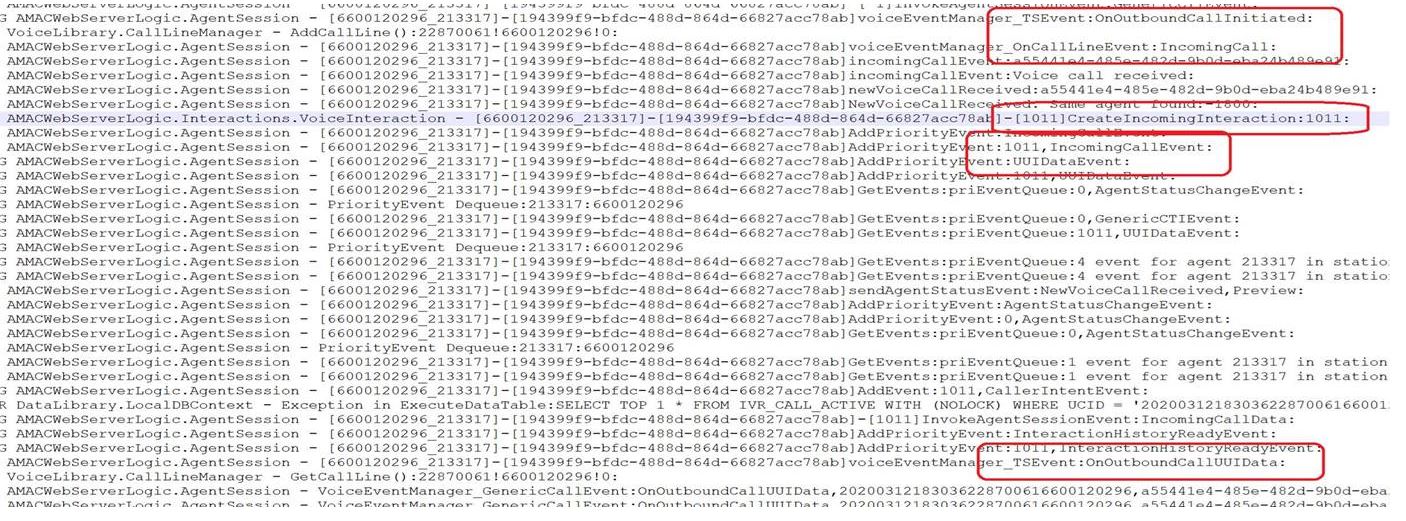 Summary/ Next Step:-
Summary/ Next Step:-